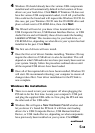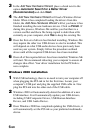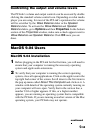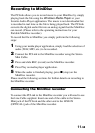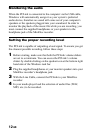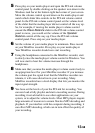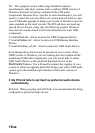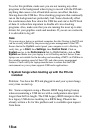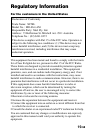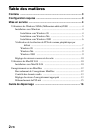13-GB
5 Press play on your media player and open the PCLink volume
control panel by double clicking on the speaker icon down in the
Windows task bar at the bottom right had corner of your screen.
Move the volume control up and down on the media player and
watch which slider this controls in the PCLink volume control
panel. In the PCLink volume control panel set the volume level
of the slider that the media player did not control all the way up.
So, for example, if moving the media player volume control
caused the Wave Balance slider in the PCLink volume control
panel to move, you would set the volume of the Speaker
Balance control all the way up. Close the PCLink volume
control panel. Press stop on your media player.
6 Set the volume of your media player to minimum. Press record
on your MiniDisc recorder. Press play on your media player.
Your MiniDisc recorder should now start recording.
7 Using the headphones connected to the MiniDisc recorder, start
to slowly raise the media player volume control in Windows. You
will now start to hear the volume increase through the
headphones.
8 Make sure that you raise the media player volume control only to
an appropriate level for your MiniDisc recorder. If you increase
the volume past the signal level that the MiniDisc recorder can
tolerate, it will cause distortion in your recording. Many
MiniDisc recorders have a level display that lets you monitor the
input signal strength.
9 You have set the levels of your the PCLink for recording. You
can now load a fully playlist and start a recording session. During
recording it not advisable to use other applications on your
system, or to adjust the volume levels. Most MP3 players require
large amounts of resources to ensure flawless MP3 decoding and
playback. If you interfere with the computer during recording, it
can effect MP3 decoding, which can in turn effect the quality of
your recording.