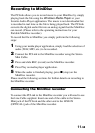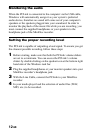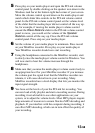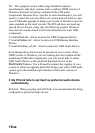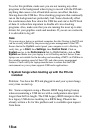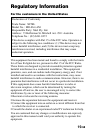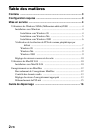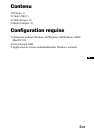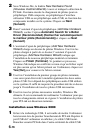18-GB
To solve this problem, make sure you are not running any other
programs in the background when trying to record with the PCLink -
anything that causes a lot of hard disk access can effect the data
flowing down the USB bus. Virus checking programs that continually
run in the background are particularly bad. Some drastically effect
the isochronous data flow down the USB bus and starve the PCLink
of data. It is therefore important to disable all virus checking
programs. Also, make sure that you are running the most up to date
drivers for your graphics cards and modems. If you are on a network,
it is advisable to log off.
Note
If you are using a laptop or notebook computer, the data flowing to the PCLink
can be severely effected by the processing power management of the CPU.
Ensure that in the System control panel your computer is set to Desktop. To
verify this, go to Start, then Settings, then Control Panel. Click on
System and go to the Performance Tab. In Performance, click on File
System and make sure your laptop is set to Desktop and not Server. Some
laptops are not suitable for the decoding and recording of MP3 via USB due to
the variable operating speed of their CPU and other power management
features. Check with your laptop manufacturer to ensure that the USB
environment on your system supports USB audio applications.
5 System hangs when booting up with the PCLink
installed
Problem: You have the PCLink plugged in and your system hangs
every time on start up.
Fix: Some computers using a Phoenix BIOS hang during bootup
when encountering a USB device with a configuration descriptor
longer than 0xf8 in length. The USB Legacy BIOS interprets this to
be a legacy USB device resulting in a BIOS hang. Phoenix has
already written a fix for this problem and is available upon request
from them.