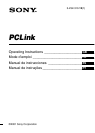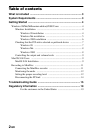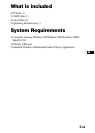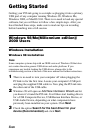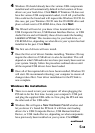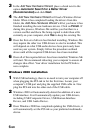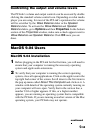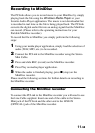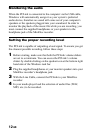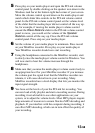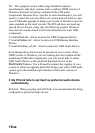8-GB
Note
Some computer systems ship with an OEM version of Windows 98 that does
not contain the entire generic USB driver and audio platform. If you cannot
select USB Audio Device in the Preferred Device window, please refer to
the troubleshooting section at the end of this user manual for further
instructions. In this situation you may not be able to select USB Audio
Device even though the USB drivers seemed to install fine when you first
plugged in the PCLink.
Windows Me
Once Windows Me starts and the appropriate drivers have been
loaded, the PCLink should automatically be set as your system’s
preferred audio device. To verify this, open the Sounds and
Multimedia Properties control panel and make sure that USB
Audio Device appears in the Sound Playback section under
Preferred Device. To get to the Sounds and Multimedia
Properties control panel hit Start, then go to Settings, then
Control Panel. The multimedia icon will be in the Control Panel
window. Double click on the icon to open the Sounds and
Multimedia Properties window. In the Audio tab, under the heading
Sound Playback Preferred Device, make sure that USB Audio
Device appears. If it does not, use the scroll arrow to the right and
choose USB Audio Device. You are now fully loaded.
Windows 2000
Once Windows 2000 starts and the appropriate drivers have been
loaded, the PCLink will automatically be set as your system’s
preferred audio device. To verify this, open the Sounds and
Multimedia panel and make sure that USB Audio Device appears in
the Playback section under the Audio tab. To get to the Sounds and
Multimedia panel hit Start, then go to Settings, then Control
Panel. The Sounds and Multimedia icon will be in the Control
Panel window. Double click on the icon. In the Audio tab, make sure
that USB Audio Device appears in the Sound Playback section
under Preferred Device. If it does not, use the scroll arrow to the
right and choose USB Audio Device. You are now fully loaded.