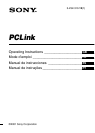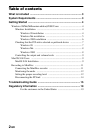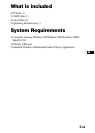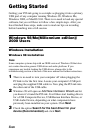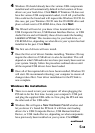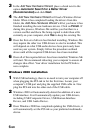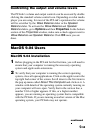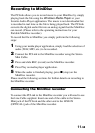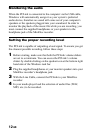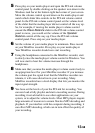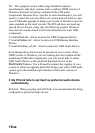5-GB
4 Windows 98 should already have the various USB components
installed and will automatically default to the location of those
drivers on your hard drive. Click Next. If Windows 98 does not
have the various USB components loaded, it will tell you that the
files could not be found and will request the Windows 98 CD. In
this case, put your Windows 98 CD into the CD-ROM drive and
place a check next to CD-ROM drive, then click Next.
5 The Wizard will now let you know it has located drivers for a
USB Composite Device, USB Human Interface Device, or USB
Audio Device and will identify these drivers under the heading
Location of Driver. This location may be your hard drive, or
CD-ROM drive, depending on what drivers your system has had
installed in the past. Click Next.
6 The first set of drivers will now install.
7 Once the first set of drivers finishes installing, Windows 98 may
require the other two USB drivers to also be installed. This will
depend on what USB audio devices have previously been used on
your system. Simply follow the procedure outlined above until
all the required USB drivers have been loaded.
8 Once all of the required drivers have been installed, Windows 98
will start. We recommend rebooting your computer to ensure all
changes take effect. Your driver installation for the PCLink is
now complete.
Windows Me installation
1 There is no need to turn your computer off when plugging the
PCLink in for the first time. Locate your computer’s USB port
and plug the supplied USB cable in. Now plug the PCLink into
the other end of the USB cable.
2 Windows Me will open a New Hardware Found window and
let you know it’s found the PCLink. It will then start loading
drivers for a USB Composite Device, USB Human Interface
Device, or USB Audio Device, depending on what components
have previously been installed on your system. Click Next.
continued