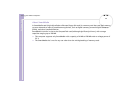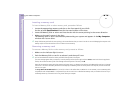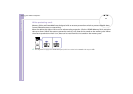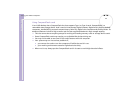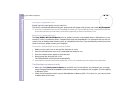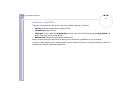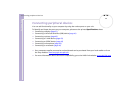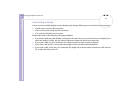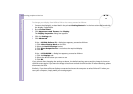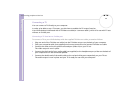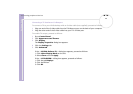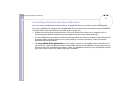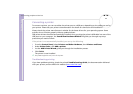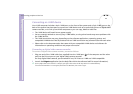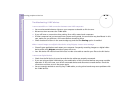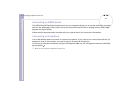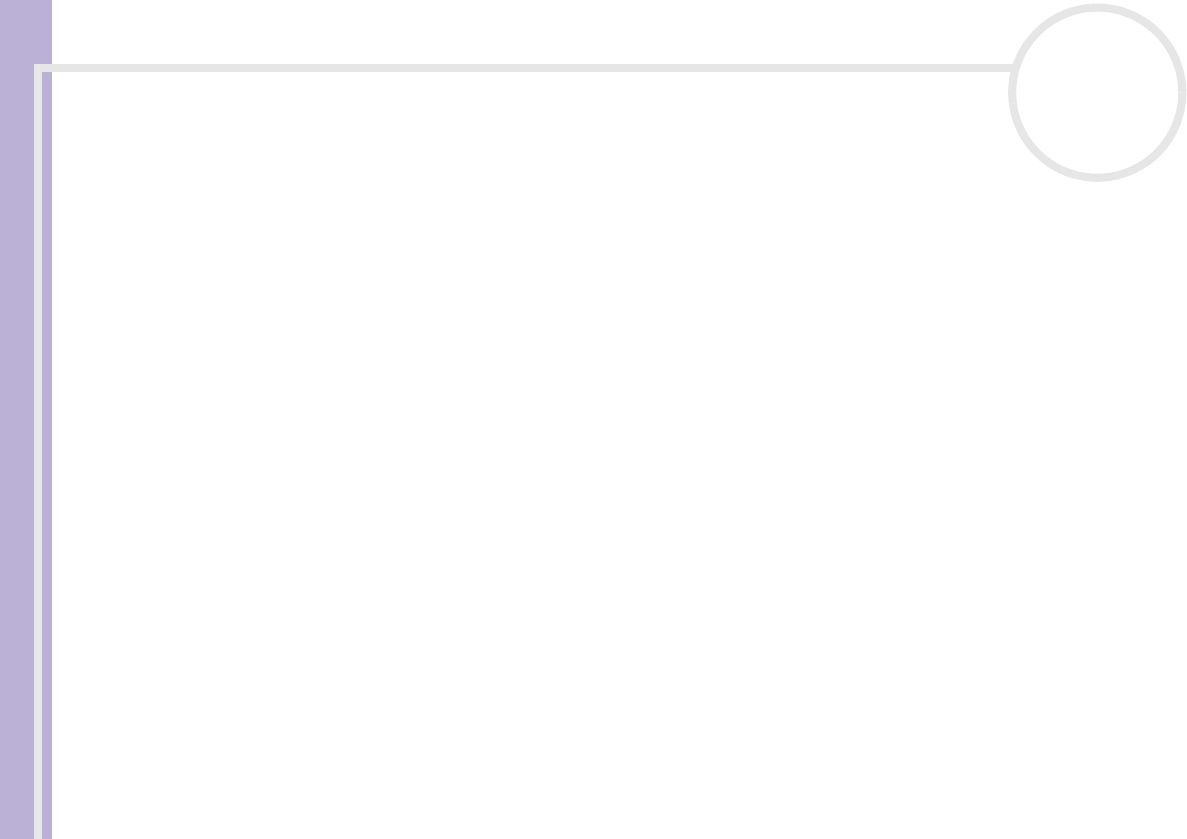
Hardware Guide
Connecting peripheral devices
38
nN
To change your display from VGA to DVI or vice versa, proceed as follows:
1 Connect the display(s), as described in the printed Getting Started or in the instructions delivered with
the display, if applicable.
2 Go to Control Panel.
3 Click Appearance and Themes then Display.
The Display Properties dialog box appears.
4 Click the Settings tab.
5 Click Advanced.
If the ... NVIDIA GeForce FX… dialog box appears, proceed as follows:
1. Click nView Display Mode on the left.
2. Select the Device Settings button.
3. Click Select Output Device... and select the required display.
4. Click OK.
If the ... ATI RADEON ... dialog box appears, proceed as follows:
1. Click the Displays tab.
2. Select the device button you want to use.
3. Click OK.
If you reboot after changing the settings as above, the default setting returns and the image is shown on
the VGA screen again. If you want the image to be shown on both the DVI and the TV after rebooting, please
disconnect the VGA.
Similarly, if you have all three displays connected and want the computer to select DVI and TV when you
start your computer, simply make your settings again.