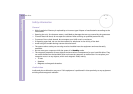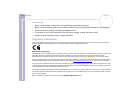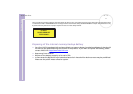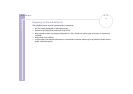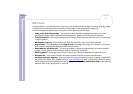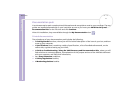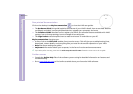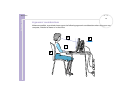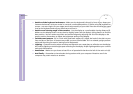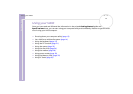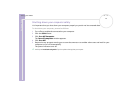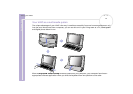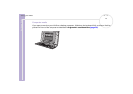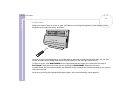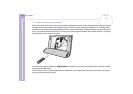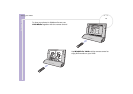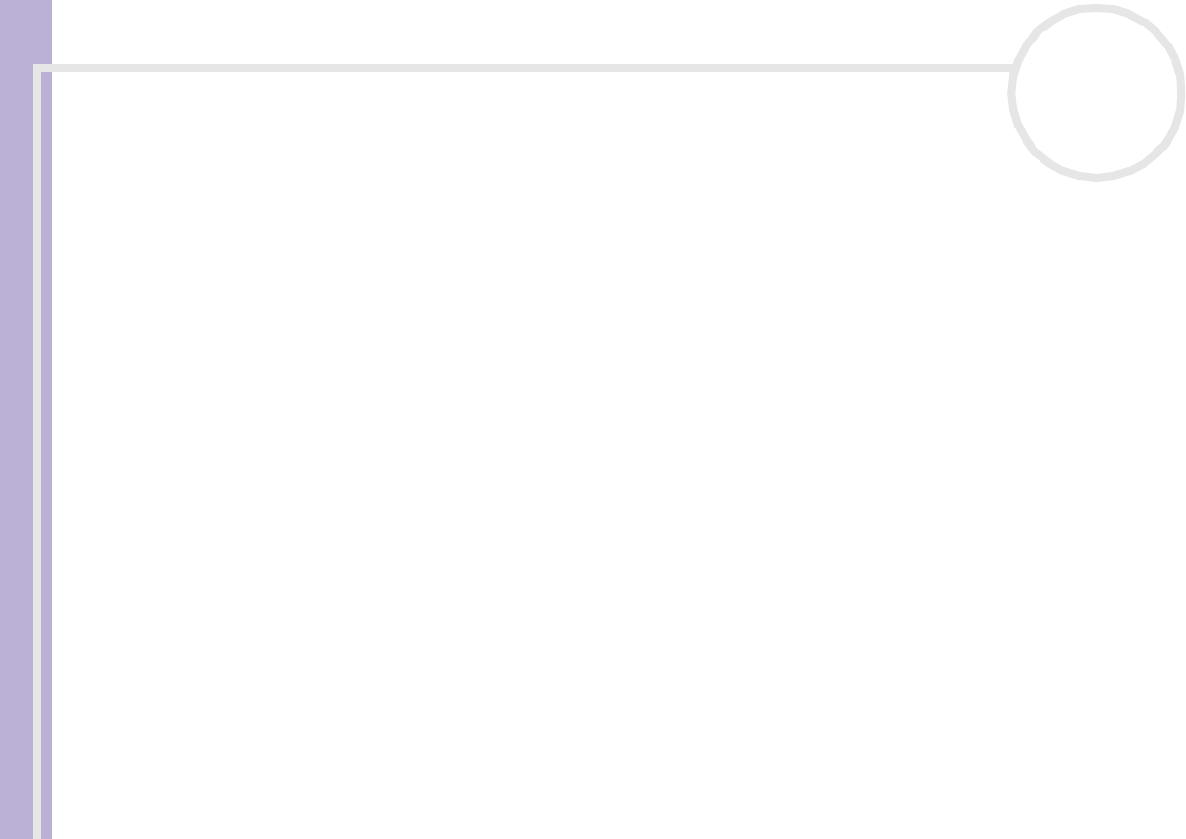
Hardware Guide
Welcome
11
nN
❑ Position of the keyboard and mouse – Make sure the keyboard is directly in front of you. Keep your
forearms horizontal, with your wrists in a neutral, comfortable position (1) while using the keyboard or
mouse – not at an angle. Let your upper arms hang naturally at your sides. Place the mouse at the same
level as the keyboard and use your whole arm to move it.
❑ Position and viewing angle of the monitor – Set the display at a comfortable viewing distance (2).
Make sure the display screen is at eye level or slightly lower. Use the display’s tilting feature to find the
best position. You can reduce eye-strain and muscle-fatigue by adjusting the tilt of the display to the
proper position. Remember to adjust the brightness setting of the display.
❑ Furniture and posture - Sit in a chair with good back support (3). Adjust the level of the chair so your
feet are flat on the floor. A footrest may make you more comfortable. Sit in a relaxed, upright posture
and avoid slouching forward or leaning too far backwards.
❑ Lighting – Choose a location where windows and lights do not create glare or reflection on the display.
Use indirect lighting to avoid bright spots reflecting on the display. Proper lighting adds to your comfort
and work effectiveness.
❑ Ventilation – Make sure you leave at least 25 cm of space behind and on the left of the main unit (4).
❑ And finally – Remember to have breaks during sessions with your computer. Excessive use of the
computer may strain muscles or tendons.