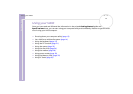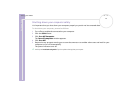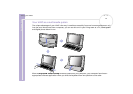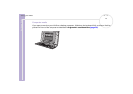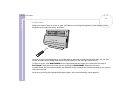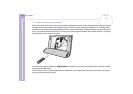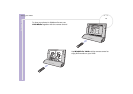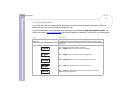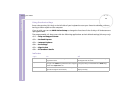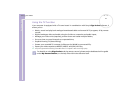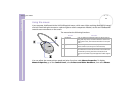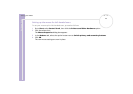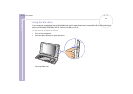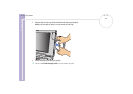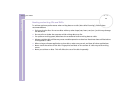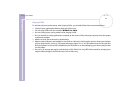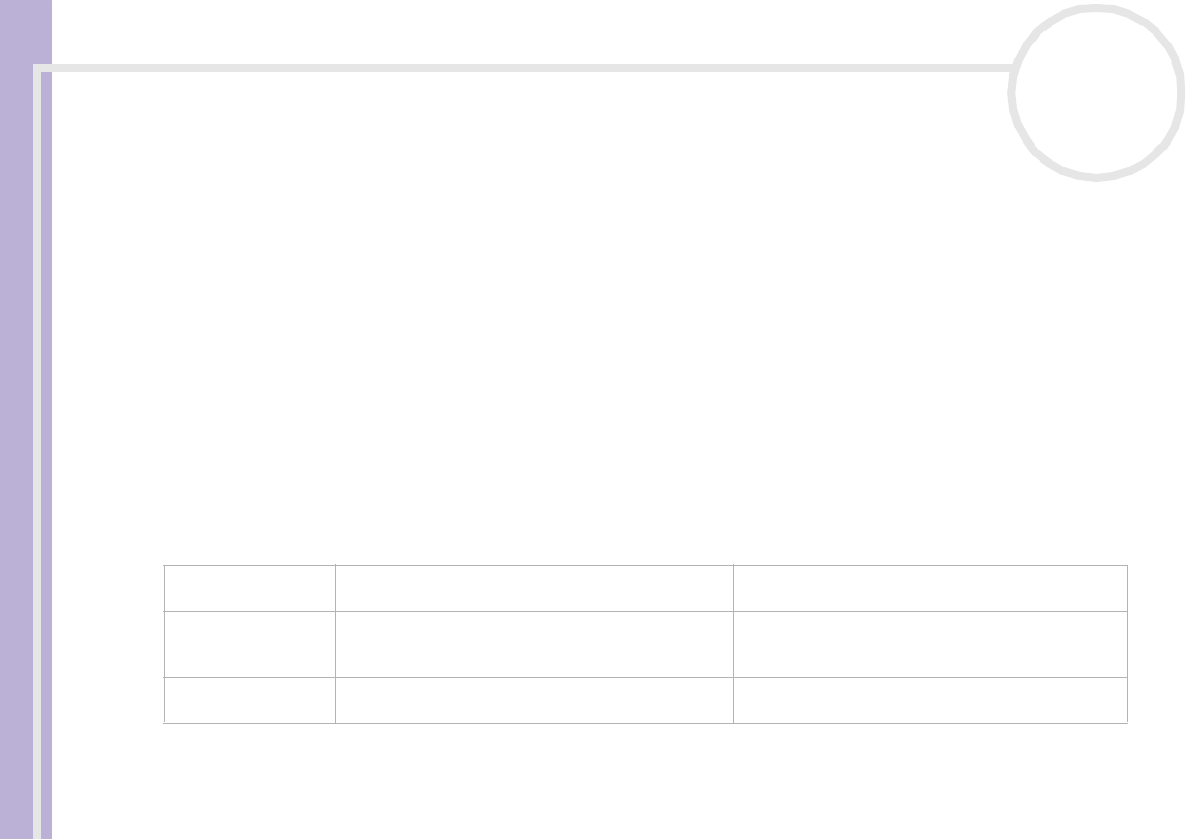
Hardware Guide
Using your VAIO
20
nN
Using the shortcut keys
Press a shortcut key (<S> Key) on the left side of your keyboard to start your favourite software, without
having to follow a path on the computer.
If you so wish, you can use VAIO Action Setup to change the functions of the <S> Keys. All six buttons are
reprogrammable.
The programmable <S> Keys come with the following applications as their default settings (this may vary):
<S1> — Help and Support Center
<S2> — Outlook Express
<S3> — Internet Explorer
<S4> — SonicStage
<S5> — Giga Pocket
<S6> — PictureGear Studio
Indicators
Light On Off
Num Lock Turns on when the number keys in the numeric
keypad are active.
Turns off when the alphanumeric character keys in
the keypad area are active.
Caps Lock Turns on when the letters appear in uppercase as
you type. The <Shift> key lowers the case of typed
letters when Caps Lock is on.
Turns off when the letters appear in lowercase as
you type (unless you hold down the <Shift> key).
Scroll Lock Turns on when the screen scrolls differently (not all
applications support this function).
Turns off when the information moves across the
display normally.