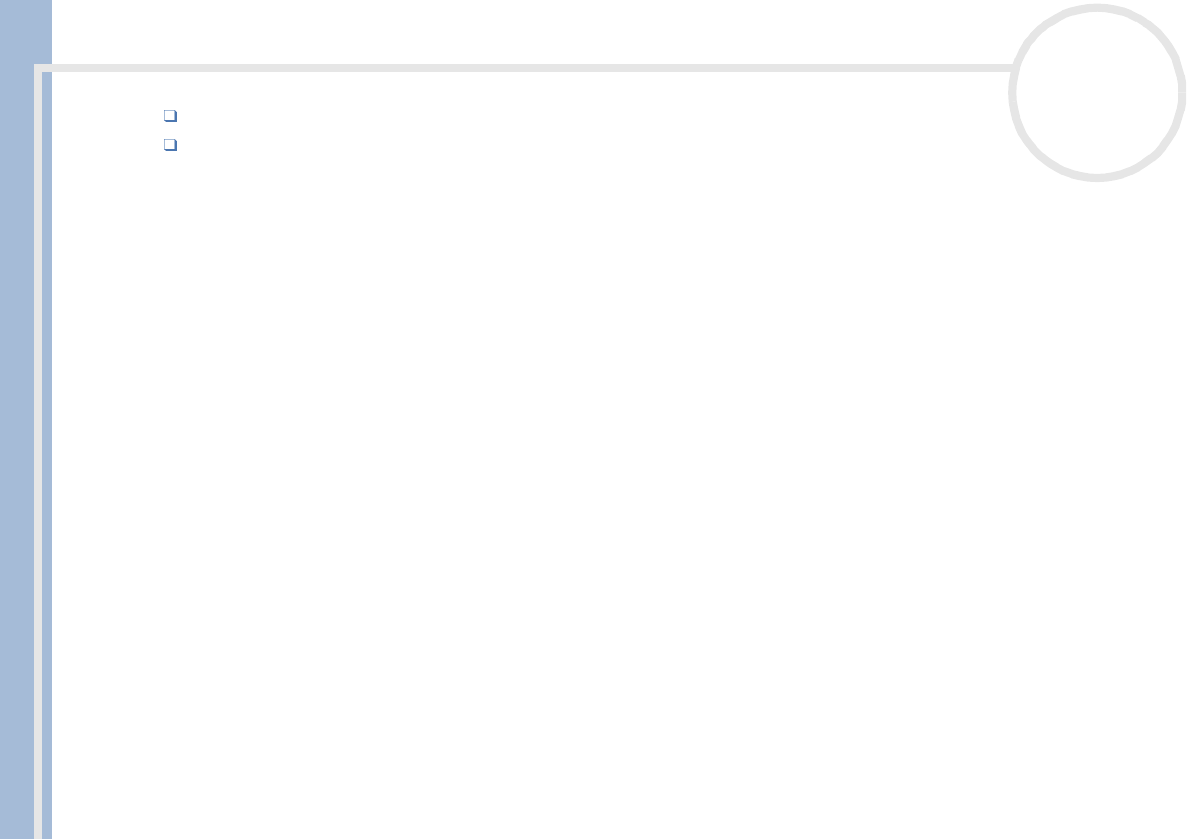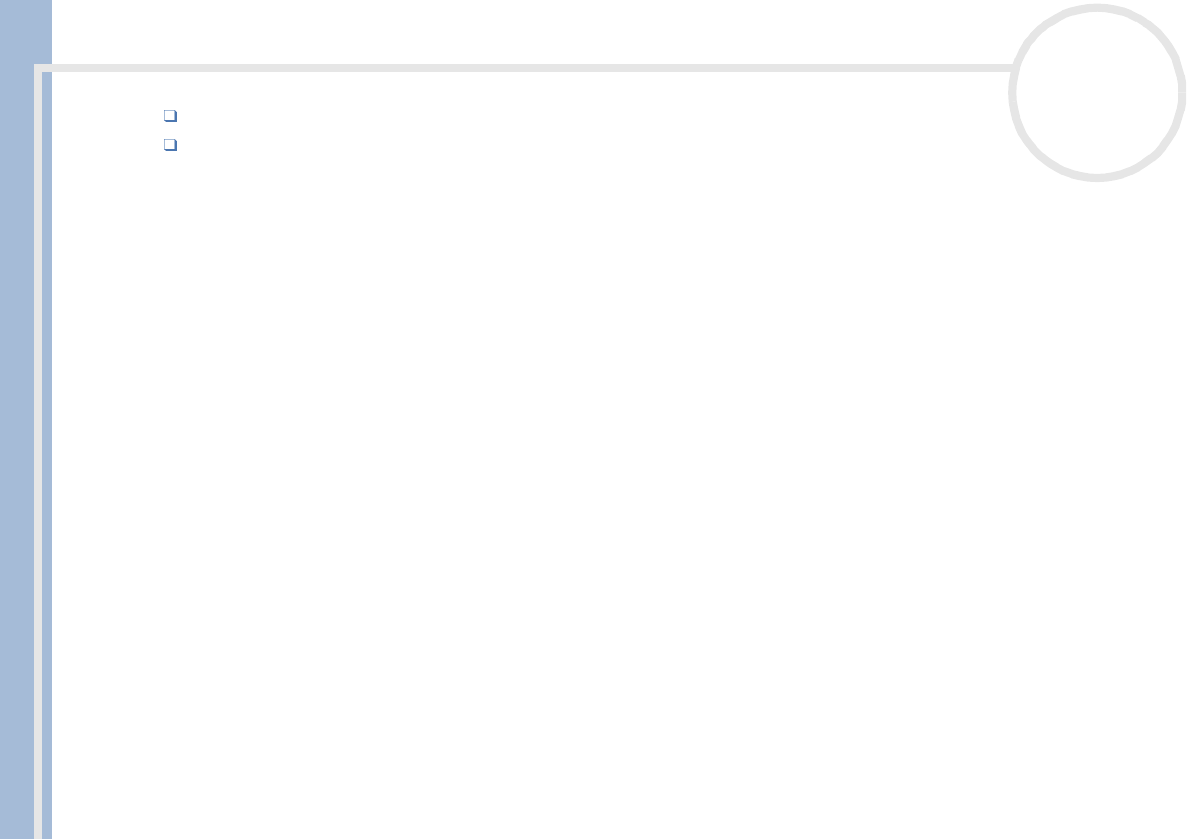
Sony VAIO Desktop User Guide
Getting help
53
nN
Moisture condensation may have occurred. Wait at least an hour before turning the computer on.
If the message Press <F1> to continue, <F2> to enter setup appears at the bottom of the display, you
need to initialize the BIOS.
The message 'Press <F1> to continue, <F2> to enter setup' appears at startup
To initialize the BIOS, proceed as follows:
1 Turn off the computer.
2 Remove any peripheral devices connected to the computer.
3 Turn on the computer and press <F2> when the Sony logo appears.
The BIOS setup menu screen appears.
4 Press the arrow keys to select the Exit menu.
5 Press <F5> or use the arrow keys to select Setup Defaults. The message Load default configuration
now? appears.
6 Make sure that [Yes] is selected and then press <Enter>.
7 Press <F10> or use the arrow keys to select Save and Exit.
The message Save configuration changes and exit now? appears.
8 Make sure that [Yes] is selected and then press <Enter>.
My computer does not shut down
It is recommended that you shut down your computer using the Shut Down command on the Windows
®
Start menu. Using other methods, including those listed here, may result in loss of unsaved data.
If the Shut Down command does not work properly, proceed as follows:
1 Shut down the computer by pressing <Alt> + <F4>. The Shut Down Windows box appears. Select Shut
down from the drop-down menu.