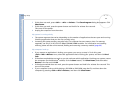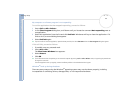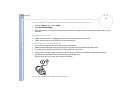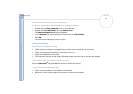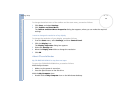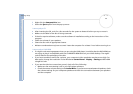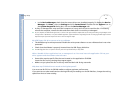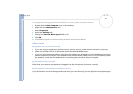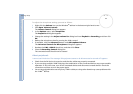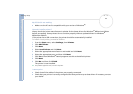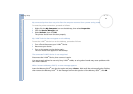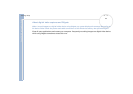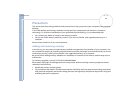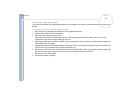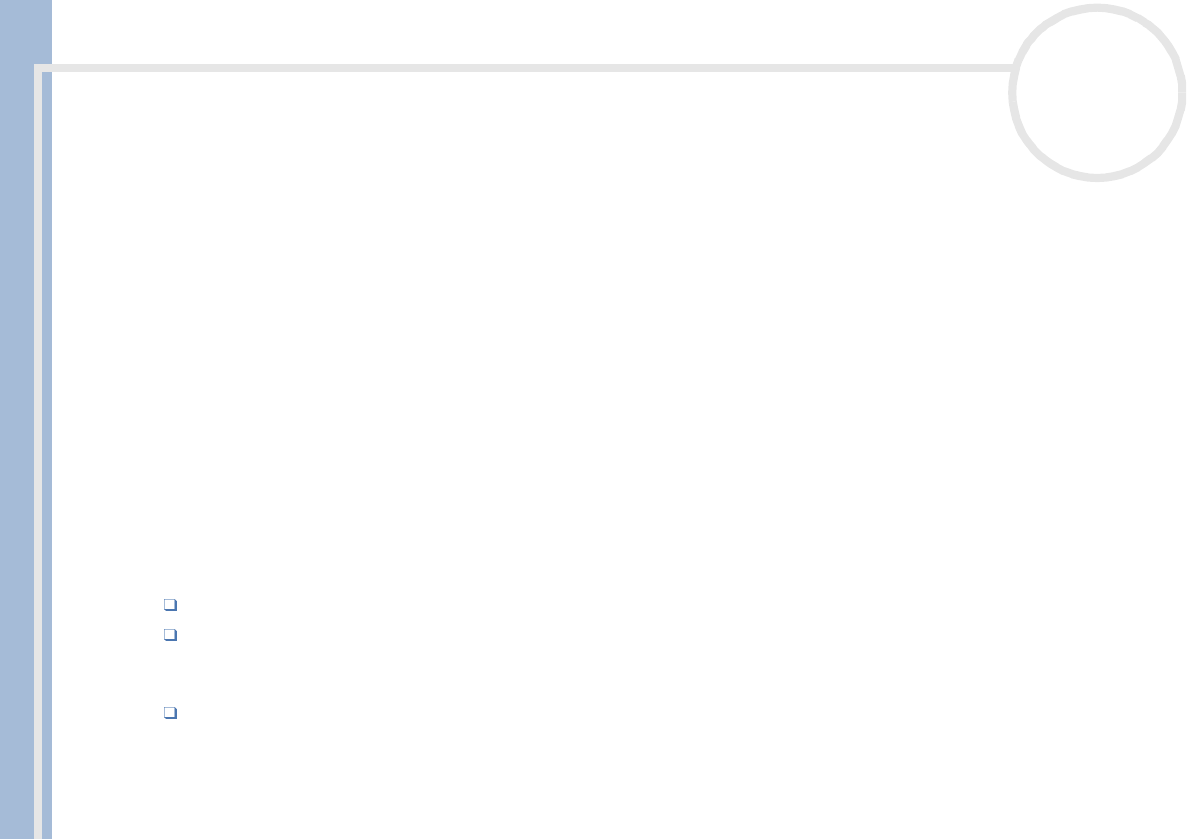
Sony VAIO Desktop User Guide
Getting help
62
nN
To adjust the microphone settings, proceed as follows:
1 Right-click the Volume icon on the Windows
®
taskbar in the bottom right-hand corner.
2 Click Open Volume Controls.
The Volume Control dialog box appears.
3 In the Options menu, select Properties.
The Properties dialog box appears.
4 Change the setting in the Adjust volume for dialog box from Playback to Recording, and then click
OK.
5 Reduce the microphone level by moving the slider control.
6 If available, click the Advanced button under Microphone Balance.
The Advanced Controls for Microphone dialog box appears.
7 Deselect the I Mic +2dB UP check box, and then click Close.
8 Close the Recording Control dialog box.
The unwanted noise should now be cleared.
About peripherals
I cannot use DV devices. The message 'DV equipment seems to be disconnected or turned off' appears
Check that the DV device is turned on and that the cables are properly connected.
If you are using multiple i.LINK™ devices, the combination of the connected devices may cause unstable
operation. If this is the case, turn off all connected devices and disconnect unused devices. Check the
connection and then turn on the power again.
You are strongly advised to use only Sony i.LINK
™
cables, as using other brands may cause problems with
the i.LINK
™
devices.