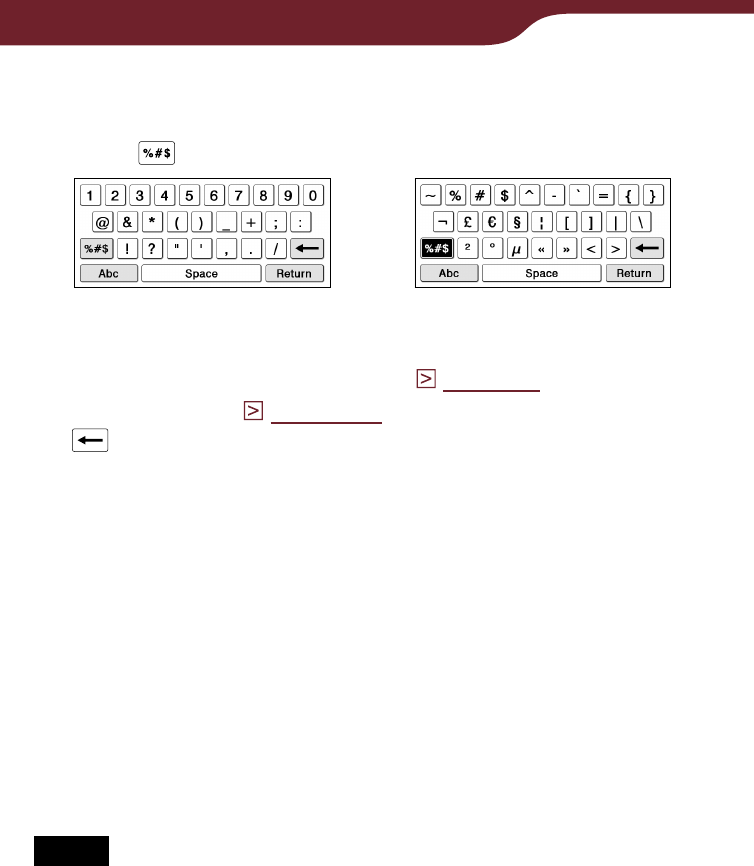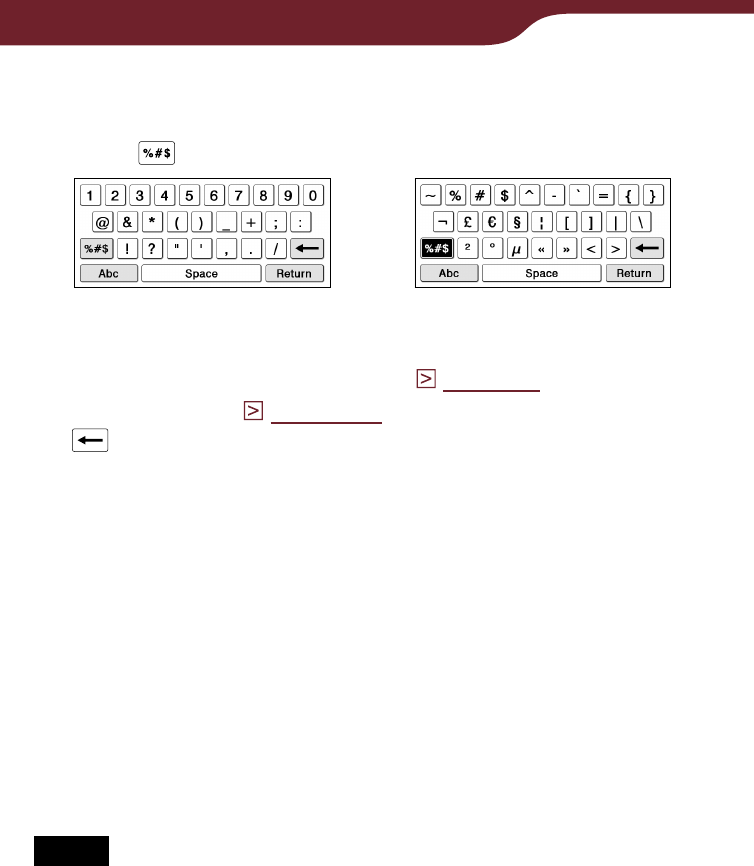
29
Getting Started
Symbols/Abc: Switches the keyboard type.
Tap “Symbols” to switch to the symbol keyboard.
Tap
to display additional keyboard characters.
To return to the alphabetic keyboard, tap “Abc.”
“Return”: Gives a line feed. This key is available
only in the comment editor (
page 95
) and text
memo editor (
page 132
)).
(Backspace): Deletes the character left next to
the cursor.
Cursor: Shows where you are working.
To input a character
Tap any character key on the keyboard.
When you finish inputting, tap “Enter,” “Search” or
“Done” to proceed.
Hint
To input characters with umlaut or accent, etc., tap and hold a
character key to pop up candidate characters, and select the
desired one.
Notes
The maximum number of characters you can input in the input
area varies depending on the feature.
Keyboard history records letters and hyphens. Numbers or
other symbols are not recorded.
Keyboard history records only words of 4 to 15 letters in
length.
To edit an input word
Tap the input word directly to move the cursor.
Continued