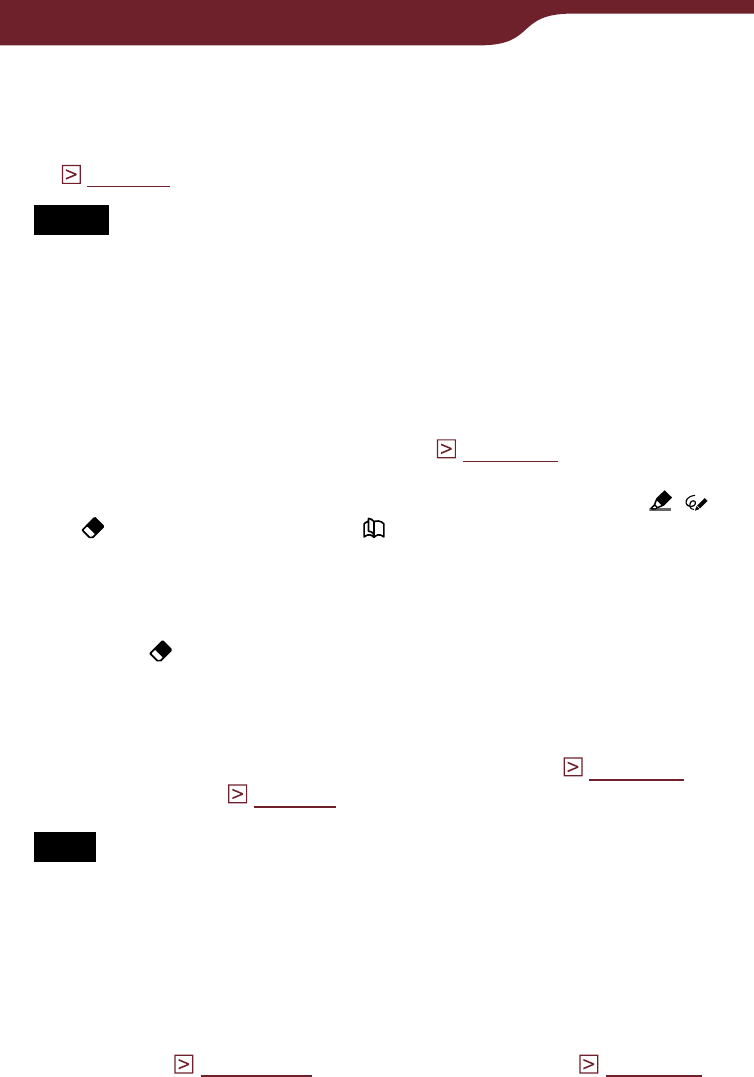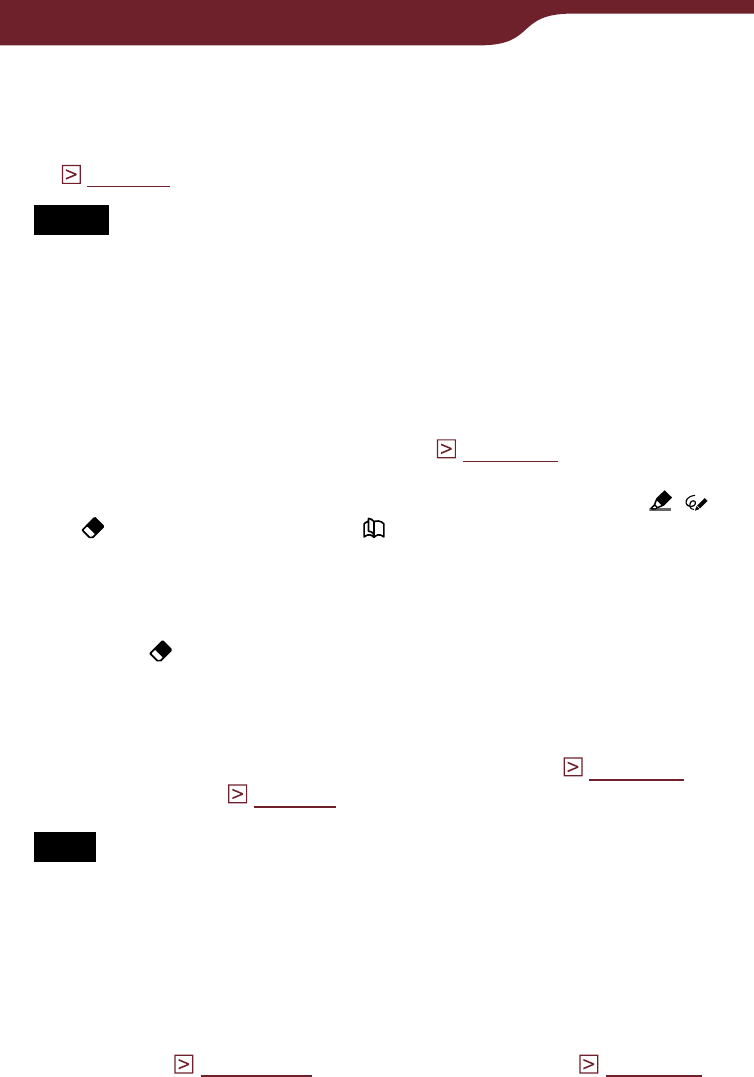
89
Reading Books
Hint
You can add a comment to a highlight by tapping the
highlighted word(s). For details, refer to “Adding a comment”
(
page 93
).
Notes
While an item on the tool bar is active, you cannot select a
word by double-tapping. While no item is active, you can select
the word, but cannot display the pop-up menu. (However, you
can search a word by selecting “Search” from the option
menu.)
To cancel the selection, tap any point on that page.
You cannot highlight the cover page and pictures in a book
page, as well as the navigation bar (
page 113
), news titles
and section titles in the newspaper viewer.
You cannot turn pages by dragging on the page if either ,
or are selected. Use the < > buttons.
To delete a highlight
Press the OPTIONS button, then tap “Create/Edit
Notes”
on the tool bar. Then, tap or stroke a part of
the highlighted word(s).
Hint
You can delete highlight (s) from “All Notes” list (
page 105
)
and “Notes” list (
page 97
).
Note
When you delete a highlight with a comment, the comment will
also be removed. Tap “Yes” in the confirmation message to
delete both the highlight and comment.
To display a page with highlighted word(s)
You can display the highlighted page from the “All
Notes” list (
page 105
) and the “Notes” list (
page 97
).