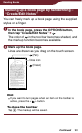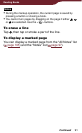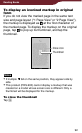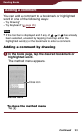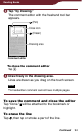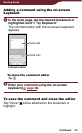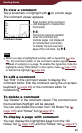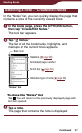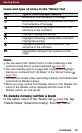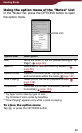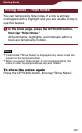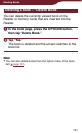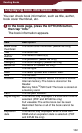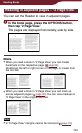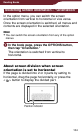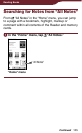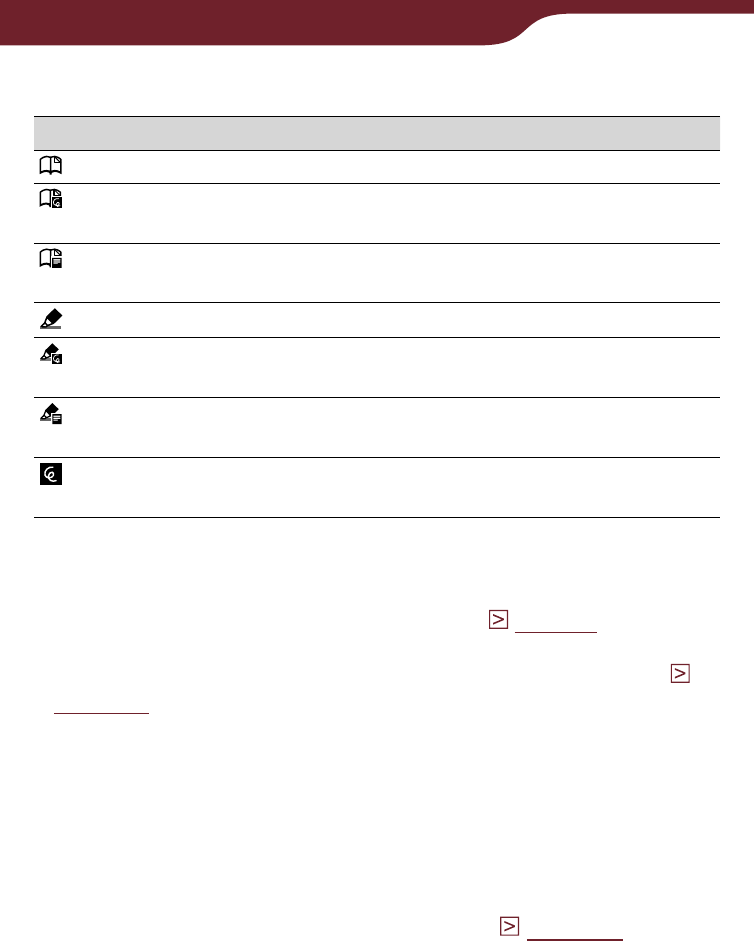
98
Reading Books
Icons and type of notes in the “Notes” list
Icon Type of note/ Displayed headline
Bookmark/ First sentence of the page
Bookmark containing a handwritten comment/
First sentence of the page
Bookmark containing a text comment/ First
sentence of the comment
Highlight/ Highlighted word(s)
Highlight containing a handwritten comment/
Highlighted word(s)
Highlight containing a text comment/ First
sentence of the comment
Handwritten markup/ First sentence of the
page
Hints
You can search the “Notes” list for a note containing a text
comment using the on-screen keyboard (
page 56
).
You can instantly jump to a page with a bookmark, highlight,
markup or comment from “All Notes” in the “Home” menu (
page 105
).
You can also create notes (excluding markups and handwritten
comments) in Reader Library.
When you copy a book from Reader Library to the Reader, the
notes of the Reader will be replaced with the ones of the
Reader Library (or vice versa).
To delete note(s) within a book
In the option menu of the “Notes” list (
page 99
), tap
“Delete Notes.” Select the note(s), then tap “Done.”.
Continued