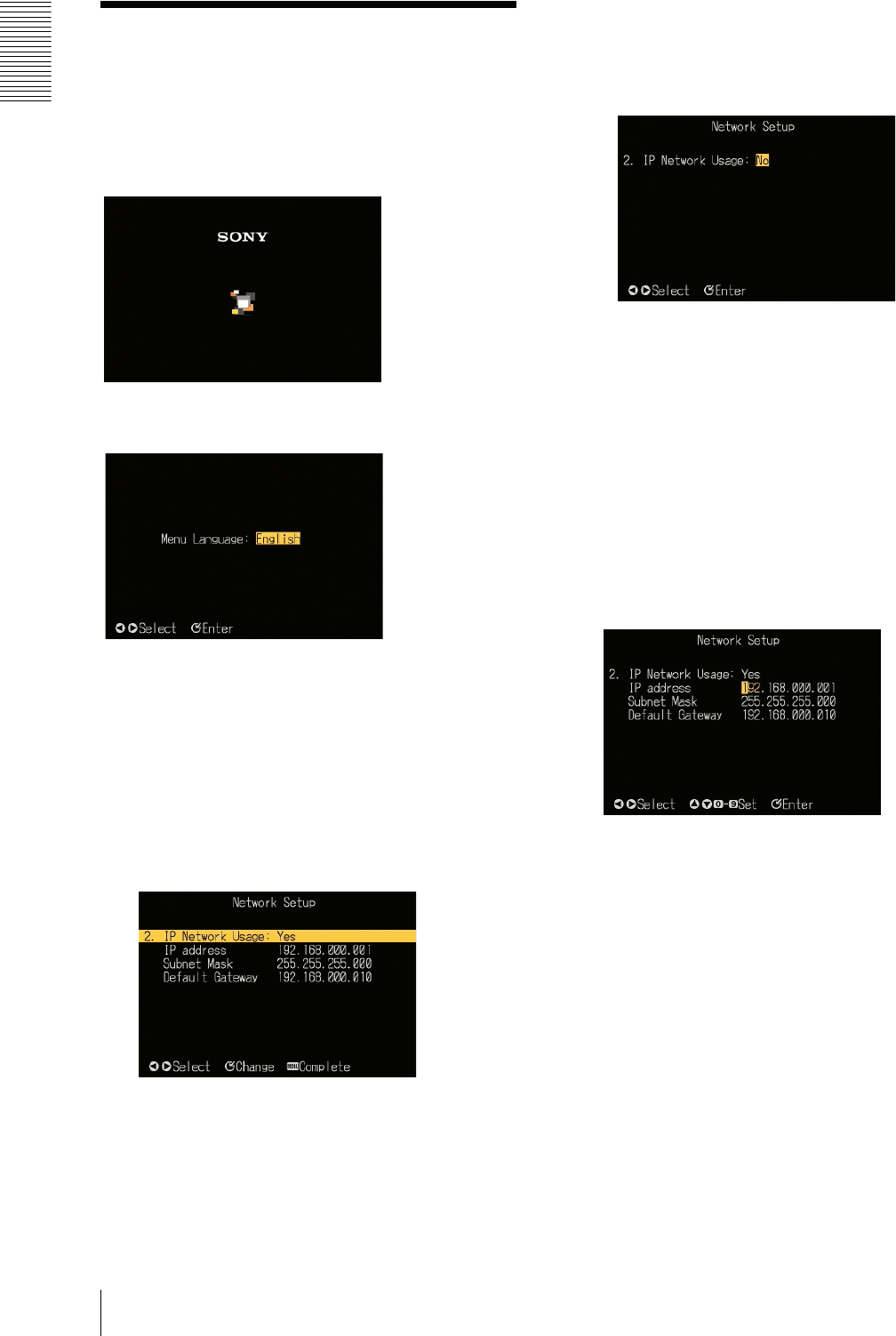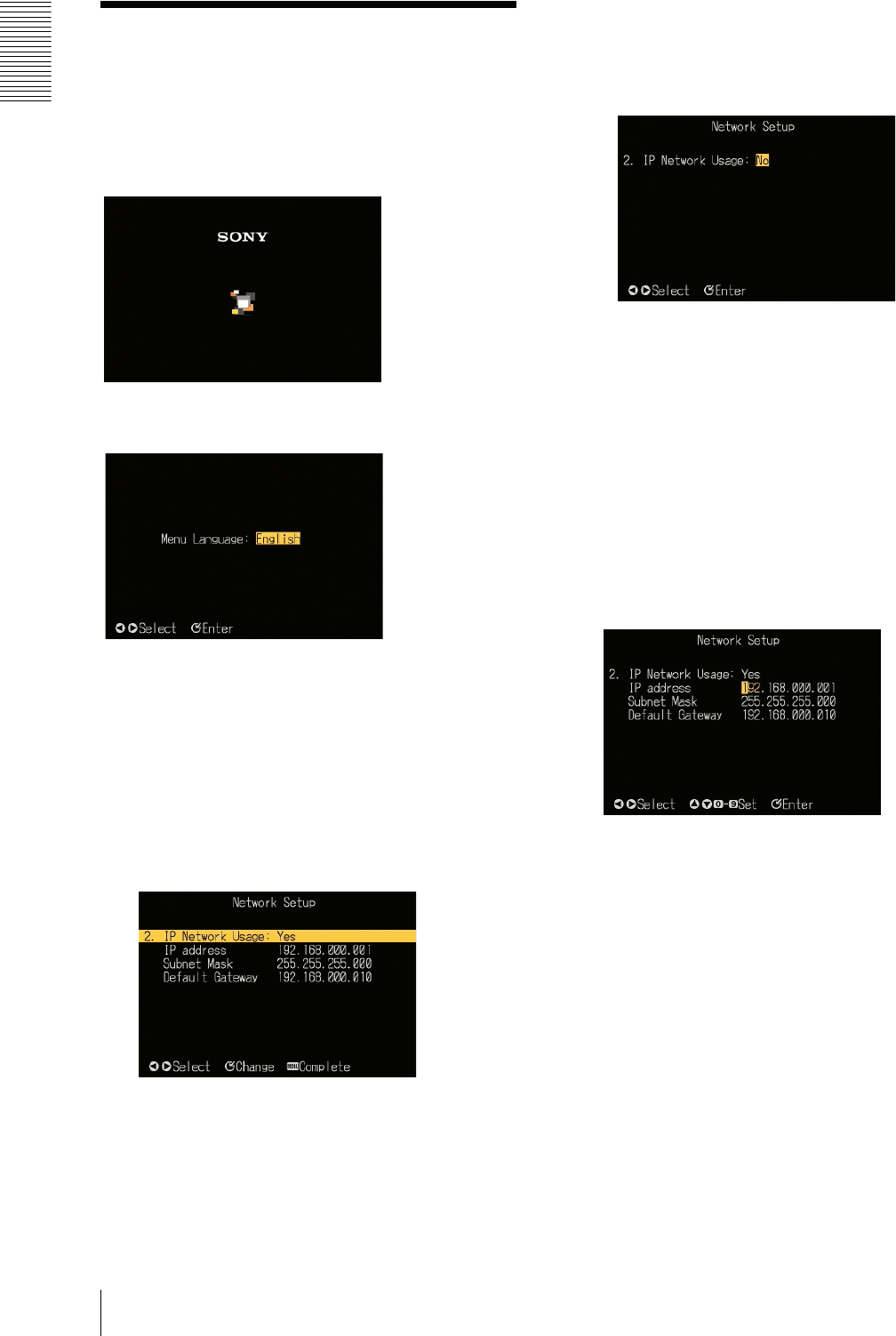
Operation
Starting Up and Initial Settings
10
Starting Up and Initial
Settings
When you connect a monitor to the unit, and power on
for the first time, the starting screen appears and it is
then followed by the initial setting screen.
r
When the initial setting screen appears, carry out the
following procedure using the remote controller.
1
With the b and B buttons, select the language you
want to use in the menus, and press the ENTER
button.
This confirms the language selection, and the
“Network Setup” screen appears.
2
Press the ENTER button.
It becomes possible to select whether or not to use
a network.
3
With the b and B buttons, select whether or not to
use a network, then press the ENTER button.
• If you select “No,” the screen changes as follows.
In this case, skip to step 9.
To return to the previous screen
To return to the previous screen instead of
advancing to step 9, press the b button.
• If you select “Yes,” next press the ENTER button.
The “Network Setup” screen reappears.
4
Using the v and V buttons, select the item you want
to set, then press the ENTER button.
The setting can now be changed.
5
Using the b and B buttons, select the group to set
within the selected item.
6
Enter the setting with the numeric buttons (0 to 9).
Alternatively, adjust the setting with the v and V
buttons.
For details of the settings to be entered, consult
your system administrator.
7
Press the ENTER button.
This confirms the setting of the selected item.
8
Repeat steps 4 to 7 until all of the required items
have been set.