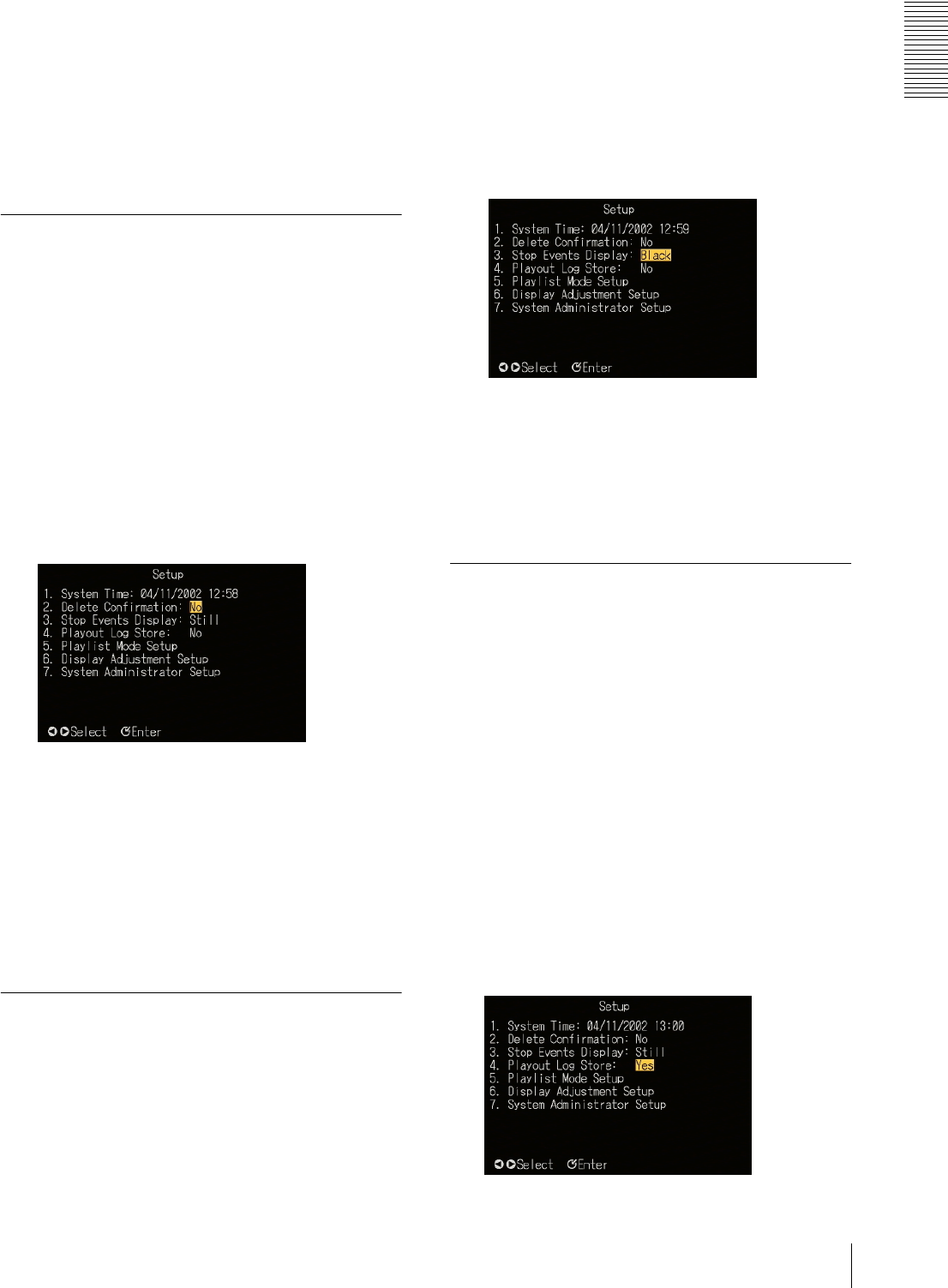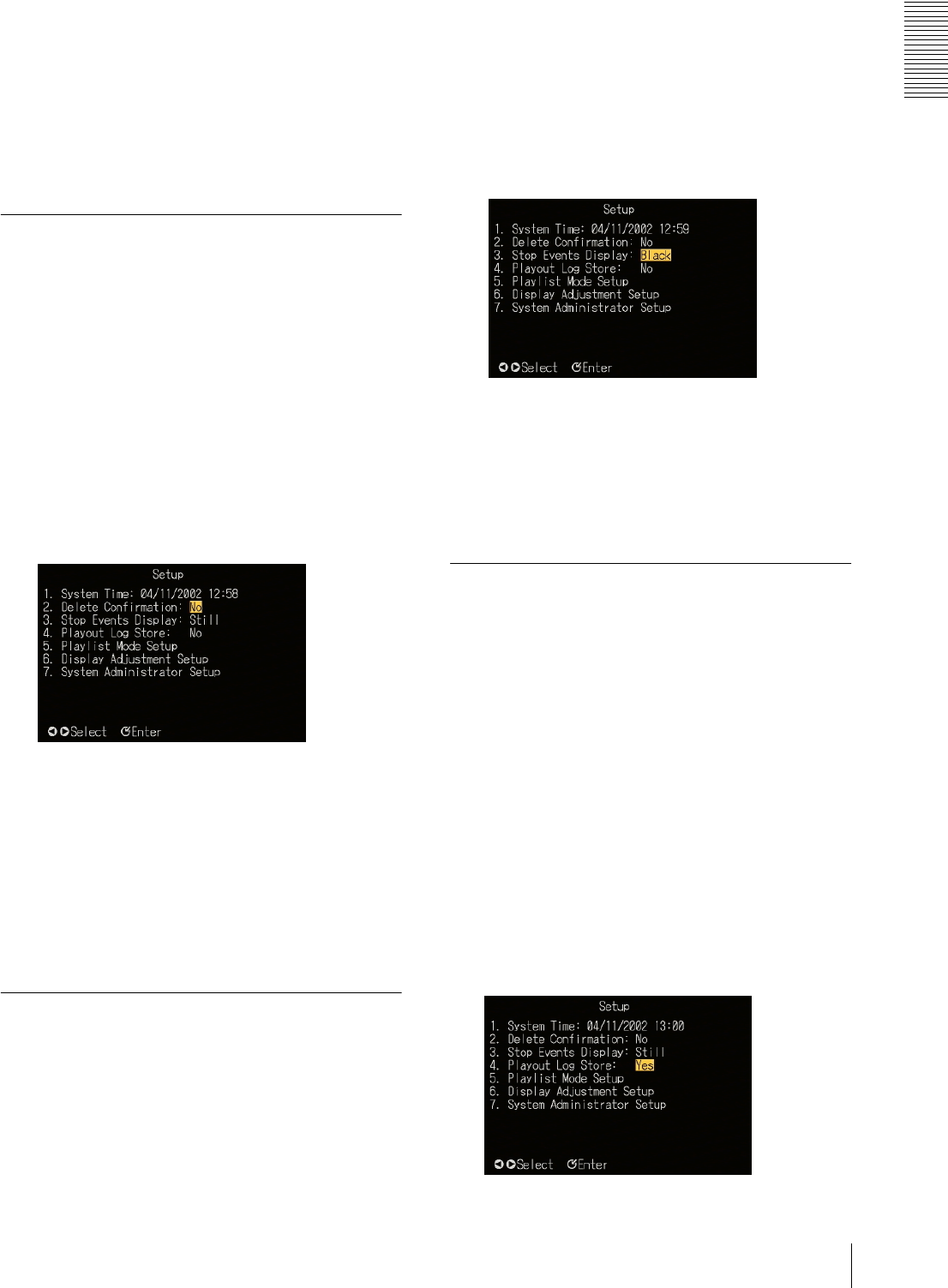
Operation
Setting the Operating Configuration (Setup)
17
3
With the numeric buttons, enter the required setting
value.
Alternatively, use the v and V buttons to adjust the
value.
4
When the setting is complete, press the ENTER
button.
This completes the setting.
Making the “Delete Confirmation”
Setting
To select whether or not a confirmation message appears
before you delete an unwanted file or playlist, use the
following procedure.
1
In the “Setup” screen, carry out any of the
following.
• Press numeric button 2, then press the ENTER
button.
•Using the v and V buttons, select “2. Delete
Confirmation,” and press the ENTER button.
The setting can now be changed.
2
Using the b and B buttons, select “Yes” or “No.”
• “Yes”: Display a confirmation message before
deleting.
• “No”: Do not display a confirmation message
before deleting.
3
Press the ENTER button.
This confirms the setting.
Making the “Stop Events Display”
Setting
During a break in a playlist (while waiting for the next
event playback), select whether to display the last still
image or a black background.
Use the following procedure.
1
In the “Setup” screen, carry out any of the
following.
• Press numeric button 3, then press the ENTER
button.
•Using the v and V buttons, select “3. Stop Events
Display,” and press the ENTER button.
The setting can now be changed.
2
Using the b and B buttons, select “Still” or
“Black.”
3
Press the ENTER button.
This confirms the setting.
Making the “Playout Log Store”
Setting
Select whether or not to save a playback log for this unit.
The playback logs are handled by the BZNP-100
Software.
For details, see the BZNP-100 Help information.
Use the following procedure.
1
In the “Setup” screen, carry out any of the
following.
• Press numeric button 4, then press the ENTER
button.
•Using the v and V buttons, select “4. Playout Log
Store,” and press the ENTER button.
The setting can now be changed.