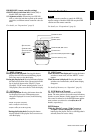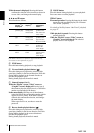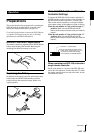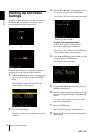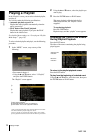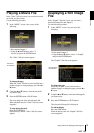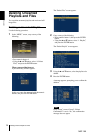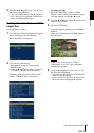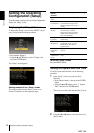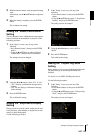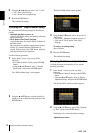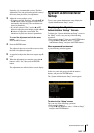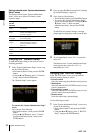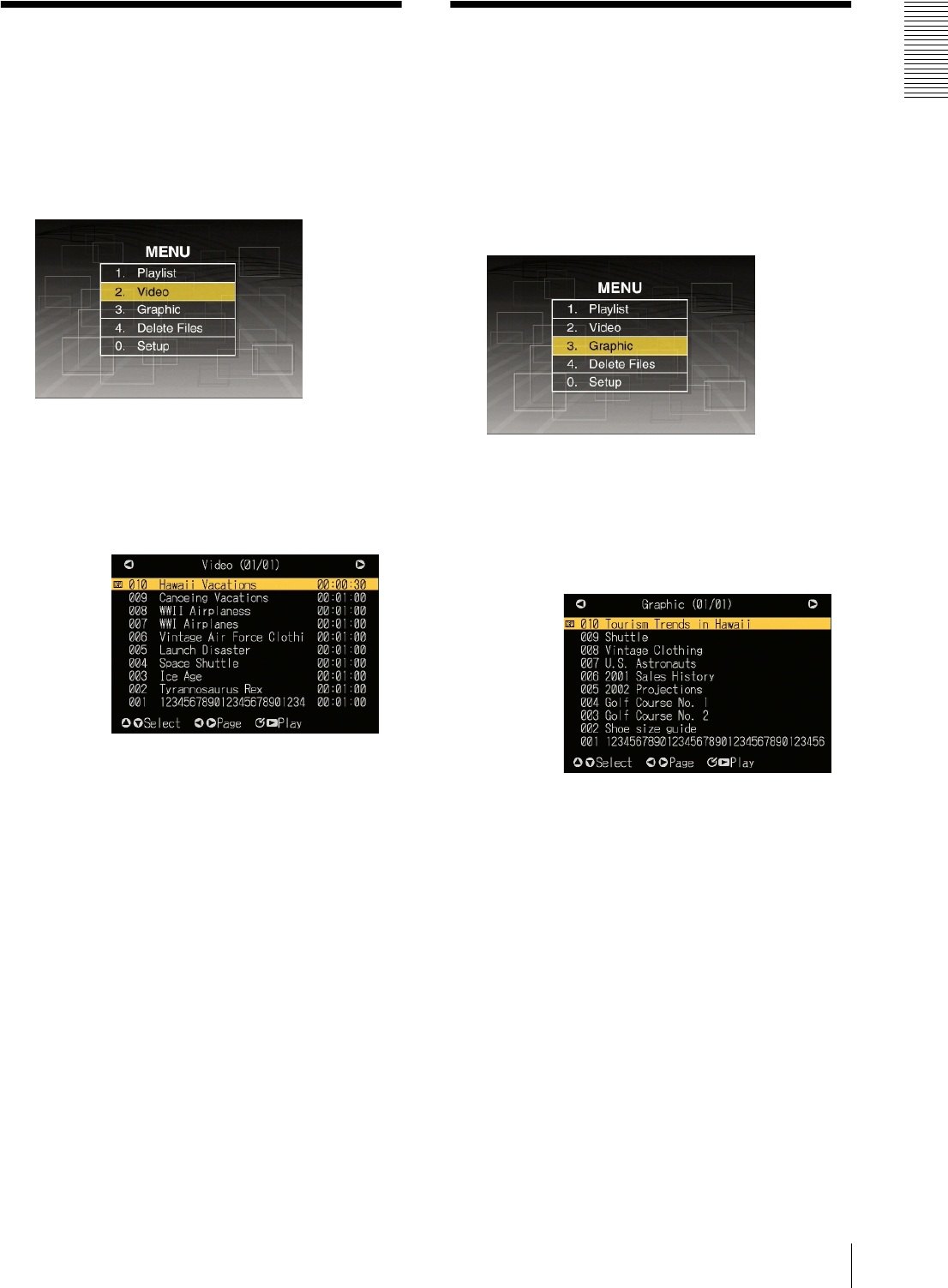
NSP 100
Operation
Playing a Movie File / Displaying a Still Image File
13
Playing a Movie File
In the “Video” (file list) screen, you can select a desired
movie file, and play it back.
Use the following procedure.
1
In the “MENU” screen, carry out any of the
following.
• Press numeric button 2.
•Using the v and V buttons, select “2.
movies,”and press the ENTER button.
The “Video” (file list) screen appears.
To change the page
When the “Video” (file list) screen is divided into a
number of pages, to change the page, press the b or
B button.
2
Using the v and V buttons, select the movie file
you want to play.
3
Press the ENTER button or PLAY button.
This starts playback of the selected movie file.
When playback ends, the “Video” (file list) screen
reappears.
To stop during playback
Press the STOP button.
Playback stops, and the “Video” (file list) screen
appears.
Displaying a Still Image
File
In the “Graphic” (file list) screen, you can select a
desired still image file, and display it.
Use the following procedure.
1
In the “MENU” screen, carry out any of the
following.
• Press numeric button 3.
•Using the v and V buttons, select “3. Graphic,”
and press the ENTER button.
The “Graphic” (file list) screen appears.
To change the page
When the “Graphic” screen is divided into a
number of pages, to change the page, press the b or
B button.
2
Using the v and V buttons, select the still image file
you want to play.
3
Press the ENTER button or PLAY button.
The selected still image file is displayed.
To end the display
Press the STOP button.
When the display ends, the “Graphic” (file list)
screen reappears.
New movie
file indication
New still image
file indication