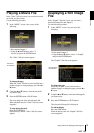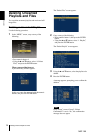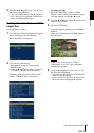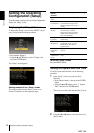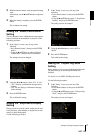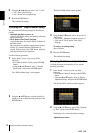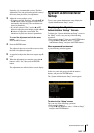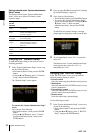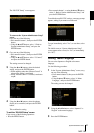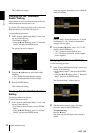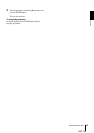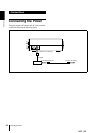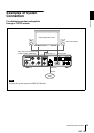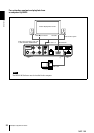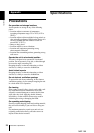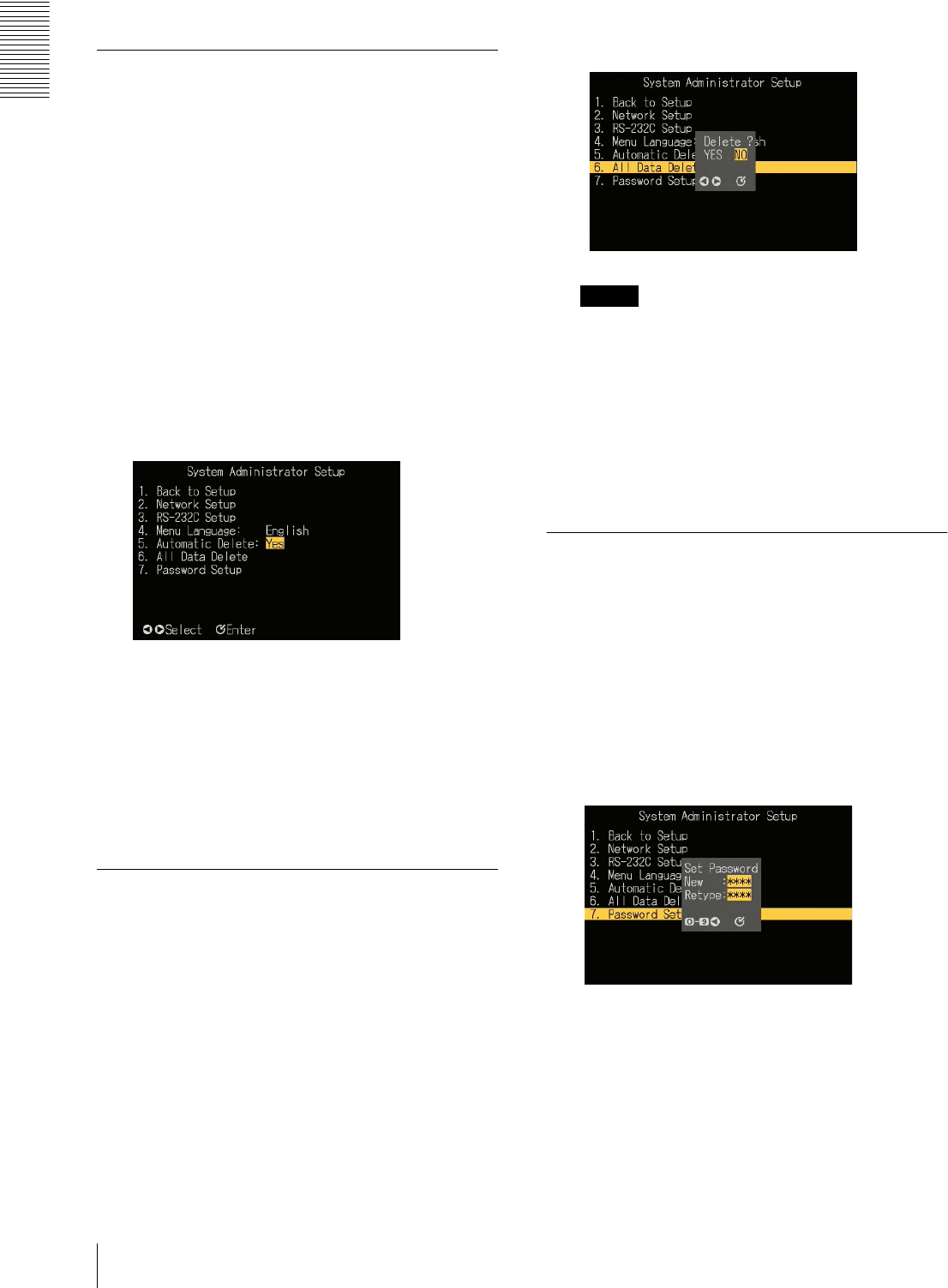
NSP 100
Operation
System Administrator Setup
22
This confirms the setting.
Carrying Out the “Automatic
Delete” Setting
Select whether or not to enable the deletion of files for
which an automatic deletion date is set.
For details of the automatic deletion setting, refer to the
Help information for the BZNP-100 Software.
Use the following procedure.
1
In the “System Administrator Setup” screen, carry
out any of the following.
• Press numeric button 5.
• Using the v and V buttons, select “5. Automatic
Delete,” and press the ENTER button.
The setting can now be changed.
2
Using the b and B buttons, select either of the
following.
• “Yes”: Enable automatic deletion settings.
• “No”: Disable automatic deletion settings.
3
Press the ENTER button.
This confirms the setting.
Carrying Out the “All Data Delete”
Setting
This deletes all data from the unit.
Use the following procedure.
1
In the “System Administrator Setup” screen, carry
out any of the following.
• Press numeric button 6, then press the ENTER
button.
•Using the v and V buttons, select “6. All Data
Delete,” and press the ENTER button.
A message appears, prompting you to confirm the
deletion of all data.
Note
If in the “Setup” screen, the setting for “2. Delete
Confirmation” is “No,” then this confirmation
message does not appear.
2
Using the b and B buttons, select “Yes” or “No,”
and press the ENTER button.
• “Yes”: All data is deleted from the unit.
• “No”: The data is not deleted, and the original
screen reappears.
Carrying Out “Password Setup”
Use the following procedure.
1
In the “System Administrator Setup” screen, carry
out any of the following.
• Press numeric button 7, then press the ENTER
button.
• Using the v and V buttons, select “7. Password
Setup,” and press the ENTER button.
The “Password Setup” window appears.
2
With the numeric buttons, enter a four-digit
password, and press the ENTER button.
To correct an entry
Press the b button.
Each time you press this button, the last digit is
deleted.