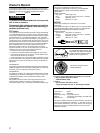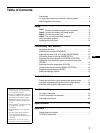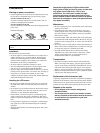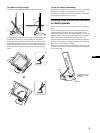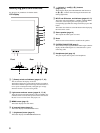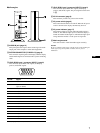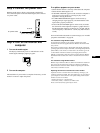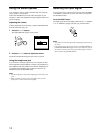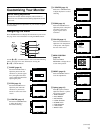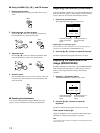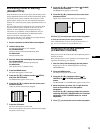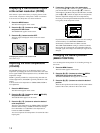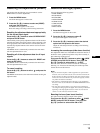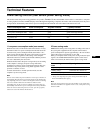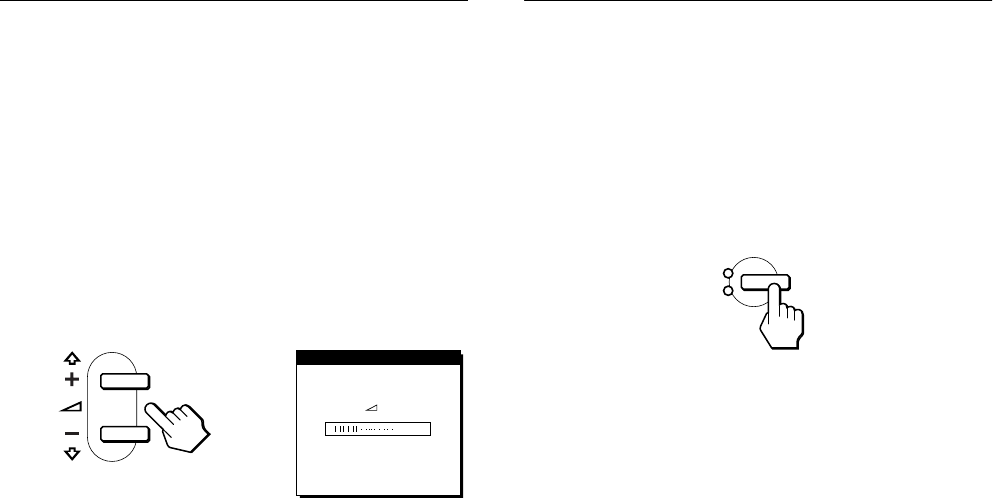
10
Using the stereo speaker
You can listen to music, sounds, and other audio files using the
stereo speaker of your monitor.
Connect the AUDIO IN jack to the audio output jack of your
computer or other audio equipment using the supplied audio cord
(stereo miniplug).
Adjusting the volume
Volume adjustments are made using a separate VOLUME menu
from the main menu (page 11).
1
Press the 2 +/– buttons.
The VOLUME menu appears on the screen.
2
Press the 2 +/– button to adjust the volume.
The menu automatically disappears after about 3 seconds.
Using the headphones jack
You can listen to the audio signals from your computer or other
audio equipment using headphones. Connect your headphones to
the headphones jack. The speaker turns off when headphones are
connected to the headphones jack. Adjust the volume of the
headphones using the VOLUME menu.
Notes
• You cannot adjust the volume when displaying the main menu on the
screen.
• When your monitor is in low power consumption mode or power
saving mode, no sound comes from the speaker.
Selecting the input signal
You can connect two computers to this monitor using the INPUT
1 and INPUT 2 connectors. To select one of the two computers,
use the INPUT button.
Press the INPUT button.
The input signal and corresponding input indicator, “1” (INPUT
1) or “2” (INPUT 2) change each time you press this button.
Notes
• You cannot select the input signal when displaying the main menu on
the screen.
• If no signal is input to the selected connector, NO INPUT SIGNAL or
CABLE DISCONNECTED appears on the screen. After a few seconds,
the monitor enters the power saving mode. If this happens, select the
other connector using the INPUT button.
VOLUME
40
INPUT
OK
1
2