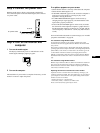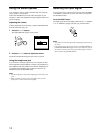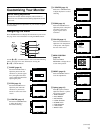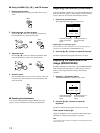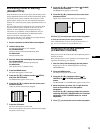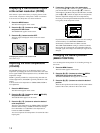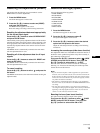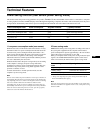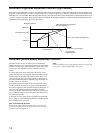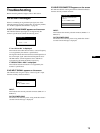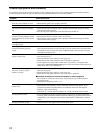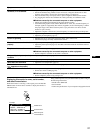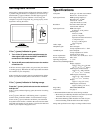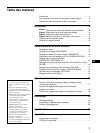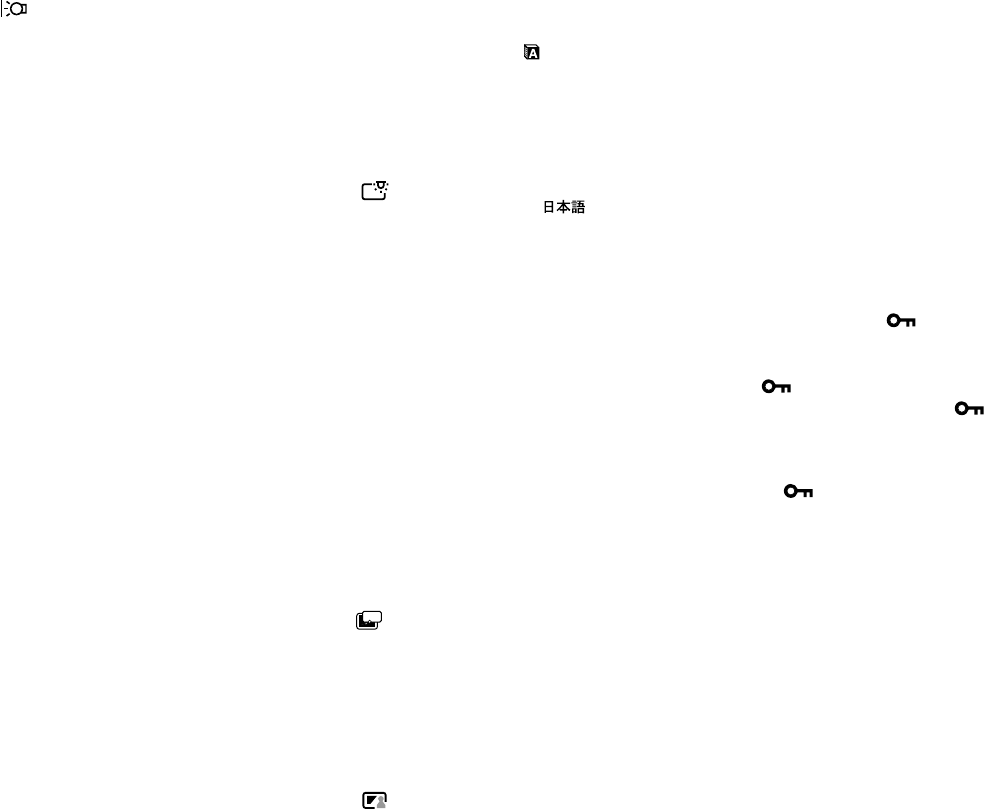
16
Adjusting the backlight
If the screen is too bright, adjust the backlight.
First press the
M
(+)/
m
(–) buttons to select
(BACKLIGHT) and press the OK button. Then press
the
M
(+)/
m
(–) buttons to adjust the desired light level.
Automatically adjusting the screen brightness
(light sensor)
This monitor is provided with a sensor to detect the brightness of
the surrounding area (light sensor). This sensor is used to
automatically adjust the brightness of the screen.
First press the
M
(+)/
m
(–) buttons to select (LIGHT
SENSOR) and press the OK button. Then press the
M
(+)/
m
(–) buttons to select either ON or OFF.
When you select ON, the monitor automatically adjusts the screen
brightness according to the brightness of the surroundings. For
more information about this function, see “Automatic brightness
adjustment function (light sensor)” on page 18.
Note
If this function is set to ON, the value of the BACKLIGHT menu does not
change. If the screen brightness is still not appropriate after the automatic
adjustment, you can manually adjust the backlight. After the backlight
adjustment is made, the monitor automatically adjusts the screen
brightness in accordance with the new backlight value.
Setting up the power saving mode
This monitor has a function which enables it to enter the power
save mode automatically according to the power saving settings
of the computer. You can prevent the monitor from entering the
power saving mode by setting the following option to OFF.
First press the
M
(+)/
m
(–) buttons to select (POWER
SAVE) and press the OK button. Then press the
M
(+)/
m
(–) buttons to select either ON or OFF.
Using the user sensor
The user sensor function enables the monitor to enter the low
power consumption mode when no one is present in front of the
monitor.
First press the
M
(+)/
m
(–) buttons to select (USER
SENSOR) and press the OK button. Then press the
M
(+)/
m
(–) buttons to select either ON or OFF.
If you select ON, the monitor automatically enters the low power
consumption mode when you move away from the front of the
monitor. For more information about the low power consumption
mode, see “Power saving function (user sensor/power saving
mode)” on page 17.
Selecting the on-screen menu language
English, German, French, Spanish, Italian and Japanese versions
of the on-screen menus are available. The default setting is
English.
First press the
M
(+)/
m
(–) buttons to select
(LANGUAGE) and press the OK button. Then press
the
M
(+)/
m
(–) button to select a language.
• ENGLISH
• DEUTSCH: German
• FRANÇAIS: French
• ESPAÑOL: Spanish
• ITALIANO: Italian
• : Japanese
Locking the menus and controls
You can protect adjustment data by locking the menus and
controls.
First press the
M
(+)/
m
(–) buttons to select (MENU
LOCK) and press the OK button. Then press the
M
(+)/
m
(–) buttons and select ON.
Only the 1 (power) switch, and (MENU LOCK) of the
option menu will operate. If any other items are selected, the
mark appears on the screen.
To cancel the menu lock
Repeat the procedure above and set and (MENU LOCK) to OFF.
ZZ...