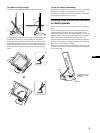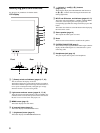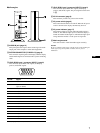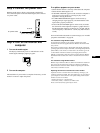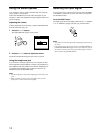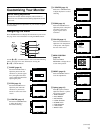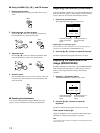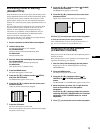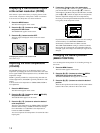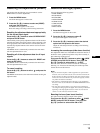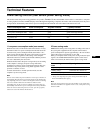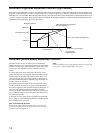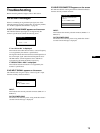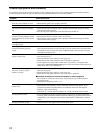13
GB
Eliminating flicker or blurring
(PHASE/PITCH)
When the monitor receives an input signal, the automatic picture
quality adjustment function of this monitor automatically adjusts
the picture position, phase, and pitch, and ensures that a clear
picture appears on the screen. For more information about this
function, see “Automatic picture quality adjustment function” on
page 18.
For some input signals, this function may not completely adjust
the picture position, phase, and pitch. In this case, you can
manually set these adjustments according the following
instructions. If you manually set these adjustments, they are
stored in memory and automatically recalled whenever the
monitor receives the same input signals.
These settings may have to be repeated if you change the input
signal after reconnecting your computer.
1
Set the resolution to 1024
×
××
×
768 on the computer.
2
Load the Utility Disk.
Use the appropriate disk for your computer.
For Windows 95/98
Windows Monitor Information Disk/Utility Disk
For Macintosh
Macintosh Utility Disk
3
Start the Utility Disk and display the test pattern.
For Windows 95/98
Click [Utility Disk]
t
[Windows]/[Utility.exe].
For Macintosh
Click [Utility Disk]
t
[SONY-Utility].
4
Press the MENU button.
The main menu appears on the screen.
5
Press the
M
(+)/
m
(–) buttons to select (PITCH)
and press the OK button.
The PITCH menu appears on the screen.
6
Press the
M
(+)/
m
(–) buttons until the screen color
becomes uniform.
Adjust so that the vertical stripes disappear.
7
Press the OK button.
The main menu appears on the screen.
If horizontal stripes are observed over the entire screen, adjust
the phase as the next step.
8
Press the
M
(+)/
m
(–) buttons to select (PHASE)
and press the OK button.
The PHASE menu appears on the screen.
9
Press the
M
(+)/
m
(–) buttons until the screen color
becomes uniform.
Adjust so that the horizontal stripes are at a minimum.
10
Click [END] on the screen to turn off the test pattern.
To reset the automatic picture quality adjustment
Select SCREEN RESET and activate it using the RESET menu. See
page 15 for more information on using the RESET menu.
Adjusting the picture position
(H CENTER/V CENTER)
If the picture is not in the center of the screen, adjust the picture’s
centering as follows.
These settings may have to be repeated if you change the input
signal after reconnecting your computer.
1
Start the Utility Disk and display the test pattern.
Repeat steps 2 and 3 of “Eliminating flicker or blurring
(PHASE/PITCH).”
2
Press the MENU button.
The main menu appears on the screen.
3
Press the
M
(+)/
m
(–) buttons to select (H
CENTER) or (V CENTER) and press the OK
button.
The H CENTER or V CENTER menu appears on the screen.
4
Move the picture up, down, left, or right until the
frame at the perimeter of the test pattern
disappears.
Press the
M
(+)/
m
(–) buttons to adjust the picture’s
centering using the H CENTER menu for horizontal
adjustment, or the V CENTER menu for vertical
adjustment.
5
Click [END] on the screen to turn off the test pattern.