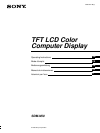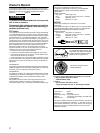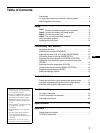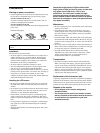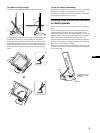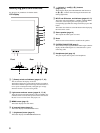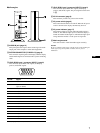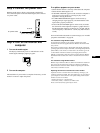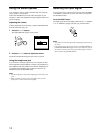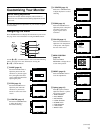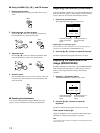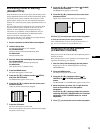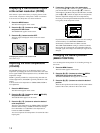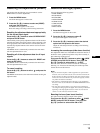9
GB
Step 3:Connect the power cord
With the media engine, display, and computer switched off,
first connect the power cord to the media engine, then connect it
to a power outlet.
Step 4:Turn on the monitor and
computer
1
Turn on the media engine.
The display automatically turns on. The indicators of the
media engine and display light up in green.
2
Turn on the computer.
The installation of your monitor is complete. If necessary, use the
monitor’s controls to adjust the picture.
If no picture appears on your screen
• Check that the monitor is correctly connected to the computer.
• Check that the media engine is on.
• If NO INPUT SIGNAL appears on the screen, the computer is
in the power saving mode. Try pressing any key on the
keyboard or moving the mouse.
• If CABLE DISCONNECTED appears on the screen, try
changing the input signal (page 10), and check that the video
input cable is properly connected.
• If OUT OF SCAN RANGE appears on the screen, reconnect
the old monitor. Then adjust the computer’s graphic board so
that the horizontal frequency is between 30 – 61 kHz, and the
vertical frequency is between 48 – 85 Hz (only XGA mode at
75 Hz).
For more information about the on-screen messages, see “Trouble
symptoms and remedies” on page 20.
For customers using Windows 95/98
To maximize the potential of your monitor, install the new model
information file from the supplied Windows Monitor Information Disk
onto your PC.
This monitor complies with the “VESA DDC” Plug & Play standard. If
your PC/graphics board complies with DDC, select “Plug & Play Monitor
(VESA DDC)” or this monitor’s model name as the monitor type in the
“Control Panel” of Windows 95/98. If your PC/graphics board has
difficulty communicating with this monitor, load the Windows Monitor
Information Disk and select this monitor’s model name as the monitor
type.
For customers using Windows NT4.0
Monitor setup in Windows NT4.0 is different from Windows 95/98 and
does not involve the selection of monitor type. Refer to the Windows
NT4.0 instruction manual for further details on adjusting the resolution,
refresh rate, and number of colors.
Adjusting the monitor’s resolution and color number
Adjust the monitor’s resolution and color number by referring to your
computer’s instruction manual. The color number may vary according to
your computer or video board. The color palette setting and the actual
number of colors are as follows:
• High Color (16 bit)
t
65,536 colors
• True Color (24 bit)
t
about 16.77 million colors
In true color mode (24 bit), speed may be slower.
to a power outlet
power cord (supplied)
to AC IN