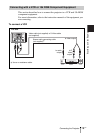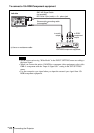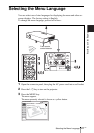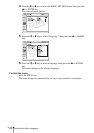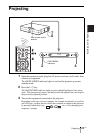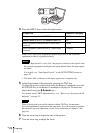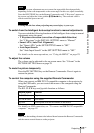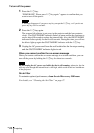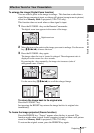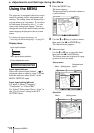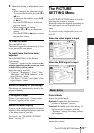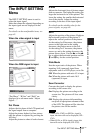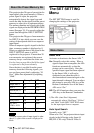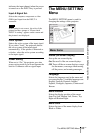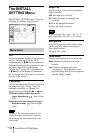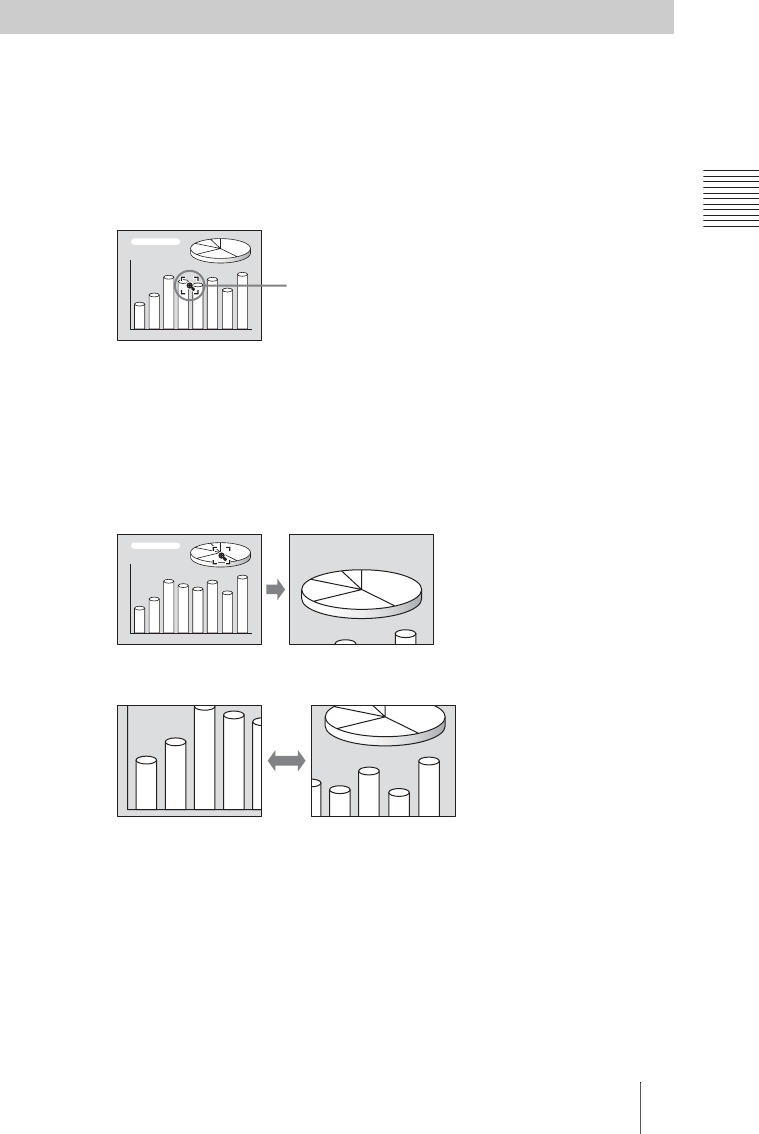
27
GB
Projecting
Setting Up and Projecting
To enlarge the image (Digital Zoom function)
You can select a point in the image to enlarge. This function works when a
signal from a computer is input, or when a still picture (except a movie picture)
stored in a Memory Stick is projected (VPL-CX5 only).
This function does not work when a video signal is input.
1 Press the D ZOOM + key on the Remote Commander.
The digital zoom icon appears in the center of the image.
2 Move the icon to the point on the image you want to enlarge. Use the arrow
key (M/m/</,) to move the icon.
3 Press the D ZOOM + key again.
The image where the icon is located is enlarged. The enlargement ratio is
displayed on the screen for a few seconds.
By pressing the + key repeatedly, the image size increases (ratio of
enlargement: max. 4 times.)
Use the arrow key (M/m/</,) to scroll the enlarged image.
To return the image back to its original size
Press the D ZOOM – key.
Just pressing the RESET key returns the image back to its original size
immediately.
To freeze the image projected (Freeze function)
Press the FREEZE key. “Freeze” appears when the key is pressed. This
function works when a signal from a computer is input or when a still picture
stored in a Memory Stick is projected (VPL-CX5 only).
To restore the original screen, press the FREEZE key again.
Effective Tools for Your Presentation
Digital zoom icon