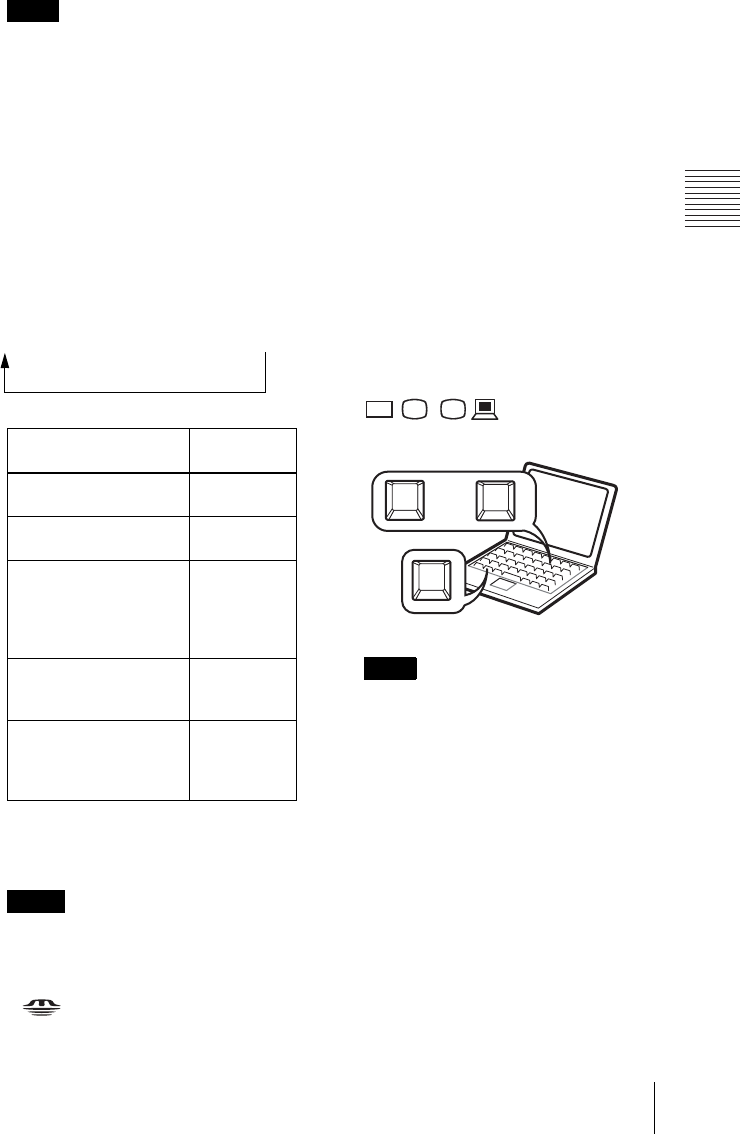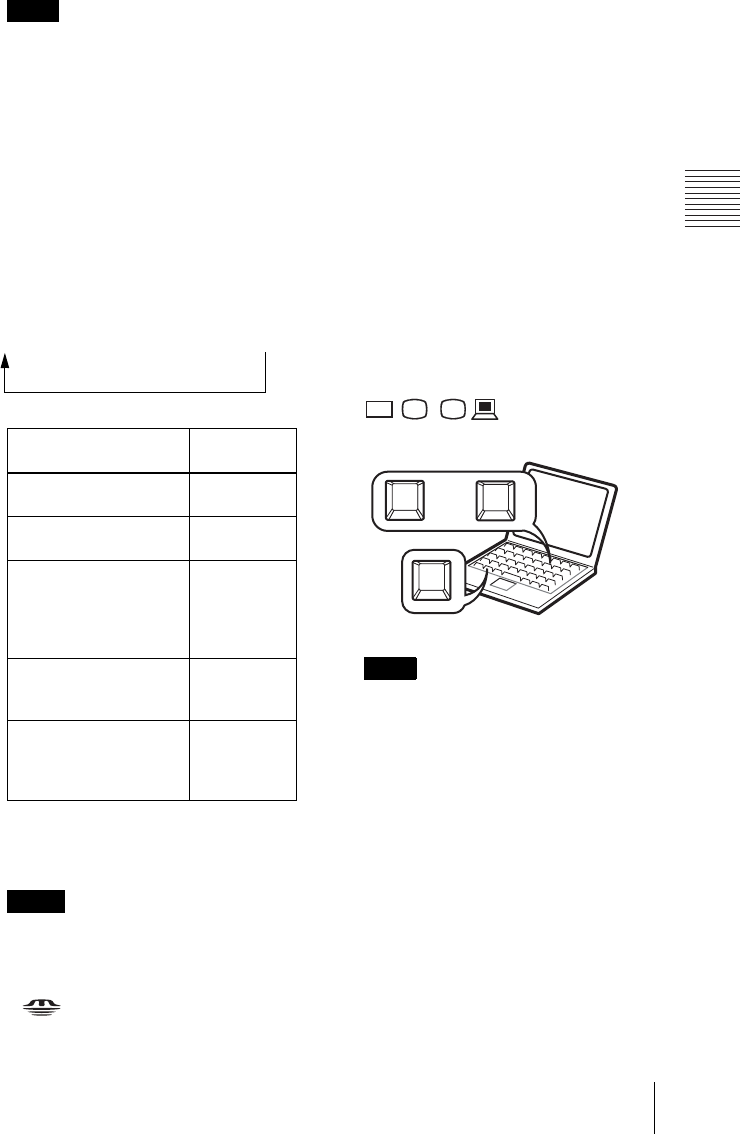
17
Projecting
Projecting the Picture
When the projector is turned on, the
Startup screen is projected (VPL-CX86
only).
For details, see the attached “Operating
Instructions for “Memory Stick”” stored
on the CD-ROM.
3 Turn on the equipment connected to
the projector.
4 Press the INPUT key to select the
input source.
Each time you press the key, the input
signal switches as follows:
Smart APA (Auto Pixel Alignment)
adjusts the picture of the connected
equipment so that it is projected clearly.
• For Input-C, input from the “Air Shot” or
“Memory Stick” can be switched by
selecting with the Input-C Select menu,
or pressing the AIR SHOT key or the
key on the Remote Commander.
The Air Shot Home or the “Memory
Stick” Home is displayed on the screen
(VPL-CX86 only).
• If “Auto Input Search” is set to “On,” the
projector searches for the signals from
the connected equipment and displays
the input channel where the input signals
are found.
For details, see “Auto Input Search”
on page 30.
• The Smart APA feature is effective for
the input signal from a computer only.
5 Switch the equipment connected to
output to the projector.
Depending on the type of your
computer, for example a notebook, or an
all-in-one LCD type, you may have to
switch the computer to output to the
projector by pressing certain keys (e.g.,
, etc.), or by changing
your computer’s settings.
The key used for switching the computer to
output to the projector varies depending on
the type of computer.
6 Adjust the upper or lower position of
the picture.
To adjust using the Remote
Commander
Press the TILT/KEYSTONE key on the
Remote Commander to display the Tilt
menu and adjust the tilt using the M/m/
</, keys.
To adjust using the control panel
Press f or F of the TILT key to adjust
the tilt of the projector.
Note
To input from Press INPUT
to display
Computer connected to
the INPUTA connector
Input-A
Computer connected to
the INPUT B connector
Input-B
Air Shot/“Memory
Stick” (when you use the
Air Shot/“Memory
Stick”) (VPL-CX86
only)
Input-C
Video equipment
connected to the VIDEO
input connector
Video
Video equipment
connected to the
S VIDEO input
connector
S-Video
Notes
Input-AtInput-BtInput-CtVideotS-Video
(VPL-CX86
only)
Note
VGA
LCD
//
,
F7
Fx
Fn
or
and