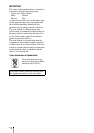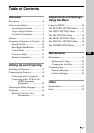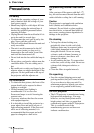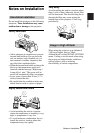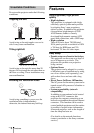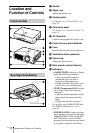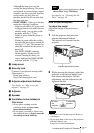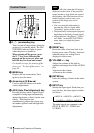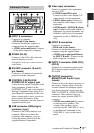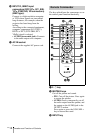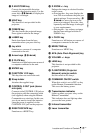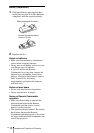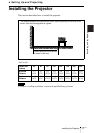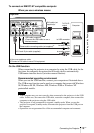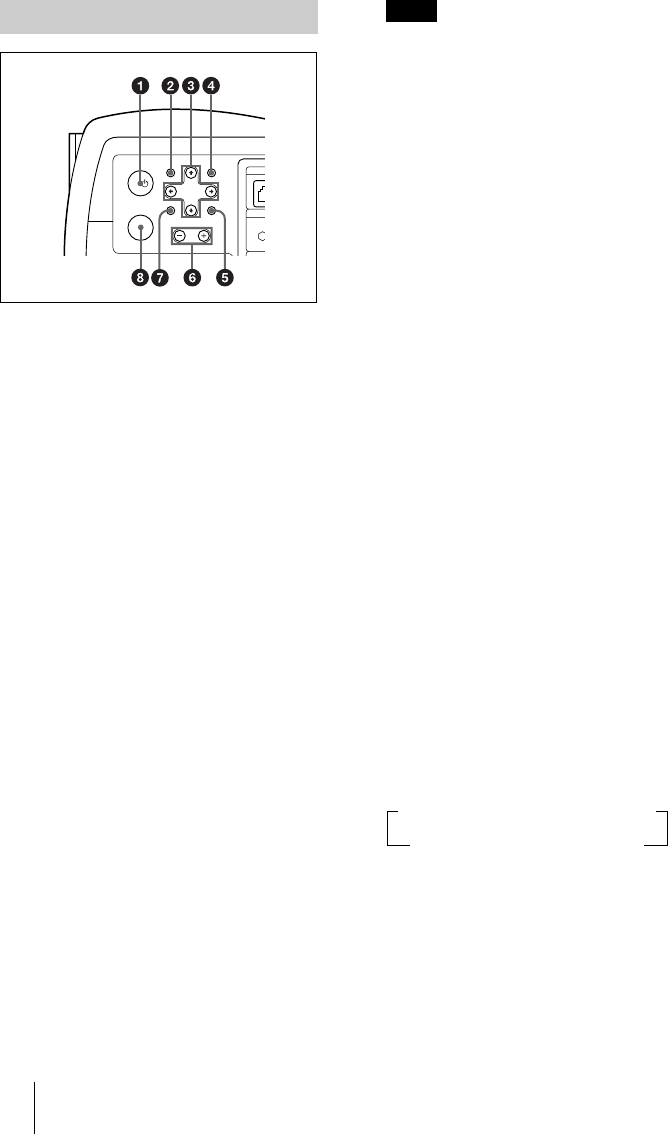
GB
12 Location and Function of Controls
a I / 1 (on/standby) key
Turns on and off the projector when the
projector is in standby mode. The ON/
STANDBY indicator lights in green
when the power is turned on.
When turning off the power, press
the I / 1 key twice following the
message on the screen, or press and
hold the key for about one second.
For details on steps for turning off the
power, see “To turn off the power” on
page 28.
b MENU key
Displays the on-screen menu. Press
again to clear the menu.
c Arrow keys (M/m/</,)
Used to select the menu or to make
various adjustments.
d APA (Auto Pixel Alignment) key
Pressing this key while a signal from a
computer is being input automatically
adjusts the picture so that it can be seen
clearly. This function also
simultaneously adjusts the screen size
and makes up/down and left/right shift
adjustments.
Press the APA key when the full image is
displayed on the screen. If the projected
image includes a large black area around
the periphery, the APA function will not
function properly and in some cases,
portions of the image may not be
displayed.
• You can cancel the adjustment by
pressing the APA key again while
“Adjusting” appears on the screen.
• The picture may not be adjusted properly
depending on the kinds of input signals.
• Adjust the items “Dot Phase,” “H Size”
and “Shift” in the INPUT SETTING
menu when you adjust the picture
manually.
e RESET key
Resets the value of an item back to its
factory preset value. This key functions
when the menu or a setting item is
displayed on the screen.
f VOLUME +/– key
Adjusts the volume of the built-in
speakers and output level of the AUDIO
jack.
+:Increases the volume.
–: Decreases the volume.
g ENTER key
Enters the settings of items in the menu
system.
h INPUT key
Selects the input signal. Each time you
press the key, the input signal switches
as follows:
The audio signals are common to the
INPUT B, INPUT C, VIDEO and
S-VIDEO.
Control Panel
INPUT
VOLUME
INPU
INP
U
ET
H
APAMENU
RESETENTER
CONT
I/
Note
t INPUT A t INPUT B t INPUT C t
S VIDEO T VIDEO T INPUT D