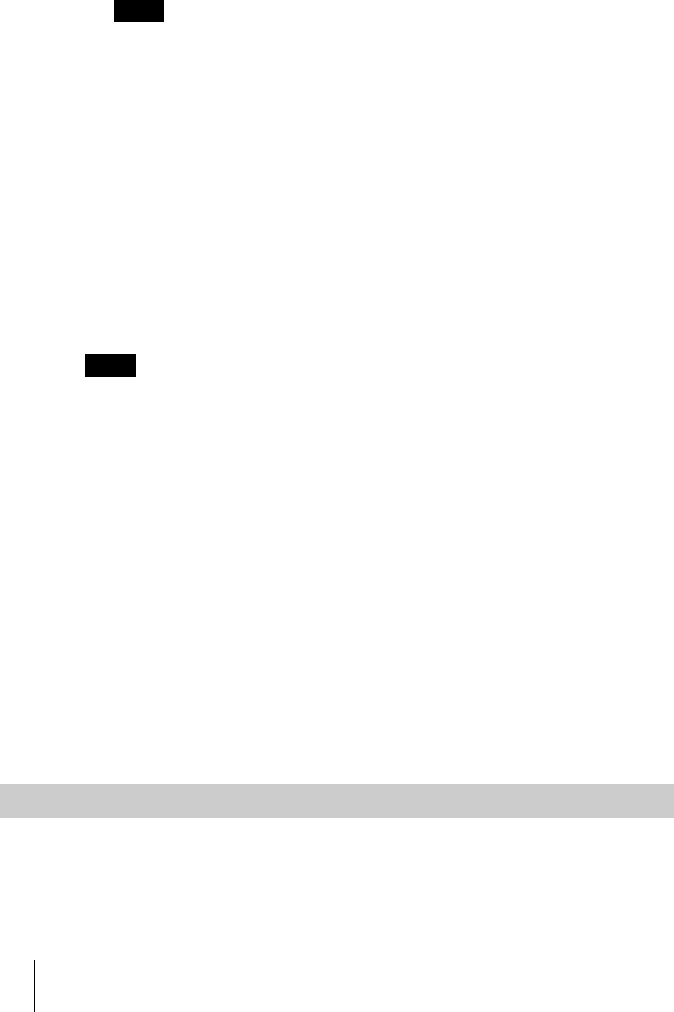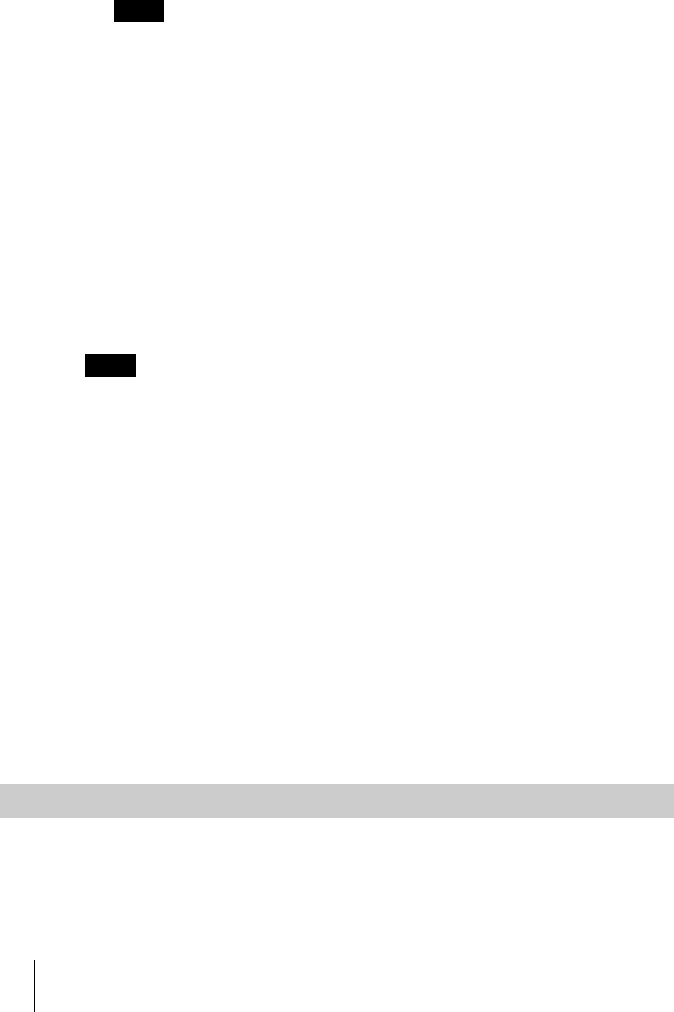
GB
28 Projecting
To turn off the power
1 Press the I / 1 key.
“POWER OFF? Please press I / 1 key again.” appears to confirm that you
want to turn off the power.
A message disappears if you press any key except the I / 1 key, or if you do not
press any key for five seconds.
2 Press the I / 1 key again.
The ON/STANDBY indicator flashes in green and the fan continues to run for
about 90 seconds to reduce the internal heat. Also, the ON/STANDBY
indicator flashes quickly for the first 60 seconds. During this time, you will not
be able to light up the ON/STANDBY indicator with the I / 1 key.
3 Unplug the AC power cord from the wall outlet after the fan stops running
and the ON/STANDBY indicator lights in red.
When you cannot confirm the on-screen message
When you cannot confirm the on-screen message in a certain condition, you can
turn off the power by holding the I / 1 key for about one second.
The internal circuitry of the Direct Power On/Off function may cause the fan to continue
to operate for a short time even after the I / 1 key is pressed to turn off the power and
the ON/STANDBY indicator changes to red.
Direct Power On/Off function
If you will be using a circuit breaker to turn the power for the entire system on and off,
set the direct power on function to “On”. When you turn off the power, you can also just
unplug the power cord without pressing the I / 1 key. The internal circuitry will cause
the fan to automatically operate for a certain time even after the power cord is removed.
However, if the unit has been on for less than 15 minutes, the fan might not begin to turn
as a result of inadequate charging. In that case, follow the procedure for turning off the
power as described in “To turn off the power”.
On air filter
To maintain optimal performance, clean the air filter every 1500 hours.
We recommend that you clean the air filter whenever you replace the lamp,
even if 1500 hours have not elapsed since the last time the air filter was
cleaned.
To enlarge the image (Digital Zoom function)
You can select a point in the image to enlarge. This function works when a
signal from a computer is input.
Note
Note
Effective Tools for Your Presentation