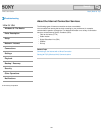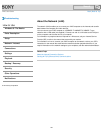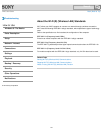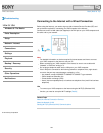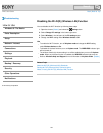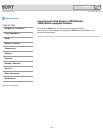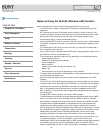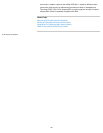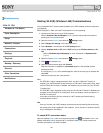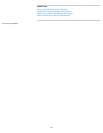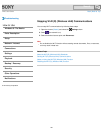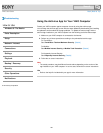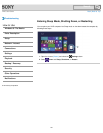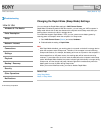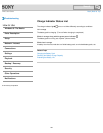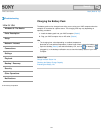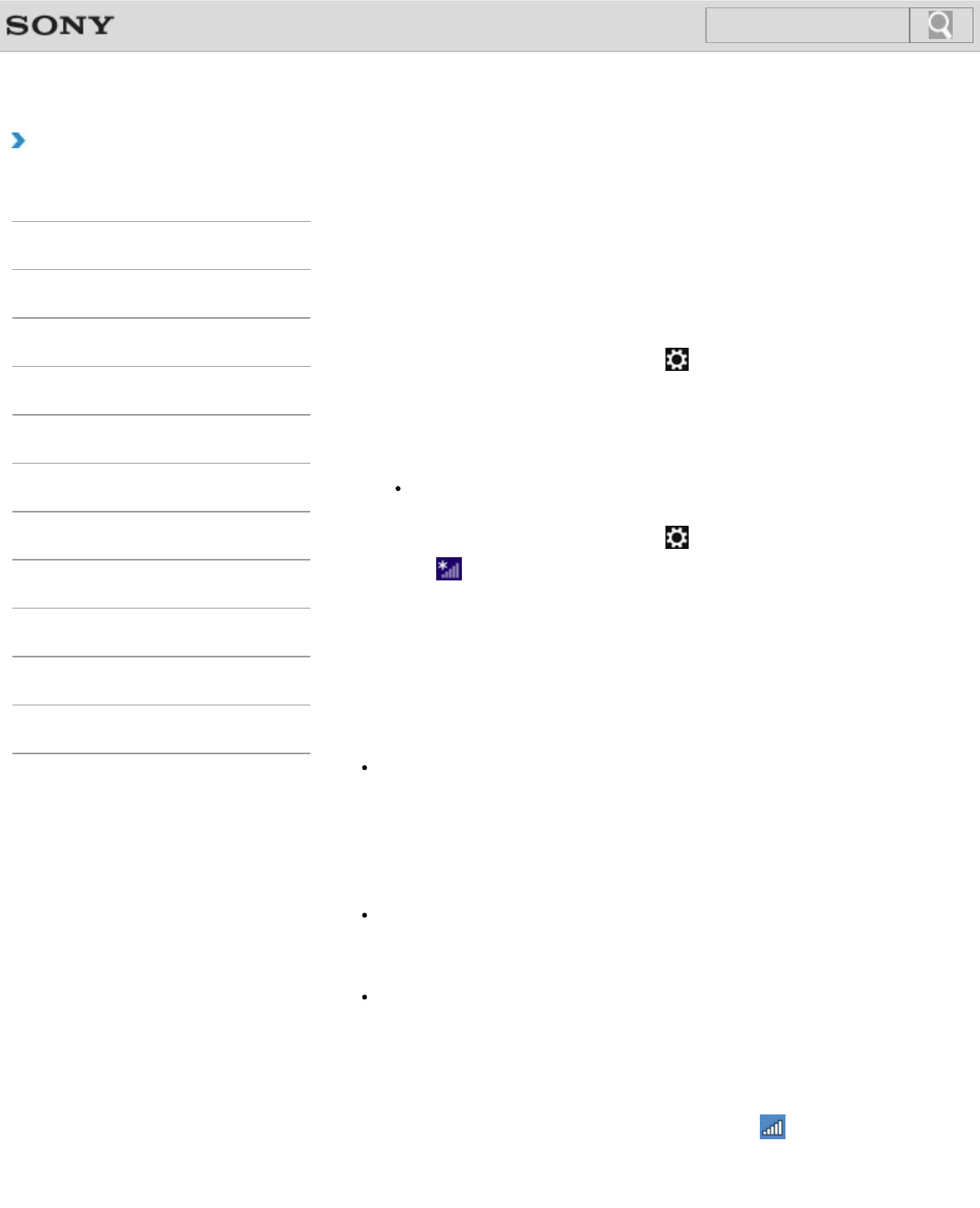
VAIO User Guide Back | Back to Top
Troubleshooting
How to Use
Windows 8: The Basics
Parts Description
Setup
Network / Internet
Connections
Settings
Playback
Backup / Recovery
Security
Other Operations
Notifications
Starting Wi-Fi(R) (Wireless LAN) Communications
You can establish Wi-Fi communications between your VAIO computer and an access point
(not supplied).
Before using Wi-Fi, make sure a Wi-Fi access point is on and operating.
1. Connect an access point to your VAIO computer.
Refer to Windows Help and Support [Details] and the manual that came with the
access point for more information.
2. Open the charms [Details] and select the
Settings charm.
3. Select Change PC settings in the lower right corner.
4. Select Wireless in the left pane of the PC settings screen.
5. Change Airplane mode to Off and the Wi-Fi setting under Wireless devices to On.
Hint
Refer to Windows Help and Support for more information on Airplane mode.
[Details]
6. Open the charms [Details] and select the
Settings charm.
7. Select
(the network icon).
8. Select the desired access point and Connect.
After the connection is established, Connected appears in the selected wireless
access point field.
If a security key [Details] entry window appears, enter the security key as required and
select OK.
Note that security keys are case-sensitive.
Note
On IEEE 802.11a/b/g/n equipped models, when only the 2.4 GHz Wi-Fi function is
enabled, your VAIO computer cannot connect to a 5 GHz Wi-Fi access point. Also, when
only the 5 GHz Wi-Fi function is enabled, the computer cannot connect to a 2.4 GHz Wi-
Fi access point.
On IEEE 802.11b/g/n equipped models, when the 2.4 GHz Wi-Fi function is disabled, the
computer cannot connect to an access point. Also, the computer cannot connect to a 5
GHz Wi-Fi access point.
It may take some time to find and connect to a Wi-Fi access point before starting
communications via Wi-Fi.
Hint
Once you connect your VAIO computer to the access point by entering the security key,
the access point will be registered in the computer. You do not have to enter the security
key for subsequent connections.
To check Wi-Fi connection status
Open the desktop [Details] and move the mouse pointer over (the Network icon) in the
desktop notification area to check the Wi-Fi connection status, such as the access point
currently connected to your VAIO computer.
163
Search