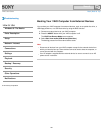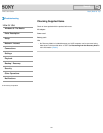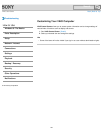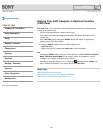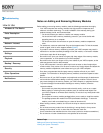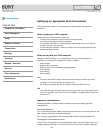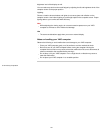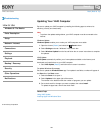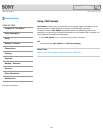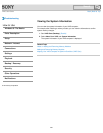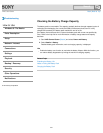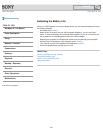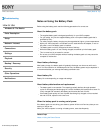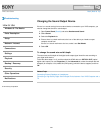VAIO User Guide Back | Back to Top
Troubleshooting
How to Use
Windows 8: The Basics
Parts Description
Setup
Network / Internet
Connections
Settings
Playback
Backup / Recovery
Security
Other Operations
Notifications
Updating Your VAIO Computer
Be sure to update your VAIO computer by installing the following apps to enhance its
efficiency, security and functionality.
Note
To perform the update settings below, your VAIO computer must be connected to the
Internet.
Windows Update
Windows Update enables you to make your VAIO computer more stable.
1. Open the charms [Details] and select the
Search charm.
2. Select Settings and enter “Windows” in the search box.
3. Select Windows Update from the list and follow the on-screen instructions to complete
the updates.
VAIO Update
VAIO Update automatically notifies you of new updates available on the Internet, and
downloads and installs them on your VAIO computer.
1. Start VAIO Update [Details] and follow the on-screen instructions.
To update Windows Store apps
Be sure to update the Windows Store app. If an update is available, a number will appear in
the Store tile of the Start screen.
1. Select the Store tile to open it.
2. Select Updates in the upper right of the screen.
The number in the bracket shows the number of programs you can update.
3. Set a check mark for the apps you want to update, then select Install.
To update the apps later, remove the check mark.
Related Topic
Using VAIO Update
Installing Apps from Windows Store
© 2013 Sony Corporation
198
Search