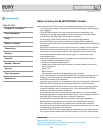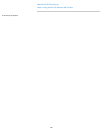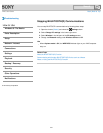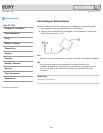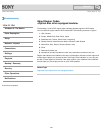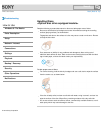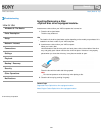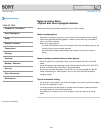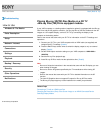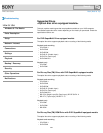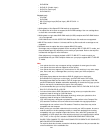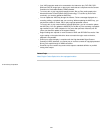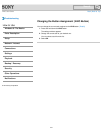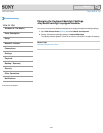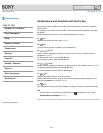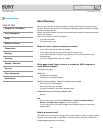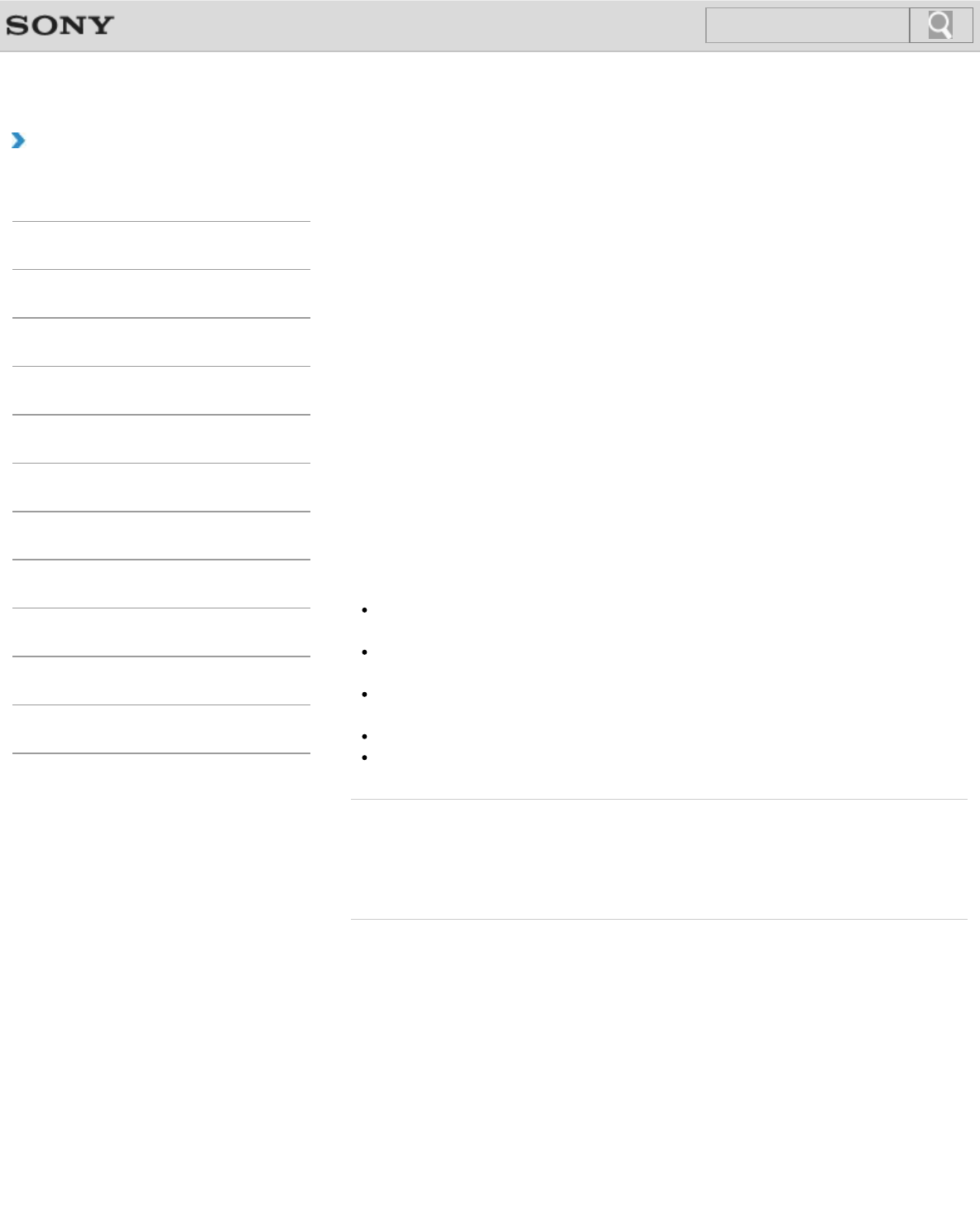
VAIO User Guide Back | Back to Top
Troubleshooting
How to Use
Windows 8: The Basics
Parts Description
Setup
Network / Internet
Connections
Settings
Playback
Backup / Recovery
Security
Other Operations
Notifications
Playing Blu-ray 3D(TM) Disc Media on a 3D TV
<Blu-ray Disc(TM) Drive equipped models>
If your VAIO computer or a docking station (supplied or optional) is equipped with the Blu-ray
Disc Drive and the 3D graphics controller, you can play Blu-ray 3D Disc media and view 3D
images on a 3D-capable display, such as a 3D TV, by connecting the display to the
computer or the docking station.
Refer to the manual that came with your 3D TV for information on the 3D TV settings and
operations.
1. Connect your 3D TV to your VAIO computer with an HDMI cable (not supplied) and
configure the 3D TV settings. [Details]
2. Press the Fn+F7 keys several times to switch the display output to only an external
display. [Details]
3. Set the HDMI output resolution settings on your VAIO computer to 1920x1080 or
1280x720.
4. Start the Blu-ray Disc playback app.
5. Insert Blu-ray 3D Disc media into the optical disc drive. [Details]
Note
Be sure to follow the instructions in the manuals that came with the 3D display you use
when viewing 3D images.
Be sure to use the 3D glasses specified by the TV manufacturer while viewing 3D
images.
Refer to the manual that came with your 3D TV for detailed information on the 3D
function.
The Intel HD Graphics does not support 3D output for Blu-ray 3D Disc media.
The Blu-ray 3D player app may not be installed on the model you purchased.
Related Topic
Connecting a TV with an HDMI Input Port
Changing the Resolution (Size) of the Screen Image on an HDMI-Connected Device
Selecting Display Modes
© 2013 Sony Corporation
227
Search