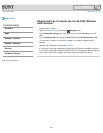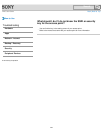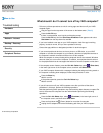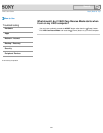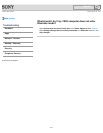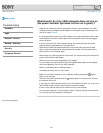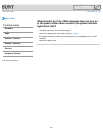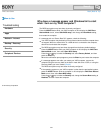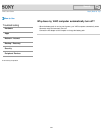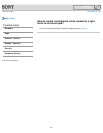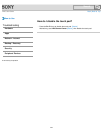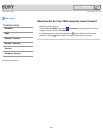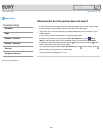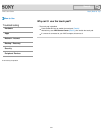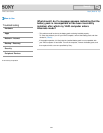VAIO User Guide Back | Back to Top
How to Use
Troubleshooting
Hardware
Apps
Network / Internet
Backup / Recovery
Security
Peripheral Devices
Why does a message appear and Windows fail to start
when I turn on my VAIO computer?
The BIOS boot options may have been incorrectly configured.
Press the ASSIST button while your VAIO computer is off to display the VAIO Care
Rescue Mode screen, select Start BIOS setup, and change the Boot Mode setting,
then restart the computer.
If a message such as “Secure Boot Fail” appears, check the following:
Your VAIO computer may be booting from an external device that the computer does
not support. When an external drive or a USB device is connected to the computer,
disconnect it and restart the computer.
The BIOS boot options may have been changed from the factory default settings.
Press the ASSIST button while your VAIO computer is off to display the VAIO Care
Rescue Mode screen, then select Start BIOS setup.
Press the
or key to select the Security tab, select Factory Default, and then
press the Enter key.
When the confirmation prompt appears, press the Enter key and restart the computer.
If a message appears even after you restart your VAIO computer, recover the
computer using the recovery data on the built-in hard disk drive or SSD, or using the
Recovery Media you have created. [Details]
The BIOS boot options may have been incorrectly configured.
If the operating system on your VAIO computer is other than the preinstalled system,
press the ASSIST button while the computer is off to display the VAIO Care Rescue
Mode screen, then select Start BIOS setup.
Press the
or key to select the Security tab, change the Secure Boot setting to
Disabled, and then restart the computer.
© 2013 Sony Corporation
345
Search