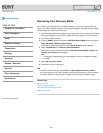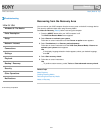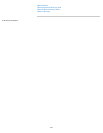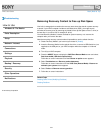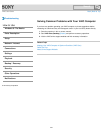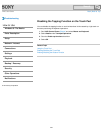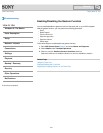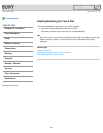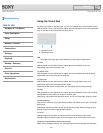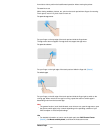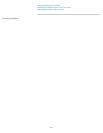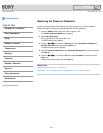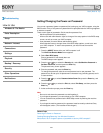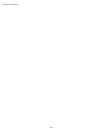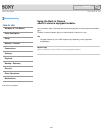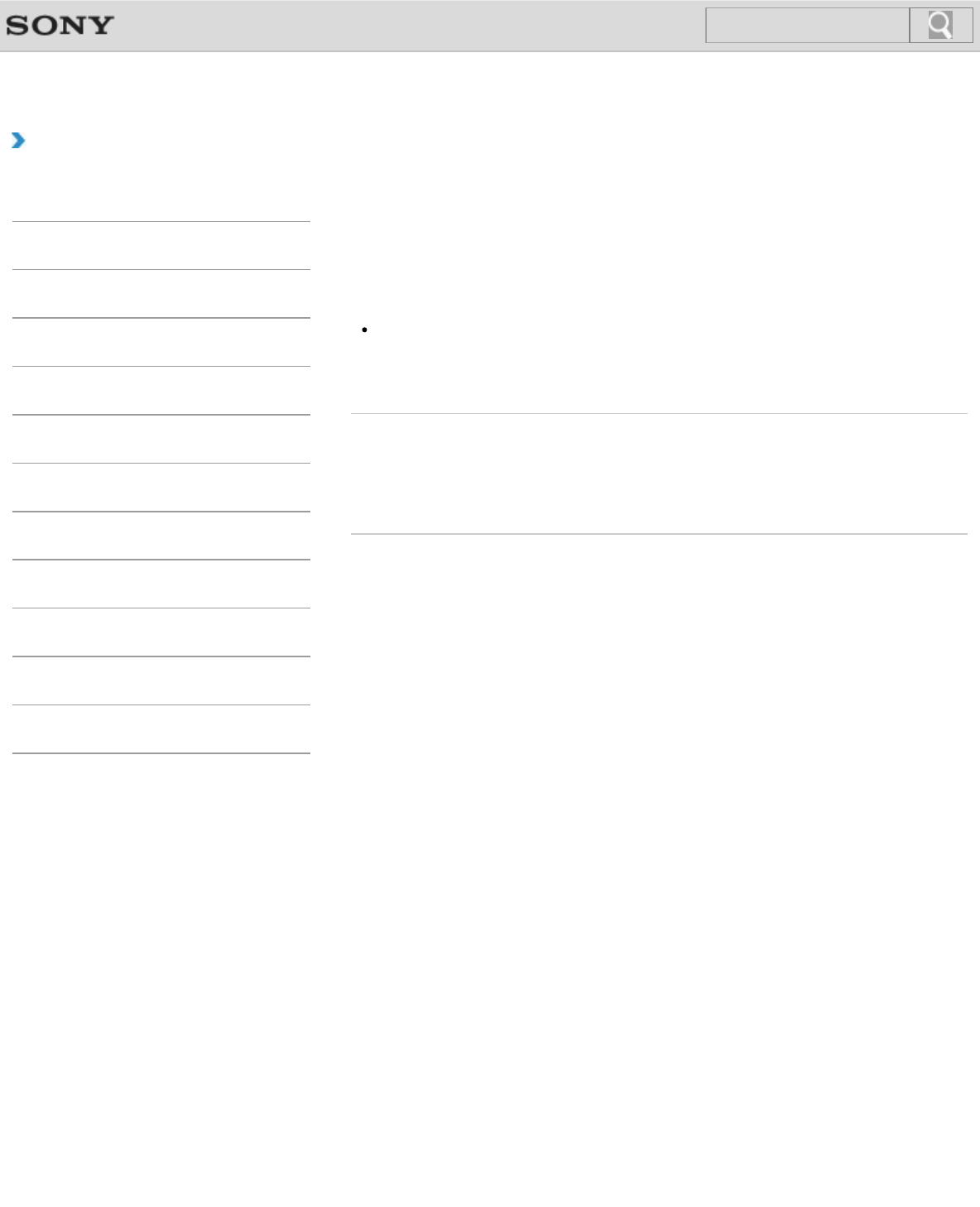
VAIO User Guide Back | Back to Top
Troubleshooting
How to Use
Windows 8: The Basics
Parts Description
Setup
Network / Internet
Connections
Settings
Playback
Backup / Recovery
Security
Other Operations
Notifications
Enabling/Disabling the Touch Pad
You can enable/disable the touch pad on your VAIO computer.
1. Press and hold down the Fn key and press the F1 key.
Each time you press the keys, the touch pad is enabled/disabled.
Hint
Be sure to connect a mouse before disabling the touch pad. If you disable the touch pad
before connecting a mouse, you will be able to use only the keyboard for pointing
operations.
Related Topic
Using the Touch Pad
Disabling the Tapping Function on the Touch Pad
Enabling/Disabling the Gesture Function
© 2013 Sony Corporation
248
Search