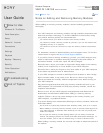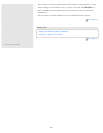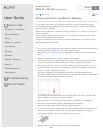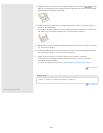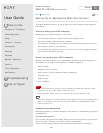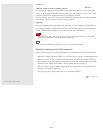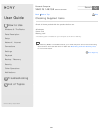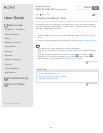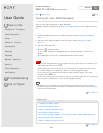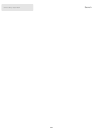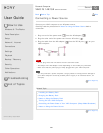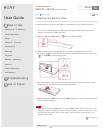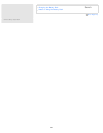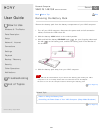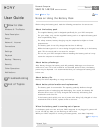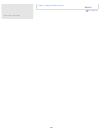User Guide
How to Use
Windows 8: The Basics
Parts Description
Setup
Network / Internet
Connections
Settings
Playback
Backup / Recovery
Security
Other Operations
Notifications
Troubleshooting
List of Topics
Print
Personal Computer
VAIO Fit 14E/15E SVF1421/SVF1521
Turning On Your VAIO Computer
Turn on your VAIO computer to start Windows.
Carefully read the precautions in Notes on Using the Power Source before turning
on.
1. Install the battery pack on your VAIO computer. (See Installing the Battery
Pack.)
2. Connect your VAIO computer to an AC outlet. (See Connecting a Power
Source.)
3. Lift the LCD screen lid.
4. Press the
(Power) button.
If your VAIO computer is equipped with the power indicator, it turns on in
green.
The computer is turned on, and Windows starts after a while.
Note
If you press and hold down the (Power) button for more than four seconds, your
VAIO computer will not turn on.
When opening the LCD screen lid, do not hold the built-in camera as it may cause
your VAIO computer to malfunction. (Built-in camera equipped models)
If you press the (Power) button with the LCD screen lid closed, your VAIO
computer will not turn on.
Do not touch the touch screen when turning on your VAIO computer as it may cause
the computer to malfunction. (Touch screen equipped models)
Hint
By default, your VAIO computer automatically enters Sleep mode after a certain
period of inactivity while the computer is connected to an AC outlet. See Using Sleep
Mode for more information.
Go to Page Top
Related Topic
Installing the Battery Pack
Charging the Battery Pack
Notes on Using the Battery Pack
Connecting a Power Source
Controlling the Power State of Your VAIO Computer (Sleep Mode/Shutdown)
Restarting Your VAIO Computer
Notes on Using the Power Source
Go to Page Top
Back Back to Top
248
Search