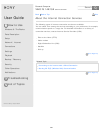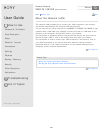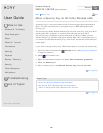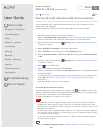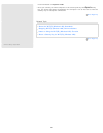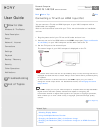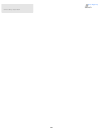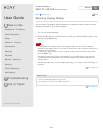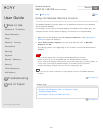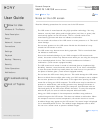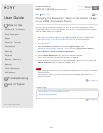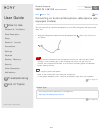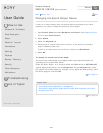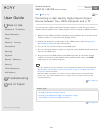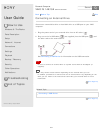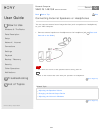User Guide
How to Use
Windows 8: The Basics
Parts Description
Setup
Network / Internet
Connections
Settings
Playback
Backup / Recovery
Security
Other Operations
Notifications
Troubleshooting
List of Topics
Print
Personal Computer
VAIO Fit 14E/15E SVF1421/SVF1521
Using the Multiple Monitors Function
The Multiple Monitors function allows you to distribute portions of your desktop
across separate displays.
For example, if you have an external display connected to the monitor port, the
computer screen and the external display can function as a single desktop.
1. Right-click on the desktop and select Screen resolution. (See Opening the
Desktop to open the desktop.)
2. Select Extend these displays from the drop-down list next to Multiple
Displays and OK.
The setting options vary depending on the number of the connected external
displays.
Note
Your external display may not support the Multiple Monitors function.
Certain apps may not be compatible with the Multiple Monitors settings.
Do not change the display settings while using video/image apps or playing DVDs, as
it may cause unsuccessful playback/display or unstable system operations.
Change the display settings after you exit the video/image app.
Hint
You can set the screen resolution for each display used for the Multiple Monitors
function.
Go to Page Top
Related Topic
Changing the Resolution (Size) of the Screen Image
Selecting Display Modes
Connecting a TV with an HDMI Input Port
Go to Page Top
Back Back to Top
© 2013 Sony Corporation
271
Search