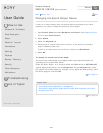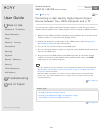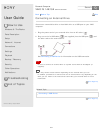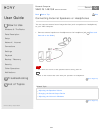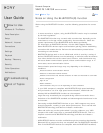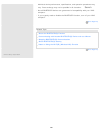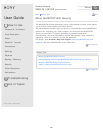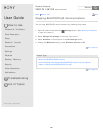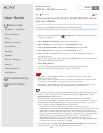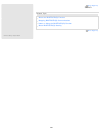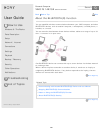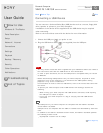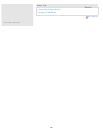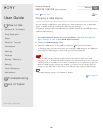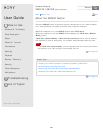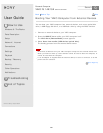User Guide
How to Use
Windows 8: The Basics
Parts Description
Setup
Network / Internet
Connections
Settings
Playback
Backup / Recovery
Security
Other Operations
Notifications
Troubleshooting
List of Topics
Print
Personal Computer
VAIO Fit 14E/15E SVF1421/SVF1521
Communicating with Another BLUETOOTH(R) Device
such as a Mouse
You can connect BLUETOOTH devices to your VAIO computer.
For details on BLUETOOTH communication, see About the BLUETOOTH(R) Function.
1. Open the charms and select the
Settings charm. (See Opening the Charms
to open the charms.)
2. Select Change PC settings in the lower right corner.
3. Select Wireless in the left pane of the PC settings screen.
4. Change Airplane mode to Off and the Bluetooth settings to On.
5. Select Devices in the left pane of the PC settings screen.
6. When connecting a BLUETOOTH mouse, turn it on and press the button to
connect the mouse.
Refer to the manual that came with your BLUETOOTH device for the procedure
to ready the device for connection.
7. Select Add a device.
Your VAIO computer searches for devices and displays a device list.
Follow the on-screen instructions to register your device.
Note
Depending on the BLUETOOTH device, it may take some time for your VAIO
computer to find the device.
If your device does not appear in the list, repeat the procedure to ready the device
for connection (for example, pressing the button for connection).
Depending on the BLUETOOTH device, the procedure to establish connection may
vary. Refer to the manual that came with the device for the procedure.
Hint
If your VAIO computer is compliant with BLUETOOTH high speed technology and you
intend to use it for high-speed communications, change the Wi-Fi setting under
Wireless devices to On in step 4.
A window appears for passcode input if a BLUETOOTH device is requesting
authentication to establish connection. Follow the on-screen instructions to share the
passcode between the BLUETOOTH device and your VAIO computer. If you do not
wish to connect, select the Cancel button in the window.
A passcode is a secret number that is entered by a user to use for the
authentication process to allow two BLUETOOTH devices to communicate with each
other. Enter the same alphanumeric string (case-sensitive) for both devices to
allow them to communicate with each other. You can change the passcode every
time you perform authentication, providing you enter the same passcode for both
devices during the authentication process. For details on the passcode of a
BLUETOOTH device, refer to the manual that came with the device. If no
BLUETOOTH passcode is entered for a certain time, the connection process will be
terminated for security. In this case, try again.
For details on the operations, open Windows Help and Support (Opening Windows
Help and Support), and enter "BLUETOOTH" in the search box.
Back Back to Top
283
Search