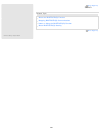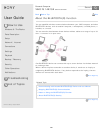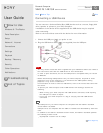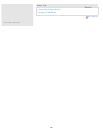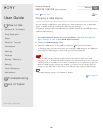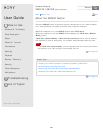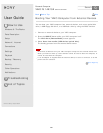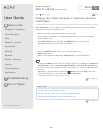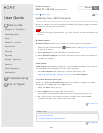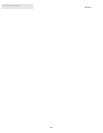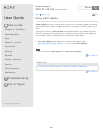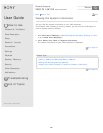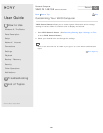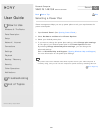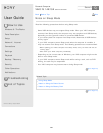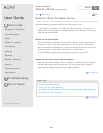User Guide
How to Use
Windows 8: The Basics
Parts Description
Setup
Network / Internet
Connections
Settings
Playback
Backup / Recovery
Security
Other Operations
Notifications
Troubleshooting
List of Topics
Print
Personal Computer
VAIO Fit 14E/15E SVF1421/SVF1521
Updating Your VAIO Computer
Be sure to update your VAIO computer by installing the following apps to enhance
its efficiency, security and functionality.
Note
To perform the update settings below, your VAIO computer must be connected to the
Internet.
Windows Update
Windows Update enables you to make your VAIO computer more stable.
1. Open the charms and select the
Search charm. (See Opening the Charms
to open the charms.)
2. Select Settings and enter "Windows" in the search box.
3. Select Windows Update from the list and follow the on-screen instructions to
complete the updates.
VAIO Update
VAIO Update automatically notifies you of new updates available on the Internet,
and downloads and installs them on your VAIO computer.
1. Start VAIO Update and follow the on-screen instructions. (See
Searching/Starting Apps, Settings, or Files to start VAIO Update.)
To update Windows Store apps
Be sure to update the Windows Store app. If an update is required, a number
will appear in the Store tile of the Start screen.
1. Select the Store tile to open it.
2. Select Updates in the upper right of the screen.
The number in the bracket shows the number of programs you can use.
3. Set a check mark for the apps you want to update, then select Install.
To update the apps later, remove the check mark.
Go to Page Top
Related Topic
Using VAIO Update
Installing Apps from Windows Store
Go to Page Top
Back Back to Top
292
Search