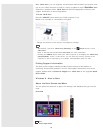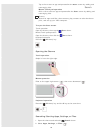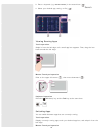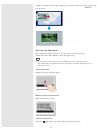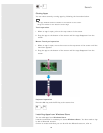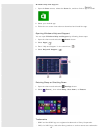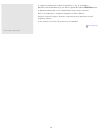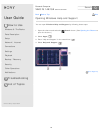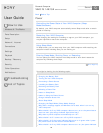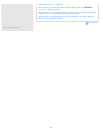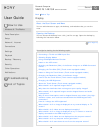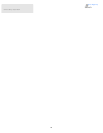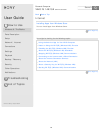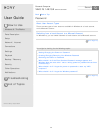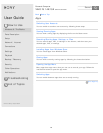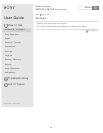User Guide
How to Use
Windows 8: The Basics
Parts Description
Setup
Network / Internet
Connections
Settings
Playback
Backup / Recovery
Security
Other Operations
Notifications
Troubleshooting
List of Topics
Personal Computer
VAIO Fit 14E/15E SVF1421/SVF1521
Power
Controlling the Power State of Your VAIO Computer (Sleep
Mode/Shutdown)
By default, your VAIO computer automatically enters Sleep mode after a certain
period of inactivity.
Restarting Your VAIO Computer
After changing the settings or installing an app on your VAIO computer, you
may be required to restart the computer.
Using Sleep Mode
In Sleep mode, you can step away from your VAIO computer while retaining the
computer’s state including data you are working on.
Entering Sleep Mode, Shutting Down, or Restarting
You can place your VAIO computer into Sleep mode or shut down/restart the
computer by following these steps.
Go to Page Top
You might be looking for the following topics:
Charging the Battery Pack
Turning On Your VAIO Computer
Connecting a Power Source
Installing the Battery Pack
Removing the Battery Pack
Selecting a Power Plan
Notes on Sleep Mode
Notes on Using the Power Source
Charge Indicator Status List
About Sleep Mode
Changing the Rapid Wake (Sleep Mode) Settings
Why does a message appear and Windows fail to start when I turn on my
VAIO computer?
What should I do if my VAIO computer does not turn on or the power button
does not work (the charge indicator light blinks fast)?
Why does my VAIO computer automatically turn off?
What should I do if I cannot turn off my VAIO computer?
What should I do if the power indicator light turns on in green when I press
the power button but the screen remains blank?
What should I do if my VAIO computer does not turn on (the power indicator
Back
Back to Top
56
Search