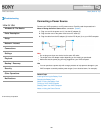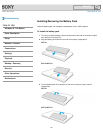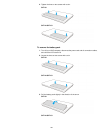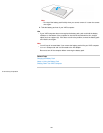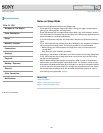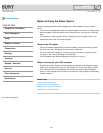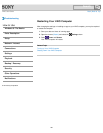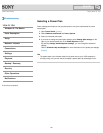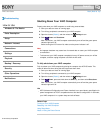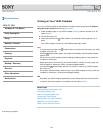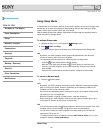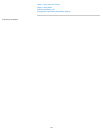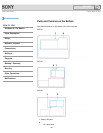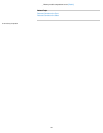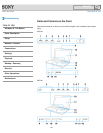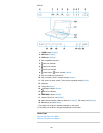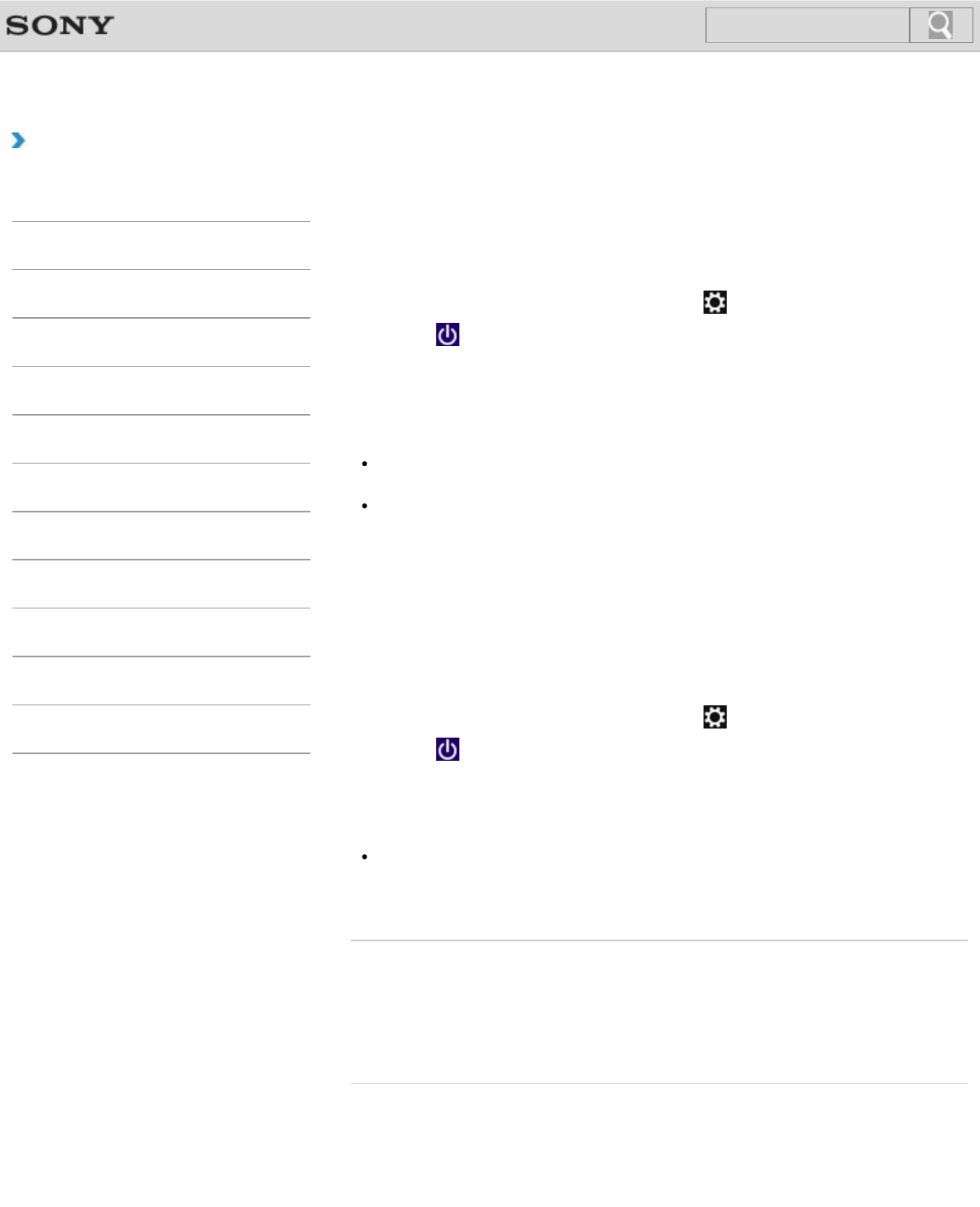
VAIO User Guide Back | Back to Top
Troubleshooting
How to Use
Windows 8: The Basics
Parts Description
Setup
Network / Internet
Connections
Settings
Playback
Backup / Recovery
Security
Other Operations
Notifications
Shutting Down Your VAIO Computer
Properly shut down your VAIO computer to avoid losing unsaved data.
1. Save your data and close all running apps.
2. Turn off any peripherals connected to your VAIO computer.
3. Open the charms [Details], and then select the
Settings charm.
4. Select
Power and Shut down.
After a short time, your VAIO computer automatically turns off and the green power
indicator light turns off.
Before closing the LCD screen lid, make sure the power indicator is off.
Note
An improper shutdown may cause loss of unsaved data or cause your VAIO computer
to malfunction.
To disconnect your VAIO computer completely from an AC power source, turn off the
computer, and then unplug the power cord from the AC outlet.
To fully shut down your VAIO computer
Fully shut down your VAIO computer by placing the computer into ACPI S5 mode. This
mode will take more time during the start-up process than usual.
1. Save your data and close all running apps.
2. Turn off any peripherals connected to your VAIO computer.
3. Open the charms [Details], and then select the
Settings charm.
4. Select
Power, press and hold down the Shift key, and then select Shut down.
After a short time, your VAIO computer automatically turns off and the green power
indicator light turns off.
Hint
ACPI (Advanced Configuration and Power Interface) is an open industry specification for
power management of PC/AT compatible devices and device configuration. In S5 mode,
your VAIO computer is in a system sleep and soft off state.
Related Topic
Turning on Your VAIO Computer
Restarting Your VAIO Computer
Using Sleep Mode
Notes on Using the Power Source
© 2013 Sony Corporation
188
Search