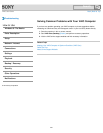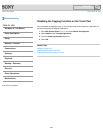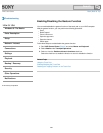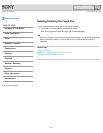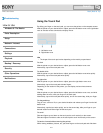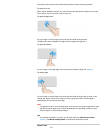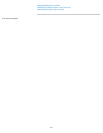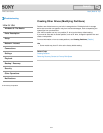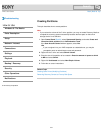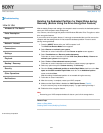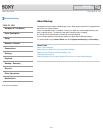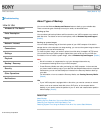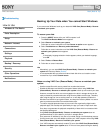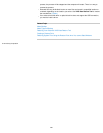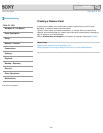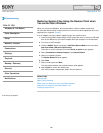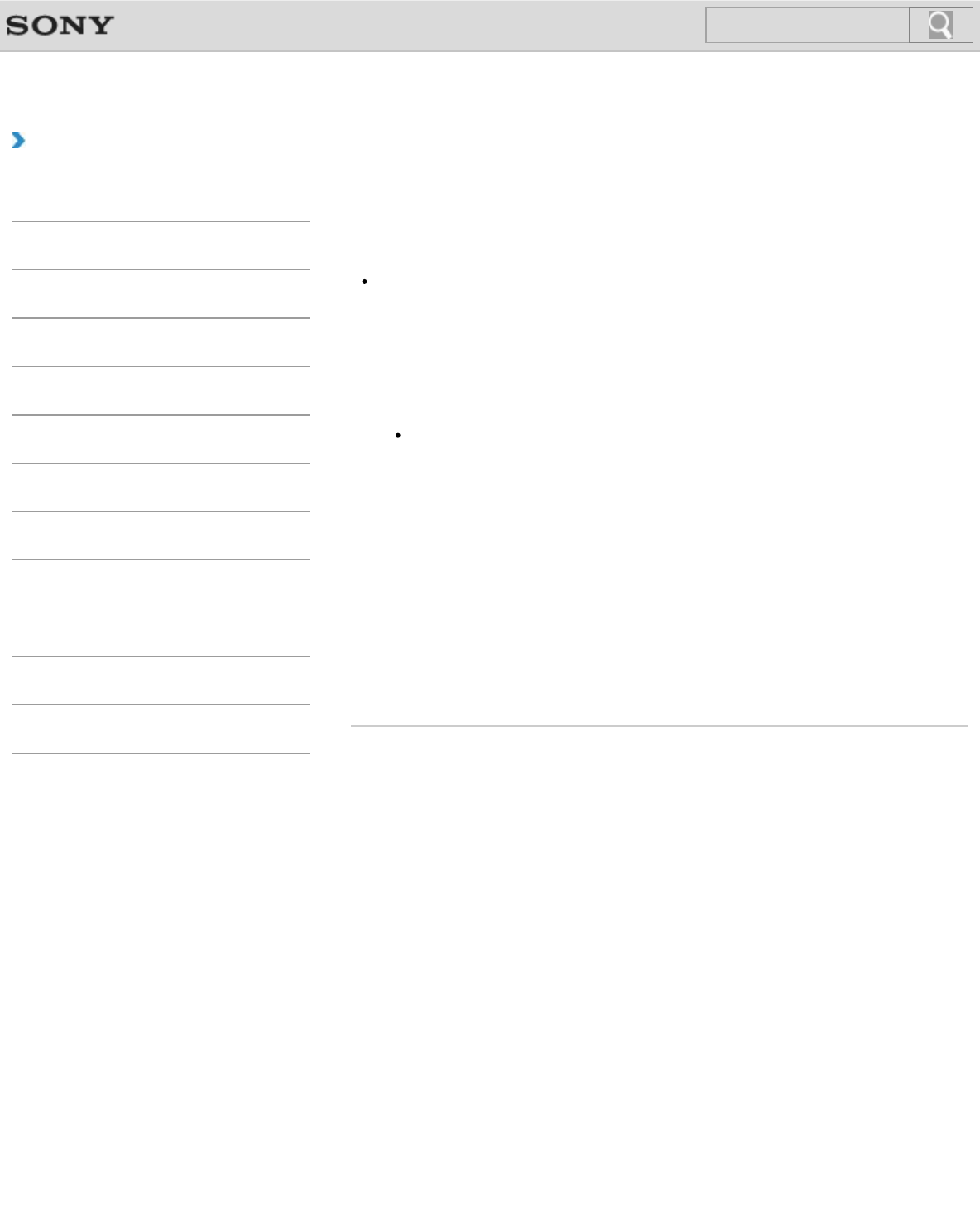
VAIO User Guide Back | Back to Top
Troubleshooting
How to Use
Windows 8: The Basics
Parts Description
Setup
Network / Internet
Connections
Settings
Playback
Backup / Recovery
Security
Other Operations
Notifications
Creating Partitions
This topic describes how to create partitions.
Note
If you reduce the volume of the C: drive partition, you may not create Recovery Media or
complete the recovery process successfully because the free space on the built-in
storage device is not sufficient.
1. Open Control Panel [Details], select System and Security, and select Create and
format hard disk partitions under Administrative Tools.
If the User Account Control window appears, select Yes.
Hint
If you are signed in to your VAIO computer as a standard user, you may be
prompted to enter an administrator name and password.
2. Right-click the C: drive and select Shrink Volume.
3. Enter the size of the partition to be created in Enter the amount of space to shrink
in MB and select Shrink.
4. Right-click Unallocated and select New Simple Volume.
5. Follow the on-screen instructions.
Related Topic
Creating Other Drives (Modifying Partitions)
Removing Recovery Content to Free up Disk Space
© 2013 Sony Corporation
275
Search