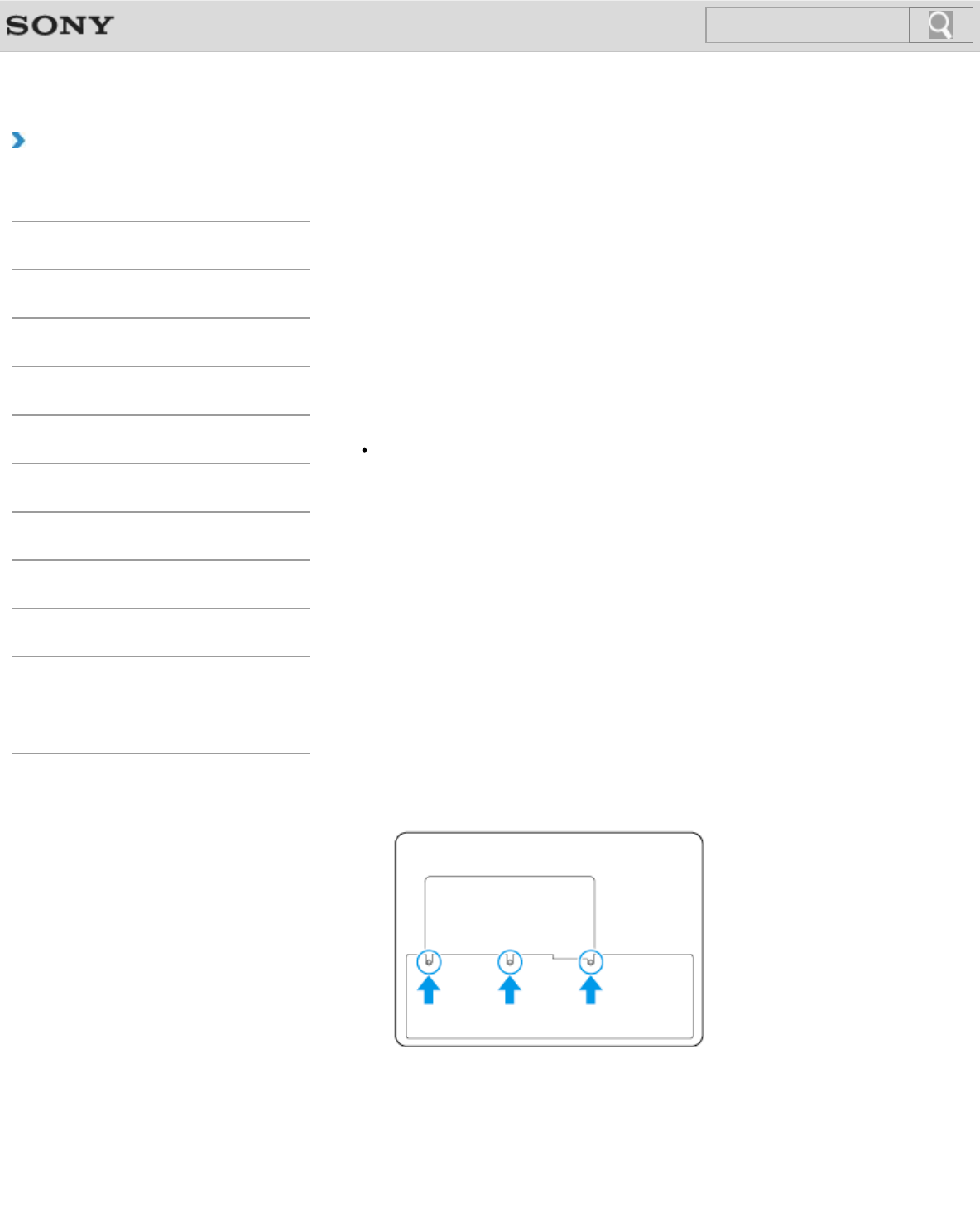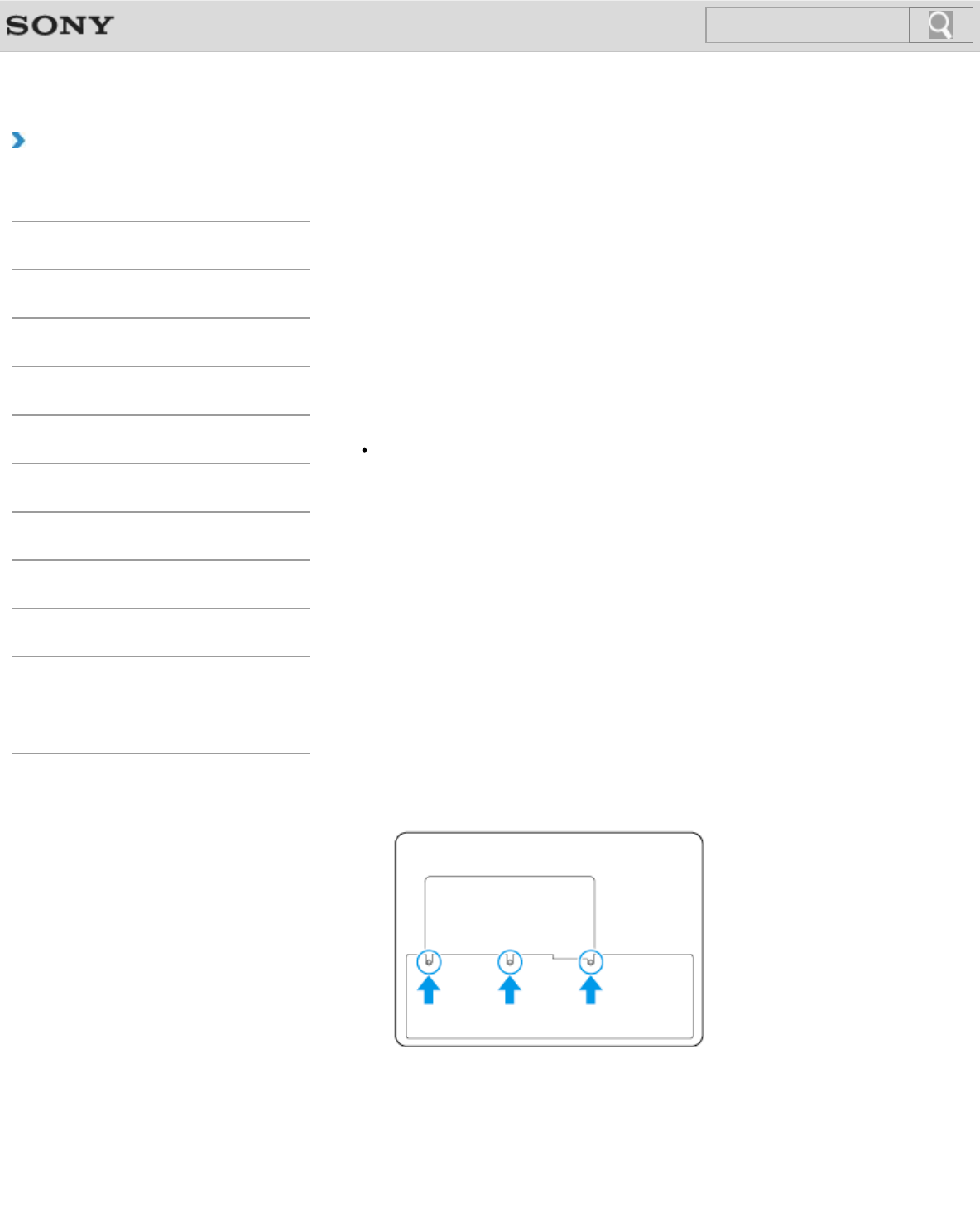
VAIO User Guide Back | Back to Top
Troubleshooting
How to Use
Windows 8: The Basics
Parts Description
Setup
Network / Internet
Connections
Settings
Playback
Backup / Recovery
Security
Other Operations
Notifications
Adding and Removing Memory Modules
If you want to increase your computer’s speed or improve performance when running
programs simultaneously, increase the amount of memory by installing optional memory
modules.
Before you upgrade your computer’s memory, see Notes on Adding and Removing
Memory Modules.[Details]
If you install memory modules into two or more slots, the dual-channel mode is enabled to
help improve performance.
The type of module and the amount of memory installed on your computer may differ
depending on the model.
Note
After adding a memory module to your VAIO computer, you may not be able to enable
the Rapid Wake setting due to the shortage of the dedicated partition volume for Rapid
Wake.
In such a case, recover the computer. [Details]
1. Turn off your VAIO computer and peripheral devices, disconnect the power cord and
all connection cables, and remove the battery pack. [Details]
2. Wait for a while until your VAIO computer cools down.
The inner parts of your VAIO computer may be hot just after turning off. Be careful to
avoid burns while handling your VAIO computer in this state.
3. Lay a clean cloth on a level, flat surface, place your VAIO computer on it as illustrated
below. Remove the screws with a cross slot screwdriver to open the memory module
compartment cover.
The screw locations are indicated by the arrows in the illustration below.
On some models, captive screws are used on the memory module compartment cover
and cannot be detached from the cover.
SVT131
Screws marked by arrows are behind the battery.
SVT141