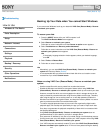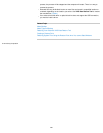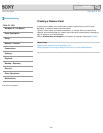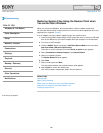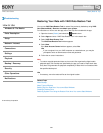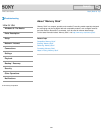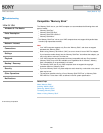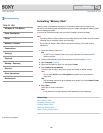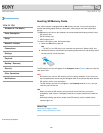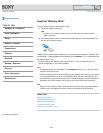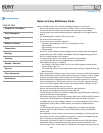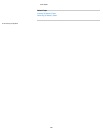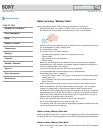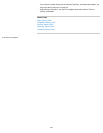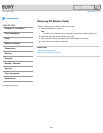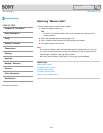VAIO User Guide Back | Back to Top
Troubleshooting
How to Use
Windows 8: The Basics
Parts Description
Setup
Network / Internet
Connections
Settings
Playback
Backup / Recovery
Security
Other Operations
Notifications
Inserting SD Memory Cards
Your VAIO computer is equipped with an SD memory card slot. You can use this slot to
transfer data among digital cameras, camcorders, music players, and other audio/video
devices.
The SD memory card slot on the computer can accommodate the following memory cards:
SD memory card
SDHC memory card
SDXC memory card
To insert an SD memory card, follow these steps.
1. Locate the SD memory card slot.
Hint
For SVT131, the SD slot on your computer also works as a “Memory Stick” slot.
2. Hold the SD memory card with the arrow pointing toward the slot, and carefully slide it
into the slot until it clicks into place.
The SD memory card icon will appear in the Computer window [Details] after you insert the
card into the slot.
Note
Be careful not to insert an SD memory card in the wrong orientation. If you force it into
the slot upside down, the slot may be damaged. Refer to the manual that came with the
SD memory card for more information.
The SD memory card icon will not appear in the Computer window [Details] until you
insert the card into the slot.
Hint
When you insert the SD memory card into the slot for the first time, you may be
prompted to install a driver. If prompted, follow the on-screen instructions to install the
driver.
While data is being read from or written to the SD memory card, the media access
indicator light is on.
Related Topic
Removing SD Memory Cards
Notes on Using SD Memory Cards
© 2013 Sony Corporation
287
Search