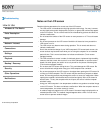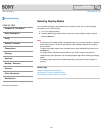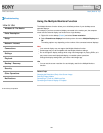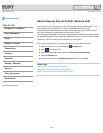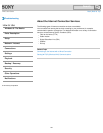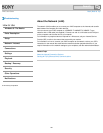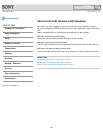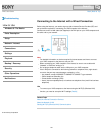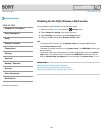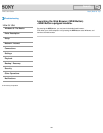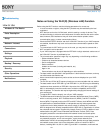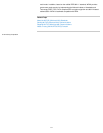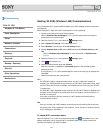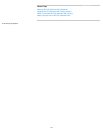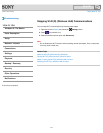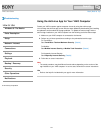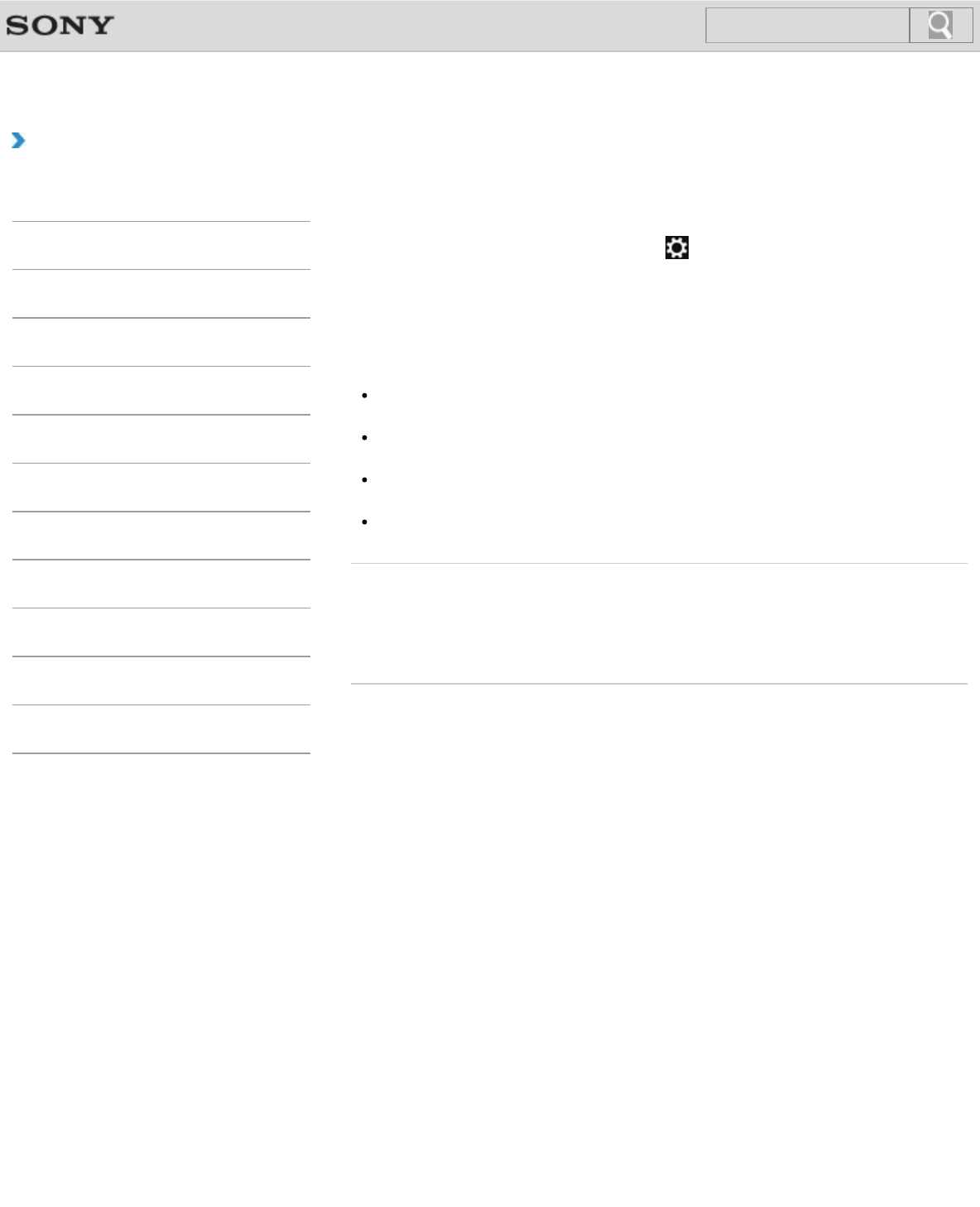
VAIO User Guide Back | Back to Top
Troubleshooting
How to Use
Windows 8: The Basics
Parts Description
Setup
Network / Internet
Connections
Settings
Playback
Backup / Recovery
Security
Other Operations
Notifications
Disabling the Wi-Fi(R) (Wireless LAN) Function
You can disable the Wi-Fi function by following these steps.
1. Open the charms [Details] and select the
Settings charm.
2. Select Change PC settings in the lower right corner.
3. Select Wireless in the left pane of the PC settings screen.
4. Change the Wi-Fi setting under Wireless devices to Off.
Hint
To enable the Wi-Fi function, turn off Airplane mode and change the Wi-Fi setting
under Wireless devices to On.
To disable all wireless functions, turn on Airplane mode. The WIRELESS indicator light
will be turned off.
The wireless function(s) whose setting is on will be enabled when you turn off Airplane
mode. When any wireless function is enabled, the WIRELESS indicator light turns on.
Refer to Windows Help and Support for more information on Airplane mode. [Details]
Related Topic
About the Wi-Fi(R) (Wireless LAN) Standards
Starting Wi-Fi(R) (Wireless LAN) Communications
Notes on Using the Wi-Fi(R) (Wireless LAN) Function
© 2013 Sony Corporation
168
Search