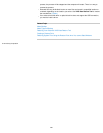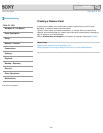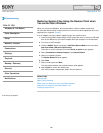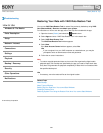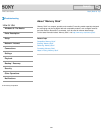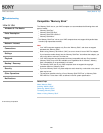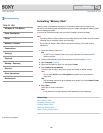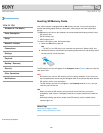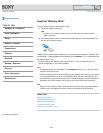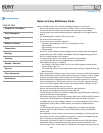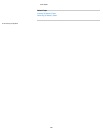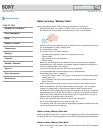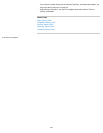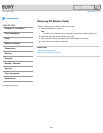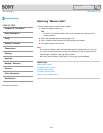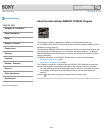VAIO User Guide Back | Back to Top
Troubleshooting
How to Use
Windows 8: The Basics
Parts Description
Setup
Network / Internet
Connections
Settings
Playback
Backup / Recovery
Security
Other Operations
Notifications
Inserting “Memory Stick”
This topic explains how to insert “Memory Stick”.
1. Locate the “Memory Stick” slot.
Hint
For SVT131, the “Memory Stick” slot on your computer also works as an SD
memory card slot.
2. Hold “Memory Stick” with the arrow pointing toward the slot, and carefully slide it into
the slot until it clicks into place.
“Memory Stick” is automatically detected by your system and the contents of “Memory Stick”
are displayed*. If nothing appears on the desktop, open Computer [Details] and double-click
the “Memory Stick” icon*.
* The drive letter for the “Memory Stick” slot, such as “E:”, may vary depending on the
system configuration of your VAIO computer.
Note
The “Memory Stick” icon will appear in the Computer window [Details] after you insert
“Memory Stick” into the slot.
If “Memory Stick” cannot be inserted easily, remove it gently, and verify you are inserting
it in the proper direction. Be sure to hold “Memory Stick” with the arrow pointing in the
correct direction as you insert it into the slot. To avoid damaging your VAIO computer or
the media, do not force “Memory Stick” into the slot if you cannot insert it smoothly.
Hint
When you insert “Memory Stick” into the slot for the first time, you may be prompted to
install a driver. If prompted, follow the on-screen instructions to install the driver.
Related Topic
About “Memory Stick”
Compatible “Memory Stick”
Removing “Memory Stick”
Formatting “Memory Stick”
Notes on Using “Memory Stick”
© 2013 Sony Corporation
288
Search