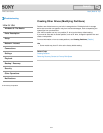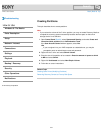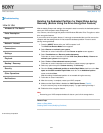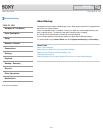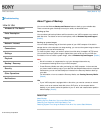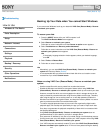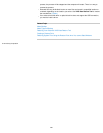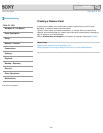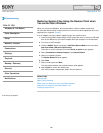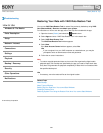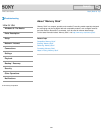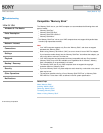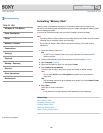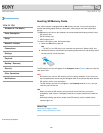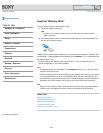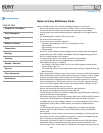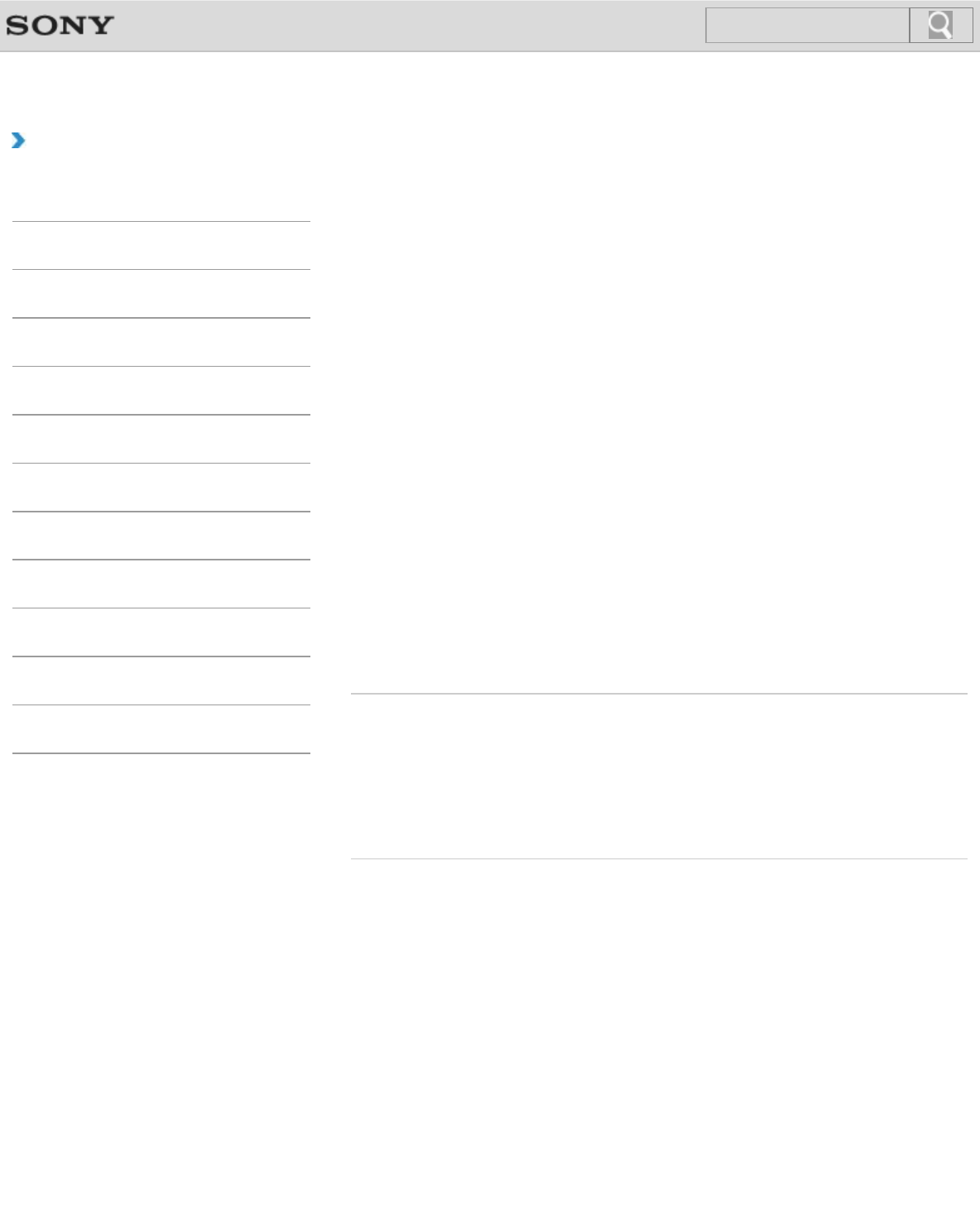
VAIO User Guide Back | Back to Top
Troubleshooting
How to Use
Windows 8: The Basics
Parts Description
Setup
Network / Internet
Connections
Settings
Playback
Backup / Recovery
Security
Other Operations
Notifications
Restoring System Files Using the Restore Point when
You cannot Start Windows
When you cannot start Windows, follow these steps to restore computer system files.
On the model without a built-in optical disc drive, connect an external optical disc drive (not
supplied) to the computer. [Details]
If an AC adapter or a power cable is supplied, plug it into a power source.
1. Insert Recovery Media (optical discs) into the optical disc drive or connect a USB flash
drive to the USB port on your VAIO computer while the computer is in Normal mode.
2. Turn off your VAIO computer.
3. Press the ASSIST button to display the VAIO Care Rescue Mode screen and select
Start from media (USB device/optical disc).
Follow the on-screen instructions until the Choose an option screen appears.
4. Select Troubleshoot, Advanced options, and System Restore.
5. Select your operating system.
The System Restore window appears.
6. Select Next.
7. Select a restore point and Next.
The confirmation window of the selected restore point appears.
8. Select Finish to confirm the restore point.
Your VAIO computer restarts after system files are restored.
Related Topic
About Backup
About Types of Backup
Backing Up Your Data when You cannot Start Windows
Restoring Your Data with VAIO Data Restore Tool
Creating a Restore Point
© 2013 Sony Corporation
282
Search