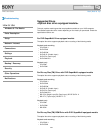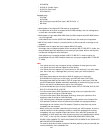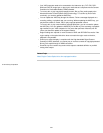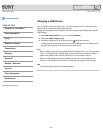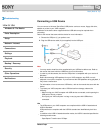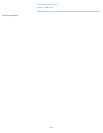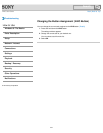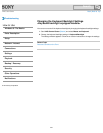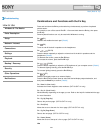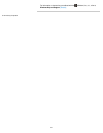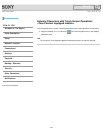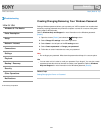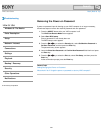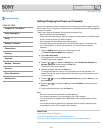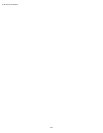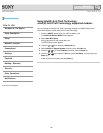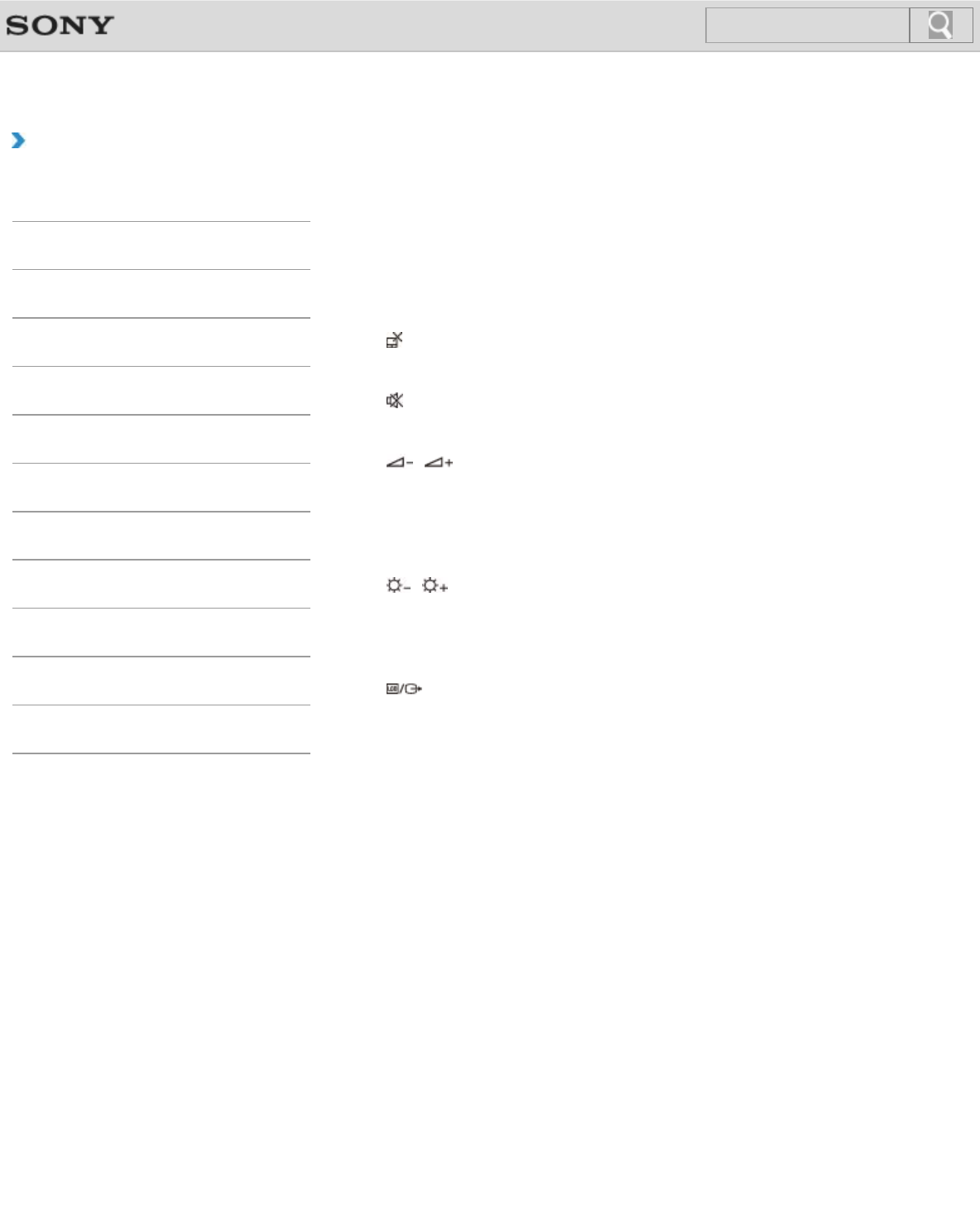
VAIO User Guide Back | Back to Top
Troubleshooting
How to Use
Windows 8: The Basics
Parts Description
Setup
Network / Internet
Connections
Settings
Playback
Backup / Recovery
Security
Other Operations
Notifications
Combinations and Functions with the Fn Key
Press and hold down the Fn key and another key simultaneously to perform a keyboard
shortcut action.
For example, to turn off the sound: Fn+F2 → Press and hold down the Fn key, then press
the F2 key.
Some keyboard functions can only be used while Windows is running.
Fn +
(F1)
Disables and enables the touch pad. [Details]
Fn +
(F2)
Turns on and off the built-in speakers or the headphones.
Fn +
/ (F3/F4)
Press the button repeatedly to adjust the volume level of the built-in speakers and the
headphones. [Details]
To decrease the volume, press the Fn+F3 keys.
To increase the volume, press the Fn+F4 keys.
Fn +
/ (F5/F6)
Press the button repeatedly to adjust the LCD brightness of your computer screen. [Details]
To decrease lighting intensity, press the Fn+F5 keys.
To increase lighting intensity, press the Fn+F6 keys.
Fn +
(F7)
Switches the display output to an external display.
Press the Fn+F7 keys several times to select the desired display output destination, and
then press the Enter key to confirm. [Details]
Fn + Num Lk (Num Lock)
Activates the numeric keypad to enter numbers. (SVT131/SVT141 only)
Fn + Scr Lk (Scroll Lock)
Works differently depending on the apps you use. Refer to the help file included with the app
for more information.
Fn + Pg Up (Page Up)
Goes to the previous page. (SVT131/SVT141 only)
Fn + End (End)
Moves the cursor to the end of a line or page. (SVT131/SVT141 only)
Fn + Pg Dn (Page Down)
Goes to the next page. (SVT131/SVT141 only)
Fn + Home (Home)
Moves the cursor to the top of a line or page. (SVT131/SVT141 only)
Hint
246
Search