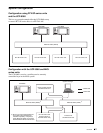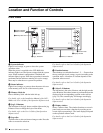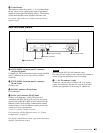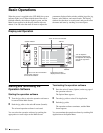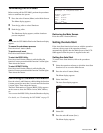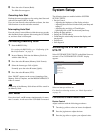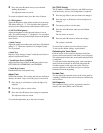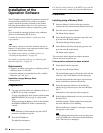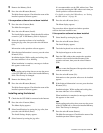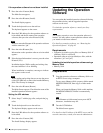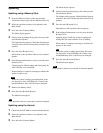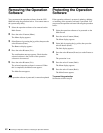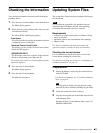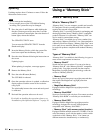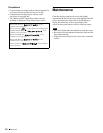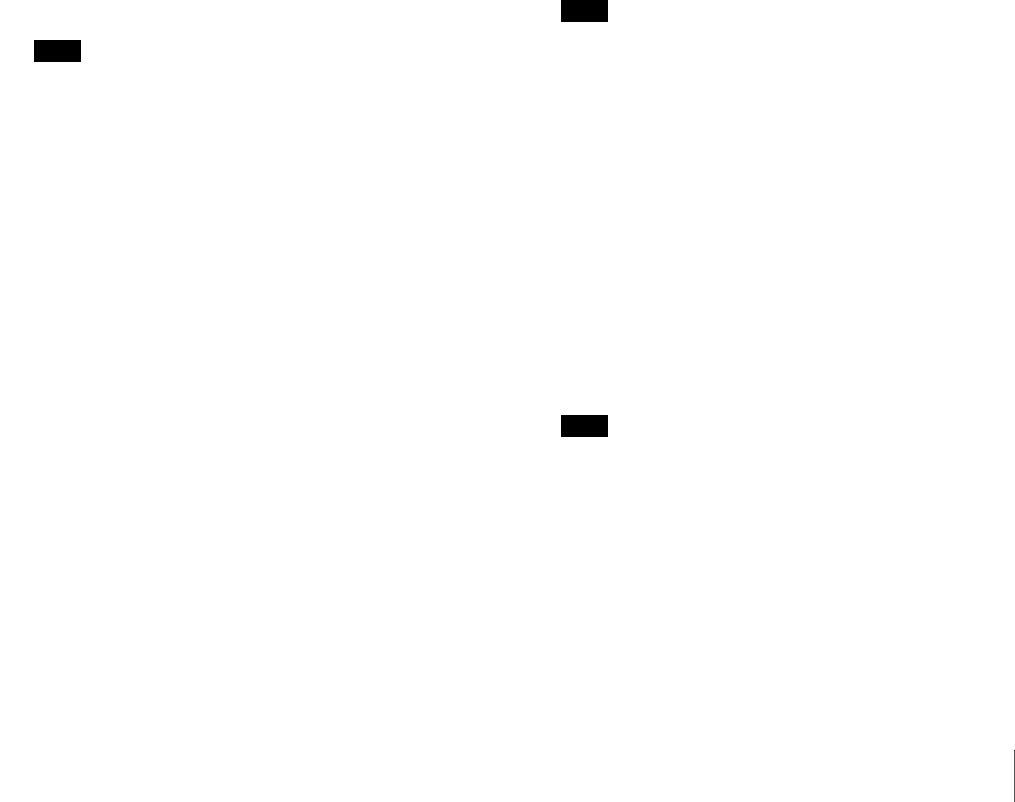
39
Installation of the Operation Software
5
Remove the Memory Stick.
6
Press the select R button (Restart).
The Main Screen appears. Check that the name of the
installed operation software appears.
If the operation software has not been installed
1
Press the select L button (Back).
The Main Screen appears.
2
Press the select R button (Install).
The Install display appears. Check that the file with an
extension “jad” in the Memory Stick is displayed.
3
Select the operation software to be installed by
turning the jog roller, then press the select R button
(Go).
Information on the operation software appears.
4
If the displayed information is correct, press the select
R button (Yes).
Installation begins. While reading and writing data,
the status indicator is lit or blinking.
When installation is complete, a message to indicate
this appears on the screen.
Note
While reading and writing data, never turn the power
of the UCP-8060 off, or remove the installed Memory
Stick. The file may be damaged.
5
Remove the Memory Stick.
6
Press the select R button (Restart).
The Main Screen appears. Check that the name of the
installed operation software appears.
Installing using the Internet
1
Check that the UCP-8060 is connected to the Internet.
2
Press the select L button (Menu).
The Menu display appears.
3
Select Install Settings by turning the jog roller, then
press the select R button (Enter).
The Install Settings display appears.
4
Select Internet by turning the jog roller.
It is recommended to set the URL address here. Then
you can skip entering the URL address each time you
install operation software afterwards.
For details on setting the URL address, see“Setting
the URL address” on page 40.
5
Press the select R button (Save).
The Menu display appears.
The procedures below depend on whether operation
software has been installed or not.
If the operation software has been installed
1
Select Install by turning the jog roller.
2
Press the select R button (Enter).
The Install display appears.
3
Touch the keyboard icon on the task bar.
The keyboard appears on the screen.
4
Enter the URL address that contains the operation
software to be installed and the filename of the
operation software, then press the select R button
(OK).
Note
Be sure to enter the filename of the operation software
with the extension “jad.”
5
Press the select R button (Go).
Information on the operation software to be installed
appears.
6
If the displayed information is correct, press the select
R button (Yes).
Installation begins. While reading and writing data,
the status indicator is lit or blinking.
When installation is completed, a message to indicate
this appears on the screen.
Note
While reading and writing data, never turn the power
of the UCP-8060 off, or remove the installed Memory
Stick. The file may be damaged.
7
Press the select R button (Restart).
The Main Screen appears. Check that the name of the
installed operation software appears.