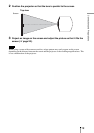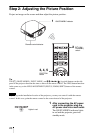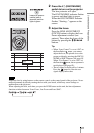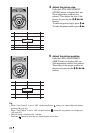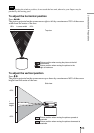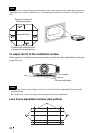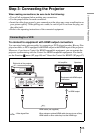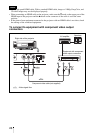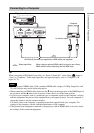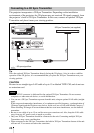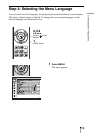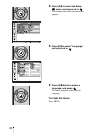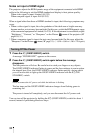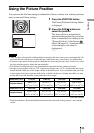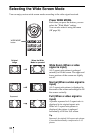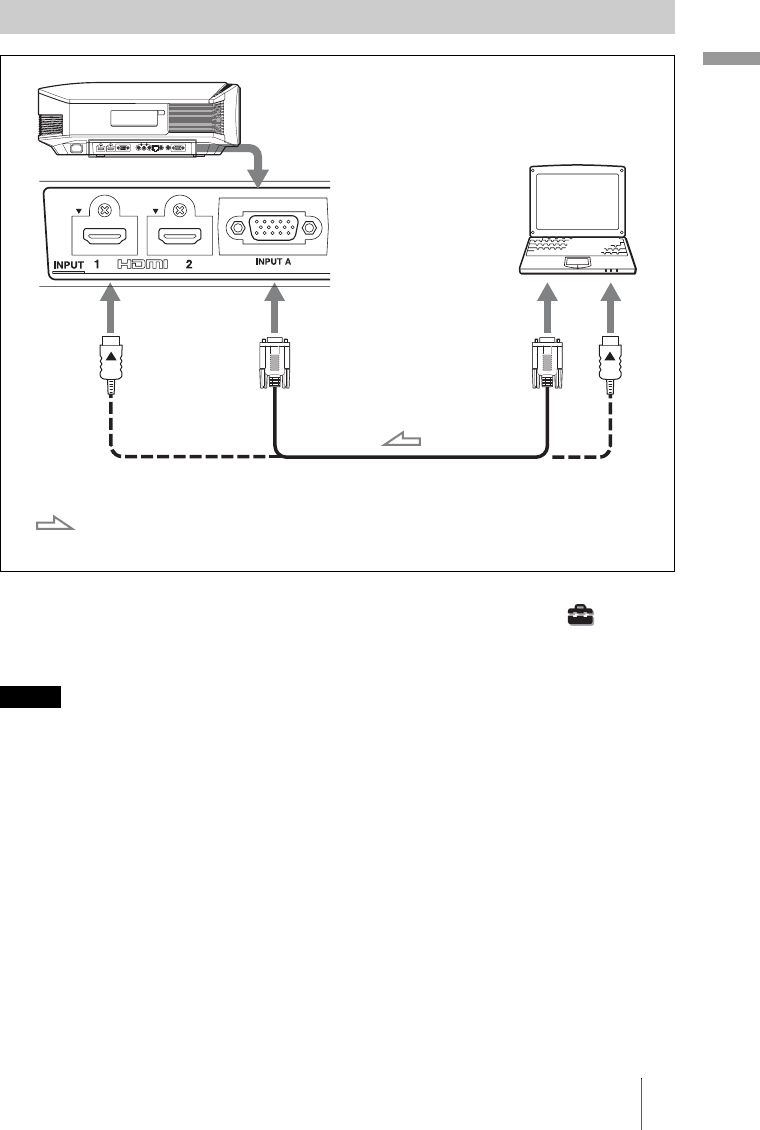
27
Connections and Preparations
Tip
When connecting an HD-Dsub15 pin cable, set “Input-A Signal Sel.” on the Setup menu to
“Auto” or “Computer.” If the input signal does not appear properly, set it to “Computer” (1
pages 59, 73).
• Use a high-speed HDMI cable. With a standard HDMI cable, images of 1080p, DeepColor, and
3D video images may not be displayed properly.
• When connecting an HDMI cable, make sure the
V mark on the upper part of the HDMI input of
the projector and the
v mark on the connector of the cable is set at the same position.
• If you set your computer, such as a notebook type, to output the signal to both computer’s display
and this equipment, the picture of the equipment may not appear properly. Set your computer to
output the signal to only the external monitor.
For details, refer to the computer’s operating instructions supplied with your computer. For
settings of the computer, consult with the manufacturer of the computer.
• If the picture from equipment connected to the projector with an HDMI cable is not clear, check
the settings of the connected equipment.
Connecting to a Computer
Notes
HD-Dsub15 pin cable (not supplied) or HDMI cable (not supplied)
: Video signal flow
Right side of the projector
to monitor output
Computer
When using an optional HDMI cable, be sure to use a Sony
HDMI cable or other cable they has the HDMI logo.