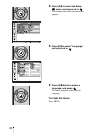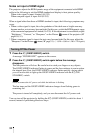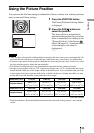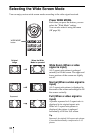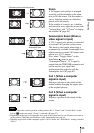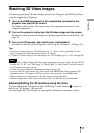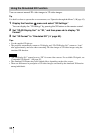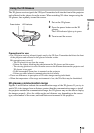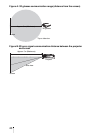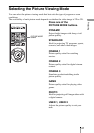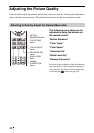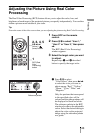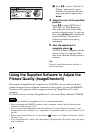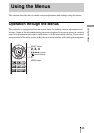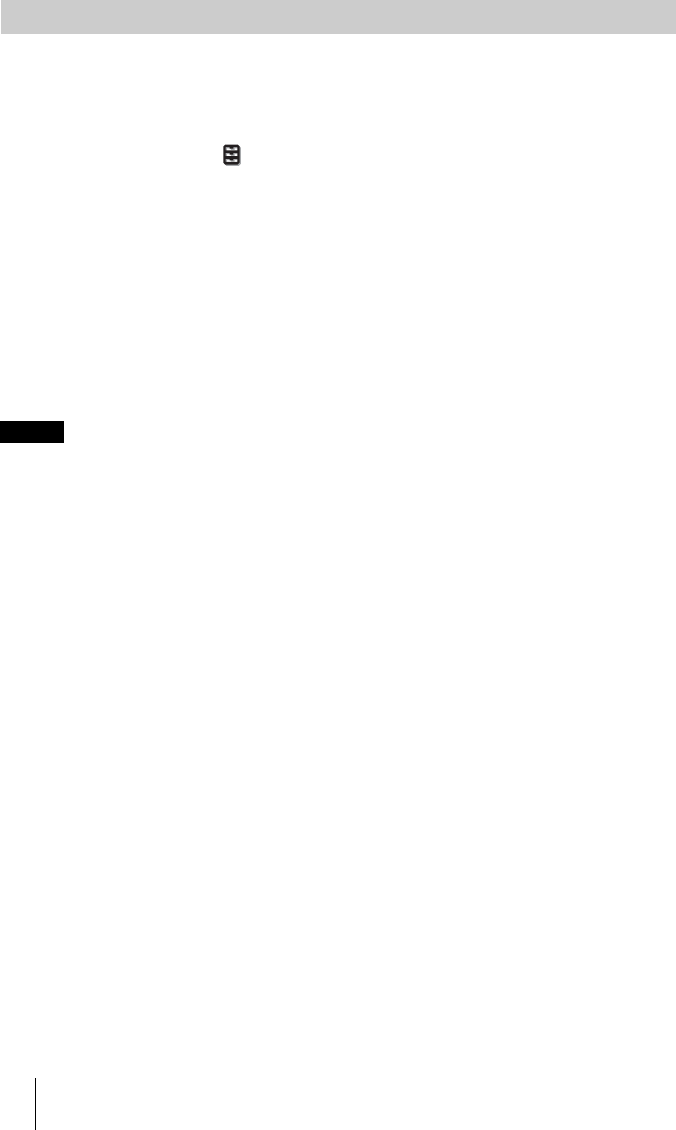
38
You can convert normal 2D video images to 3D video images.
Tip
For details on how to operate the on-screen menu, see “Operation through the Menus” (1 page 45).
1 Display the Function menu and select “3D Settings.”
You can display the “3D settings” by pressing the 3D button on the remote control.
2 Set “2D-3D Display Sel.” to “3D,” and then press , to display “3D
Format.”
3 Set “3D Format” to “Simulated 3D” (1 page 60).
Tips
• Use the supplied 3D glasses.
• The projector automatically returns to 2D display and “2D-3D Display Sel.” returns to “Auto”
after approximately one hour when converting 2D video images to 3D video images using the
simulated 3D function.
• “2D-3D Display Sel.” cannot be set to “3D” for some video sources. For available 3D signals, see
“Compatible 3D Signals” (1 page 87).
• The simulated 3D feature may have limited effect, depending on the video source.
• There are differences in perception of 3D video images converted by the simulated 3D function
among individuals.
Using the Simulated 3D Function
Notes