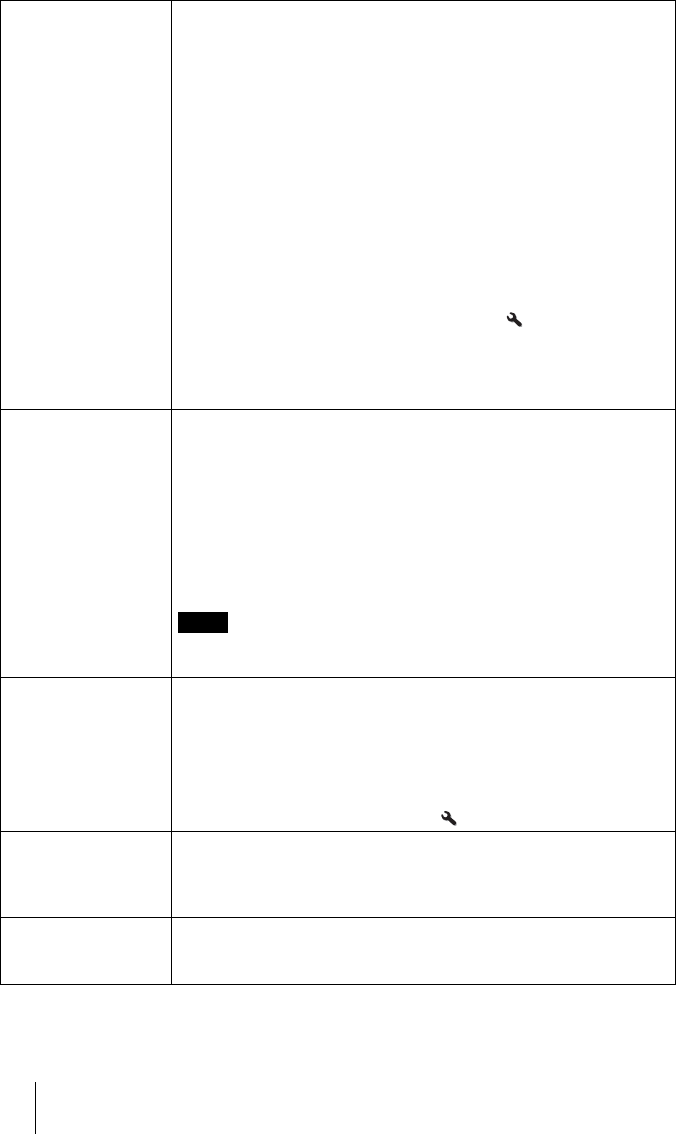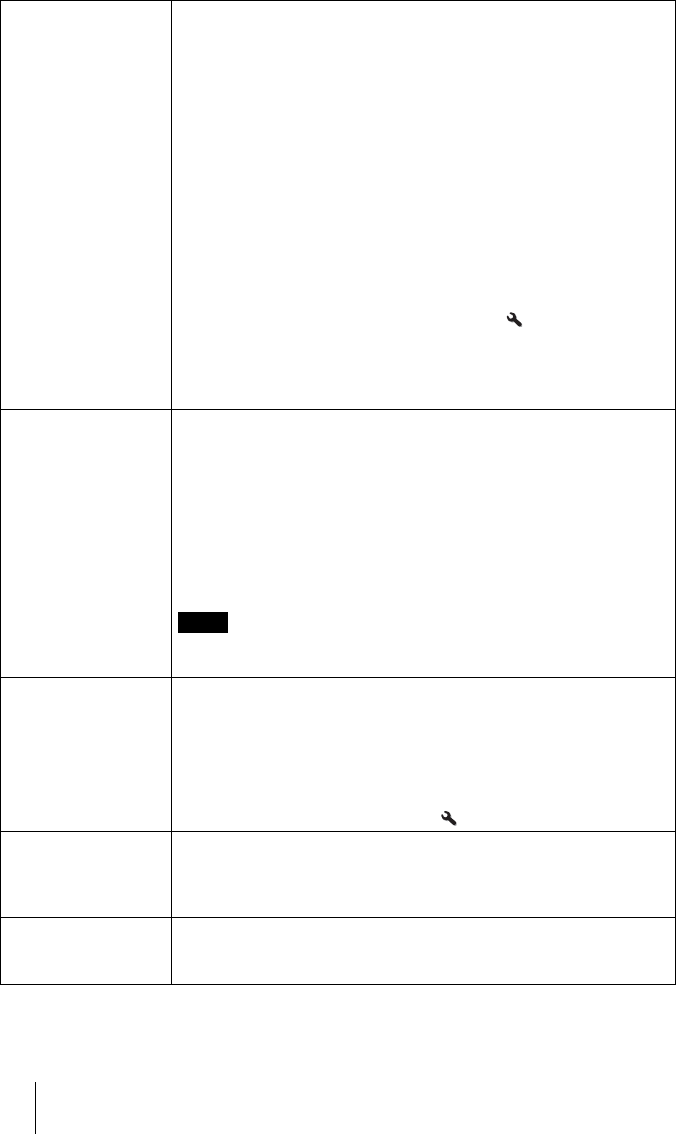
56
Wide Mode
(Video signal)
You can set the aspect ratio of the picture to be displayed for the
current input signal (1 page 34). This item is enabled only when a
video signal (preset memory numbers 3 to 14) (1 pages 83) is input.
Wide Zoom: A 4:3 aspect ratio picture is enlarged naturally to fill the
screen. The upper and lower portions of the screen are slightly cut off.
Normal: A 4:3 aspect ratio picture is displayed in the center of the
screen and enlarged to fill the screen vertically.
Full: A picture squeezed to 4:3 aspect ratio is displayed in its original
aspect ratio. When a 4:3 aspect ratio picture is displayed, the picture is
enlarged horizontally to fill the 16:9 screen.
Zoom: A picture is enlarged vertically and horizontally in the same ratio
to fill the screen. The upper and lower portions are cropped.
Anamorphic Zoom: A 2.35:1 aspect ratio picture is converted to a
normal 16:9 picture on the screen. This mode is best suited when
using a commercially available Anamorphic lens which converts a
normal 16:9 aspect ratio picture to a 2.35:1 picture (1 pages 8, 35).
If you set “Trigger Select” on the Installation menu to
“Anamorphic Zoom,” 12 V signals will be output from the TRIGGER
connector (1 page 63).
You can switch settings by pressing WIDE MODE on the remote
control.
Wide Mode
(Computer signal)
You can set the aspect ratio of the picture to be displayed for the
current input signal (1 page 35). This item is enabled only when a
computer signal is input.
Full 1: Displays a picture on the whole of the screen without changing
the aspect ratio of the original picture.
Full 2: Displays a picture on the whole of the screen.
Zoom: A picture is enlarged vertically and horizontally in the same ratio
to fill the screen. The upper and lower portions are cropped.
You can switch settings by pressing WIDE MODE on the remote
control.
When the aspect ratio of the input signal is 16:9 or wider, this setting is
fixed at “Full 1.”
Over Scan Hides the outline of the picture.
On: Hides the outline of the input picture. Select this setting when noise
appears along the edge of the picture.
Off: Projects the whole of the input picture.
Tip
To display the displayable region within the four directions of the screen,
refer to “Blanking” on the Installation menu (1 page 64).
Screen Area Selects the size of the picture when a Hi-Vision picture is
overscanned.
Full: Expands the picture on the whole of the screen.
Through: Does not expands the picture on the whole of the screen.
V Center Adjust the whole picture by moving up and down on the screen.
As the selected number increases, the screen moves up, and as the
selected number decreases, the screen moves down.
Note