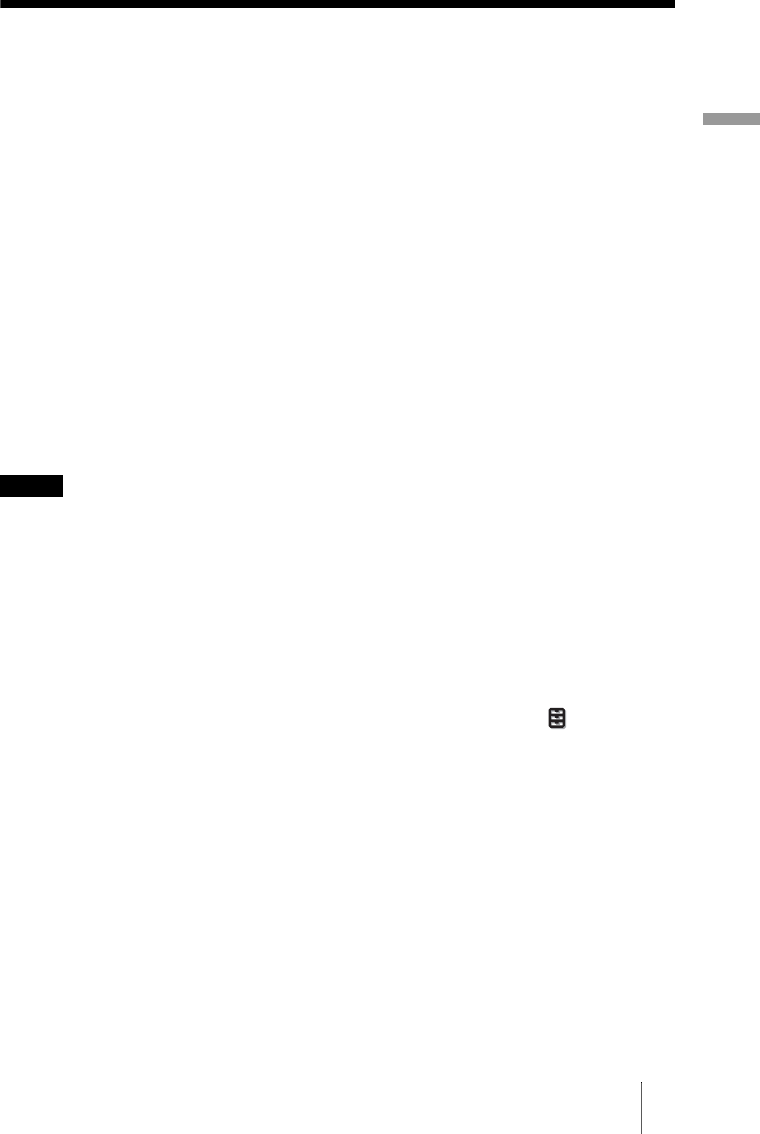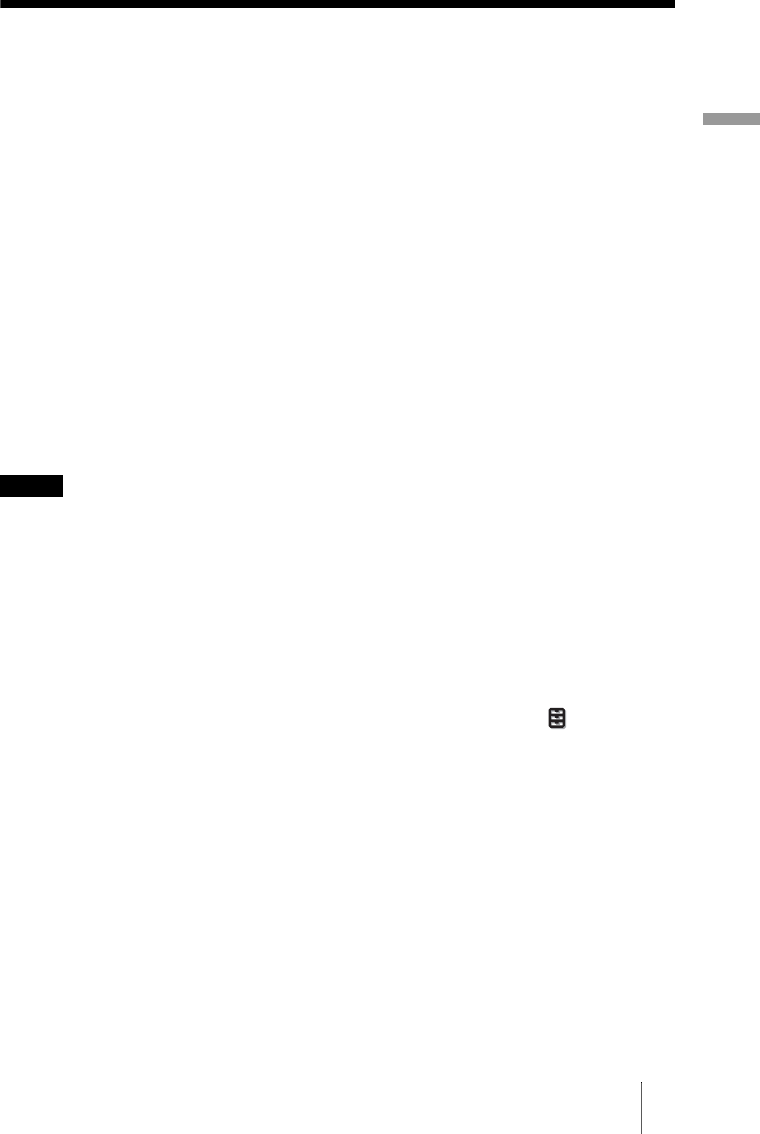
37
Projecting
Watching 3D Video Images
You can enjoy powerful 3D video images, such as from 3D games and 3D Blu-ray Discs,
using the supplied the 3D glasses.
1 Turn on the HDMI equipment for 3D compatibility connected to the
projector then play the 3D content.
For details on how to play 3D content, refer to the operating instructions for the
connected equipment.
2 Turn on the projector and project the 3D video image onto the screen.
For details on how to project the image, see “Projecting the Picture on the Screen” (1
page 31).
3 Turn on the 3D glasses, after checking for comfortable fit.
For details on how to use the 3D glasses, see “Using the 3D Glasses” (1 page 39).
Tips
• The factory default setting for ”2D-3D Display Sel.” is “Auto” to allow projecting 3D video
images automatically when the projector detects 3D signals.
• To convert 3D video images to 2D video images, set “2D-3D Display Sel.” to “2D” (1 page 60).
• It may not be possible to display 3D video image, depending on the type of signal. Set the “2D-3D
Display Sel.” to “3D,” and “3D Format” to “Side-by-Side” or “Over-Under” to suit the format of
the 3D content you want to watch.
• Use the 3D glasses within the communication range (1 page 39).
• You can watch 3D video images only when signals from HDMI input. When connecting 3D
equipment such as a 3D game or 3D Blu-ray player to the projector, use an HDMI cable.
• There are differences in perception of 3D video images among individuals.
• When the temperature of the usage environment is low, the 3D effect may be diminished.
Adjusting/Setting the 3D functions using the menu
You can adjust/set the 3D functions with “3D Settings” of the Function menu. For
details, see “3D Settings” (1 page 60).
You can display the “3D settings” by pressing the 3D button on the remote control.
Notes