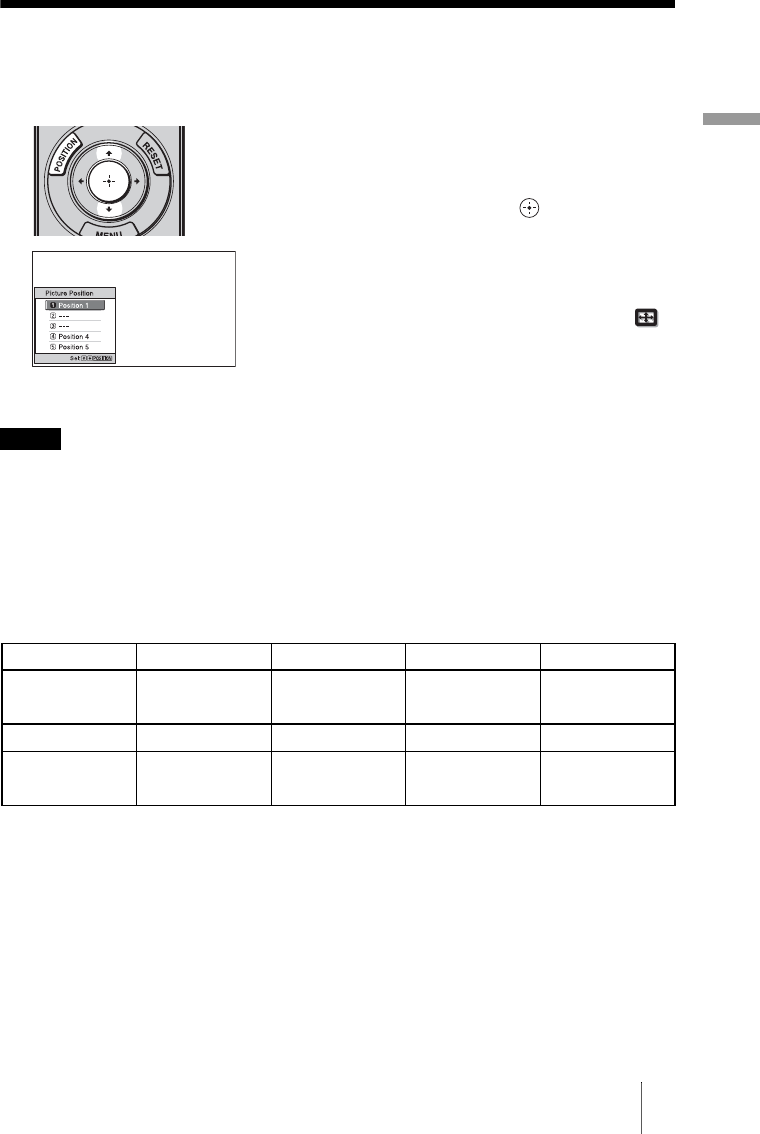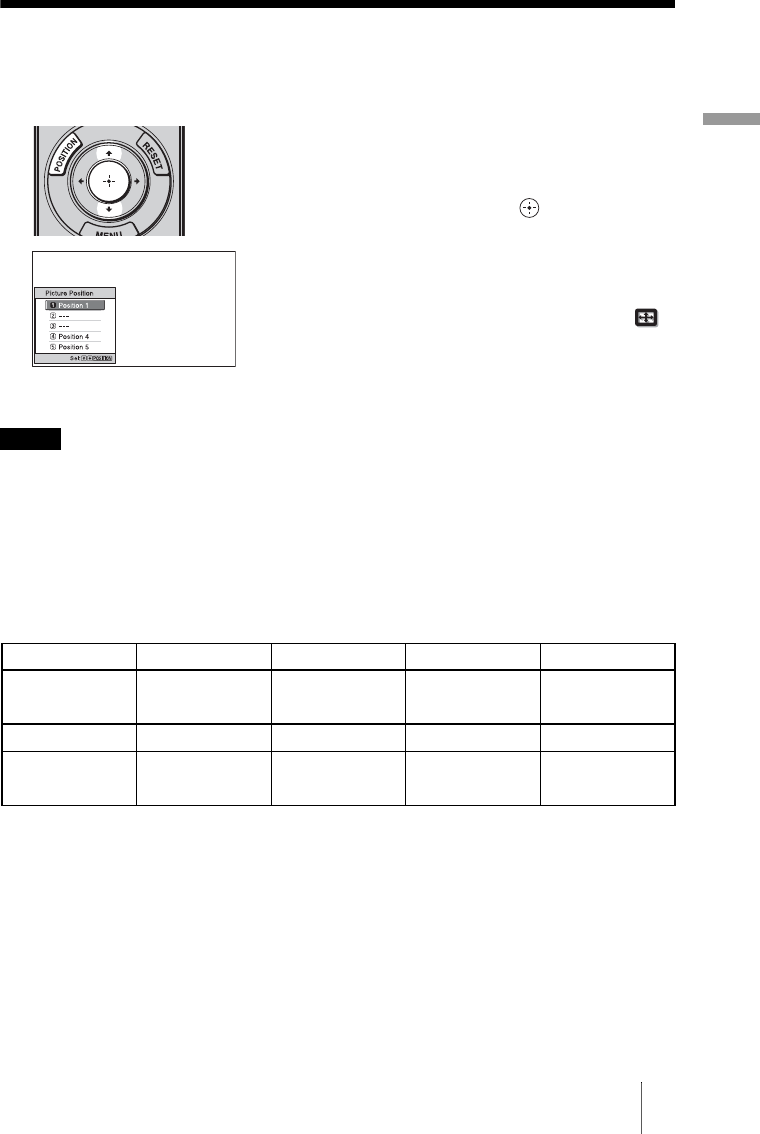
33
Projecting
Using the Picture Position
You can store the five lens settings (combination of focus, window size, window position)
and you can recall those settings.
• After you have selected and confirmed the lens position, the lens starts to move automatically. Do
not touch the lens and the area around the lens, otherwise it may cause injury or a malfunction.
• If you press any button on the projector while the lens is moving, the lens stops. In this case, select
the lens position again or adjust the lens manually.
• The Picture Position function is not guaranteed to reproduce the lens settings precisely.
• In order to project either a 16:9 or 2.35:1 aspect ratio picture onto a 2.35:1 screen using lens zoom,
install the unit within one of the ranges shown in the table below. If you install the unit out of the
correct range, both sizes of picture will not be available. In the case of using lens shift, you may
not be able to use the function, even within the correct range.
Unit: mm (inches)
* Projection distance: Horizontal difference between the front end of the projector’s lens and the
screen.
1 Press the POSITION button.
The Picture Position Selecting Palette
is displayed.
2 Press the M/m/ buttons to
select the position.
The lens position is automatically
adjusted to the position that you select.
Store or delete the Lens settings in the
“Picture Position” of the Screen
Menu (1 page 55). A position where
a lens settings is not stored is
displayed as
“---.”
Notes
Screen Size (2.35:1) 1,270 (50) 1,905 (75) 2,540 (100) 3,175 (125)
Projection distance
*
1,600 to 1,837 2,423 to 2,777 3,245 to 3,717 4,068 to 4,656
(62
31
/
32
to 72
5
/
16
) (95
3
/
8
to 109
5
/
16
) (127
25
/
32
to 146
5
/
16
) (160
5
/
32
to 183
5
/
16
)
Screen Size (2.35:1) 3,810 (150) 5,080 (200) 6,350 (250) 7,214 (284)
Projection distance
*
4,891 to 5,596 6,537 to 7,475 8,183 to 9,355 9,302 to 10,633
(192
9
/
16
to 220
5
/
16
) (257
3
/
8
to 294
5
/
16
) (322
5
/
32
to 368
5
/
16
) (366
7
/
32
to 418
5
/
8
)