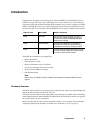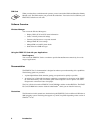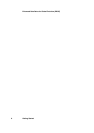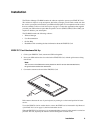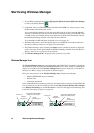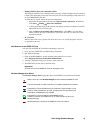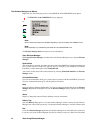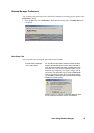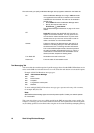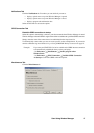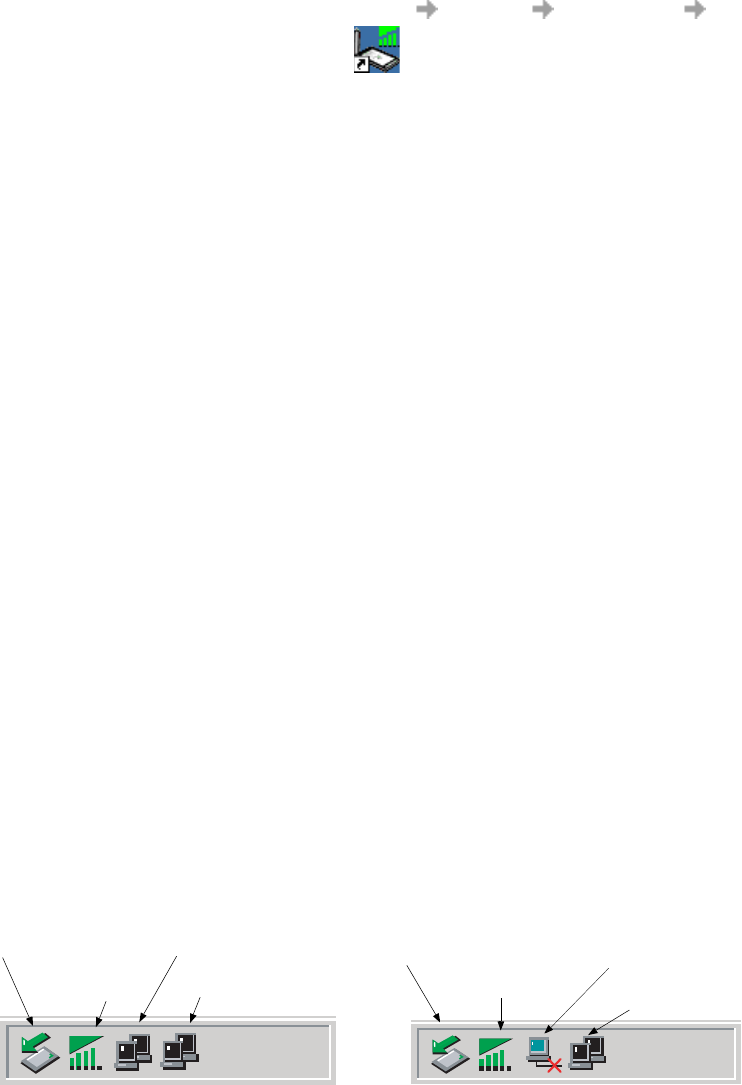
12 Start Using Wireless Manager
Start Using Wireless Manager
1. To start Wireless Manager select Start Programs Sony Ericsson Wireless Manager
or select your desktop shortcut .
2. If requested, enter your SIM Card/Phone Lock PIN and click OK. It is only necessary to enter
the PIN number once during a PC session.
You are allowed three attempts to enter the correct PIN code. If you fail to enter the SIM PIN
correctly it is blocked and if you fail to enter the Phone Lock PIN correctly your EDGE PC Card
is locked. Contact your network operator for an unblock code (PUK). Enter the unblock code into
the Card Blocked dialog and enter a new PIN code and confirm it.
To set the SIM Card PIN and Phone Lock PIN, see Locks on page 28.
3. The Radio dialog opens, select the required state for your EDGE PC Card radio transmission.
See Wireless Manager Preferences on page 15 for more details.
4. The Wireless Manager opens, displaying the Status screen. Connectivity details are displayed
on this screen, the current signal strength and GPRS availability should be listed. See Wireless
Manager Status Screen on page 25, for more details.
5. The Wireless Manager Icon is displayed in the system tray of your PC.
Wireless Manager Icon
The Wireless Manager Icon shows the current status of the EDGE PC Card, which is typically the
current network signal strength and the GSM/GPRS/EDGE service status, similar to a mobile phone
display. If you right click on the Wireless Manager Icon a menu is displayed, see The Wireless
Manager Icon Menus on page 14 for details on the menu options.
Place your mouse cursor over the Wireless Manager Icon to display text indicating:
• GSM or GPRS/EDGE Service availability
•Network name
• Connection information
Three standard Windows
®
operating system icons also appear in the system tray when the EDGE PC
Card is inserted in your PC and connected. They are the Sony Ericsson Wireless WAN Adapter
icon, Dial-up Networking icon and the PC card icon. The icons will appear in the following order
if you follow Installing the Software on page 10.
2:07 PM
1:07 PM
Wireless
PC Card icon
Sony Ericsson Wireless WAN
Wireless
PC Card icon
Sony Ericsson Wireless WAN
Dial-up
Adapter icon (disconnected)
Adapter icon (connected)
Networking icon
Manager Icon
Dial-up
Networking icon
Manager Icon