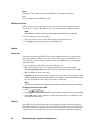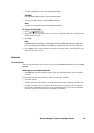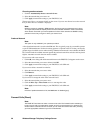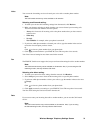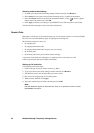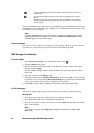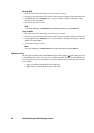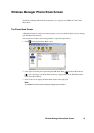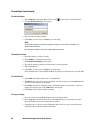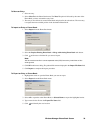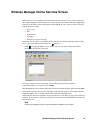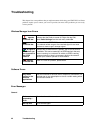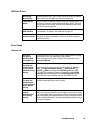36 Wireless Manager SMS Messages Screen
Moving SMS:
1. Select the folder where the message you want to move is located.
2. From the list, select the message. The contents of the message are displayed in the information view.
3. Click Move to from the Messages menu. A progress dialog is displayed informing you that
the SIM card is being updated.
4. The selected message is moved.
Note:
To move all messages, click Select All from the Edit menu before you select Move to.
Copy an SMS:
1. Select the folder where the message you want to copy is located.
2. From the list, select the message. The contents of the message are displayed in the information view.
3. Click Copy to from the Messages menu. A progress dialog is displayed informing you that the
SIM card is being updated.
4. The selected message is copied.
Note:
To copy all messages, click Select All from the Edit menu before you select Copy to.
SIM Inbox is Full:
When the Wireless Manager detects the SIM SMS storage is full, it displays on the Status screen and
in the SMS Messages screen. You must move or delete some SMS messages from the SIM Inbox to
free storage space so that you can continue receiving new SMS messages from the network. To do this
you can either:
• Move your SMS from SIM SMS to Saved Messages
• Right click on an SMS in SIM SMS and select delete.